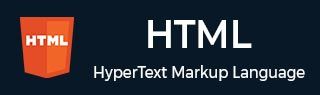
- HTML 教程
- HTML - 首頁
- HTML - 路線圖
- HTML - 簡介
- HTML - 歷史與演變
- HTML - 編輯器
- HTML - 基本標籤
- HTML - 元素
- HTML - 屬性
- HTML - 標題
- HTML - 段落
- HTML - 字型
- HTML - 塊
- HTML - 樣式表
- HTML - 格式化
- HTML - 引號
- HTML - 註釋
- HTML - 顏色
- HTML - 圖片
- HTML - 圖片地圖
- HTML - 內聯框架
- HTML - 短語元素
- HTML - 元標籤
- HTML - 類
- HTML - ID
- HTML - 背景
- HTML 表格
- HTML - 表格
- HTML - 表格頭部和標題
- HTML - 表格樣式
- HTML - 表格 Colgroup
- HTML - 巢狀表格
- HTML 列表
- HTML - 列表
- HTML - 無序列表
- HTML - 有序列表
- HTML - 定義列表
- HTML 連結
- HTML - 文字連結
- HTML - 圖片連結
- HTML - 郵件連結
- HTML 顏色名稱和值
- HTML - 顏色名稱
- HTML - RGB
- HTML - HEX
- HTML - HSL
- HTML 表單
- HTML - 表單
- HTML - 表單屬性
- HTML - 表單控制元件
- HTML - 輸入屬性
- HTML 媒體
- HTML - 影片元素
- HTML - 音訊元素
- HTML - 嵌入多媒體
- HTML 頭部
- HTML - Head 元素
- HTML - 新增 Favicon
- HTML - Javascript
- HTML 佈局
- HTML - 佈局
- HTML - 佈局元素
- HTML - 使用 CSS 進行佈局
- HTML - 響應式設計
- HTML - 符號
- HTML - 表情符號
- HTML - 樣式指南
- HTML 圖形
- HTML - SVG
- HTML - Canvas
- HTML API
- HTML - Geolocation API
- HTML - 拖放 API
- HTML - Web Workers API
- HTML - WebSocket
- HTML - Web 儲存
- HTML - 伺服器傳送事件
- HTML 其他
- HTML - 文件物件模型 (DOM)
- HTML - MathML
- HTML - 微資料
- HTML - IndexedDB
- HTML - Web 訊息傳遞
- HTML - Web CORS
- HTML - Web RTC
- HTML 演示
- HTML - 音訊播放器
- HTML - 影片播放器
- HTML - 網頁幻燈片
- HTML 工具
- HTML - Velocity Draw
- HTML - 二維碼
- HTML - Modernizer
- HTML - 驗證
- HTML - 顏色拾取器
- HTML 參考
- HTML - 速查表
- HTML - 標籤參考
- HTML - 屬性參考
- HTML - 事件參考
- HTML - 字型參考
- HTML - ASCII 碼
- ASCII 表格查詢
- HTML - 顏色名稱
- HTML - 實體
- MIME 媒體型別
- HTML - URL 編碼
- 語言 ISO 程式碼
- HTML - 字元編碼
- HTML - 已棄用標籤
- HTML 資源
- HTML - 快速指南
- HTML - 有用資源
- HTML - 顏色程式碼生成器
- HTML - 線上編輯器
HTML - DOM className 屬性
HTML DOM 的className 屬性用於訪問或修改(更改)元素的 class 屬性的值,表示為以空格分隔的字串。
語法
以下是 HTML DOM 的className(設定類名)屬性的語法:
element.className = class_name;
要檢索類名屬性,請使用以下語法:
element.className;
其中,class_name 是您要應用於元素的類名。對於多個類,請在字串中用空格分隔它們。
引數
由於它是一個屬性,因此它不接受任何引數。
返回值
此屬性返回一個字串,其中包含分配給元素的所有類,每個類之間用空格分隔。
示例 1:使用 className 應用樣式
以下示例演示了 HTML DOM 的className 屬性的用法。它將多個 CSS 類應用於 HTML 元素:
<!DOCTYPE html>
<html lang="en">
<head>
<title>HTML DOM className</title>
<style>
.highlight {
color: green;
font-weight: bold;
font-style: italic;
}
</style>
</head>
<body>
<p>Click the below button to style with className...</p>
<p id="ex">A paragraph with default styling.</p>
<button onclick="applyStyles()">Apply Styles</button>
<script>
var paraElement = document.getElementById("ex");
function applyStyles() {
paraElement.className = "highlight";
}
</script>
</body>
</html>
示例 2:切換 Div 元素的樣式
這是另一個使用 HTML DOM 的className 屬性的示例。我們使用此屬性向<div> 元素新增一個類名,並在 CSS 中使用該類名對其進行樣式設定:
<!DOCTYPE html>
<html lang="en">
<head>
<title>HTML DOM className</title>
<style>
.highlight {
background-color: pink;
color: blue;
padding: 10px;
border: 1px solid black;
}
.italic {
font-style: italic;
}
</style>
</head>
<body>
<p>Click the below button to style with className...</p>
<button onclick="toggleStyles()">Toggle Styles</button>
<br><br>
<div id="ex" class="highlight">This is a div with default styling.</div>
<script>
function toggleStyles() {
var divElement = document.getElementById("ex");
divElement.classList.toggle("italic");
}
</script>
</body>
</html>
示例 3:檢索元素的 Class 屬性
下面的示例顯示瞭如何使用className 屬性訪問和顯示 HTML 元素的 class 屬性:
<!DOCTYPE html>
<html lang="en">
<head>
<title>HTML DOM className</title>
<style>
.highlight {
background-color: AquaMarine;
color: blue;
padding: 10px;
font-style: italic;
}
</style>
</head>
<body>
<div id="myDIV" class="highlight italic">This is a div with classes "highlight" and "italic".</div>
<br>
<button onclick="getClassAttribute()">Get Class Attribute</button>
<p id="cl"></p>
<script>
function getClassAttribute() {
var divEle = document.getElementById("myDIV");
var clat = divEle.getAttribute("class");
document.getElementById("cl").textContent = "Class attribute value: " + clat;
}
</script>
</body>
</html>
示例 4:檢索具有多個類的 Class 屬性
此示例顯示瞭如何使用className 屬性獲取具有多個類的元素的 class 屬性:
<!DOCTYPE html>
<html lang="en">
<head>
<title>HTML DOM className</title>
<style>
.highlight {
background-color: yellow;
}
.italic {
font-style: italic;
}
.bold {
font-weight: bold;
}
</style>
</head>
<body>
<p>Retrieves the class attribute of an element with multiple classes.</p>
<div id="myDiv" class="highlight italic bold">Sample Div Element</div>
<br>
<button onclick="getClassAttribute()">Get Class Attribute</button>
<p id="Res"></p>
<script>
function getClassAttribute() {
const ele = document.getElementById('myDiv');
const classAttr = ele.className;
document.getElementById('Res').textContent = `Class Attribute: ${classAttr}`;
}
</script>
</body>
</html>
示例 5:在多個類之間切換
此示例向我們展示瞭如何在不同方式之間切換多個 CSS 類以設定特定段落 (<p>) 元素的樣式時使用className 屬性:
<!DOCTYPE html>
<html lang="en">
<head>
<title>HTML DOM className</title>
<style>
.highlight {
background-color: lightpink;
}
.large {
font-size: 24px;
}
.underline {
text-decoration: underline;
}
</style>
</head>
<body>
<p>Click the below button to toggle between the classes</p>
<p id="myPara" class="highlight">I am a default paragraph with default styling.!!</p>
<button onclick="toggleClass()">Toggle Classes</button>
<script>
function toggleClass() {
const para=document.getElementById('myPara');
if (para.classList.contains('highlight')) {
para.className = 'large';
} else if (para.classList.contains('large')){
para.className = 'underline';
} else {
para.className = 'highlight';
}
}
</script>
</body>
</html>
示例 6:覆蓋 Class 屬性
以下示例使用className 屬性將現有 class 屬性覆蓋為新的 class 屬性:
<!DOCTYPE html>
<html lang="en">
<head>
<title>HTML DOM className</title>
<style>
.blue {
color: blue;
}
.red {
color: red;
}
.underline {
text-decoration: underline;
}
</style>
</head>
<body>
<p>Click the buttons to apply different class attributes to this paragraph:</p>
<p id="my" class="blue">This paragraph has the class "blue".</p>
<button onclick="applyClass('red')">Apply Red Class</button>
<button onclick="applyClass('underline')">Apply Underline Class</button>
<script>
function applyClass(newClass) {
const para = document.getElementById('my');
para.className = newClass;
}
</script>
</body>
</html>
示例 7:新增類而不覆蓋
此示例顯示了className 屬性的用法。以下程式碼包括兩個按鈕,用於向段落 (<p>) 元素新增突出顯示和下劃線:
<!DOCTYPE html>
<html lang="en">
<head>
<title>HTML DOM className</title>
<style>
.highlight {
background-color: yellow;
}
.underline {
text-decoration: underline;
}
</style>
</head>
<body>
<p>Click the buttons to toggle between adding classes to this paragraph:</p>
<p id="myP" class="highlight">This paragraph has the class "highlight".</p>
<button onclick="addClass('underline')">Add Underline Class</button>
<button onclick="addClass('highlight')">Toggle Highlight Class</button>
<script>
function addClass(newClass) {
const para=document.getElementById('myP');
// Check if the class is already present
if (!para.classList.contains(newClass)) {
// Append class without overwriting
para.className += ' ' + newClass;
} else {
para.classList.remove(newClass);
}
}
</script>
</body>
</html>
支援的瀏覽器
| 屬性 |  |
 |
 |
 |
 |
|---|---|---|---|---|---|
| className | 是 | 是 | 是 | 是 | 是 |
html_dom_element_reference.htm
廣告