如何使用JavaFX建立網格窗格?
建立應用程式所需的所有節點後,可以使用佈局來排列它們。佈局是計算物件在給定空間中位置的過程。JavaFX在javafx.scene.layout包中提供了各種佈局。
網格窗格
在此佈局中,您可以將節點排列為行和列的網格。您可以透過例項化javafx.scene.layout.GridPane類在應用程式中建立網格窗格。
您可以使用setRowIndex()和setColumnIndex()方法設定窗格中節點的位置。
此類具有以下屬性:
alignment −(Pos) 指定網格在窗格尺寸內的位置。
gridLinesVisible − (boolean) 指定是否顯示突出顯示窗格行和列的線條。
hgap − (double) 指定網格列之間的水平間距。
vgap − (double) 指定網格行之間的垂直間距。
您可以透過使用其各自的setter方法設定這些屬性的值來自定義網格的外觀。
要向此窗格新增節點,您可以將它們作為建構函式的引數傳遞,或者將其新增到窗格的可觀察列表中,如下所示:
getChildren().addAll();
示例
import javafx.application.Application;
import javafx.geometry.Insets;
import javafx.geometry.Pos;
import javafx.scene.Scene;
import javafx.scene.control.Button;
import javafx.scene.control.PasswordField;
import javafx.scene.layout.GridPane;
import javafx.scene.paint.Color;
import javafx.scene.text.Text;
import javafx.scene.control.TextField;
import javafx.stage.Stage;
public class GridLayoutExample extends Application {
public void start(Stage stage) {
//Creating labels
Text text1 = new Text("Email");
Text text2 = new Text("Password");
//Creating text and password fields
TextField textField1 = new TextField();
PasswordField textField2 = new PasswordField();
//Creating Buttons
Button button1 = new Button("Submit");
Button button2 = new Button("Clear");
//Creating a Grid Pane
GridPane gridPane = new GridPane();
//Setting size for the pane
gridPane.setMinSize(400, 200);
//Setting the padding
gridPane.setPadding(new Insets(10, 10, 10, 10));
//Setting the vertical and horizontal gaps between the columns
gridPane.setVgap(5);
gridPane.setHgap(5);
//Setting the Grid alignment
gridPane.setAlignment(Pos.CENTER);
//Arranging all the nodes in the grid
gridPane.add(text1, 0, 0);
gridPane.add(textField1, 1, 0);
gridPane.add(text2, 0, 1);
gridPane.add(textField2, 1, 1);
gridPane.add(button1, 0, 2);
gridPane.add(button2, 1, 2);
//Setting the stage
Scene scene = new Scene(gridPane, 595, 200, Color.BEIGE);
stage.setTitle("Grid Layout");
stage.setScene(scene);
stage.show();
}
public static void main(String args[]){
launch(args);
}
}輸出
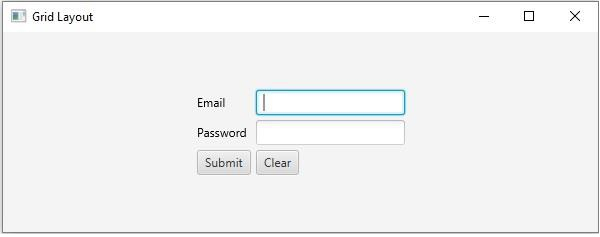

廣告

 資料結構
資料結構 網路
網路 關係資料庫管理系統 (RDBMS)
關係資料庫管理系統 (RDBMS) 作業系統
作業系統 Java
Java iOS
iOS HTML
HTML CSS
CSS Android
Android Python
Python C語言程式設計
C語言程式設計 C++
C++ C#
C# MongoDB
MongoDB MySQL
MySQL Javascript
Javascript PHP
PHP