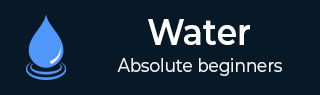
- Watir 教程
- Watir - 主頁
- Watir - 概述
- Watir - 簡介
- Watir - 環境設定
- Watir - 為瀏覽器安裝驅動程式
- Watir - 使用瀏覽器
- Watir - Web 元素
- Watir - 定位 Web 元素
- Watir - 使用 Iframe
- Watir - 自動等待
- Watir - 無頭測試
- Watir - 移動測試
- Watir - 捕獲螢幕截圖
- Watir - 頁面物件
- Watir - 頁面效能
- Watir - Cookie
- Watir - 代理
- Watir - 警告
- Watir - 下載
- Watir - 瀏覽器視窗
- Watir 有用資源
- Watir - 快速指南
- Watir - 有用資源
- Watir - 討論
Watir - 自動等待
在本章中,讓我們詳細瞭解等待。為了瞭解自動等待,我們建立了一個簡單的測試頁面。當用戶在文字框中輸入文字時,將觸發 onchange 事件,並且在 3 秒後啟用按鈕。
Watir 具有一個 wait_unit api 呼叫,用於等待特定事件或屬性。我們將針對以下給出的測試頁面對其進行測試:
語法
browser.button(id: 'btnsubmit').wait_until(&:enabled?) //here the wait is on the button with id : btnsubmit to be enabled.
testwait.html
<html>
<head>
<title>Testing UI using Watir</title>
</head>
<body>
<script type = "text/javascript">
function wsentered() {
setTimeout(function() {
document.getElementById("btnsubmit").disabled = false; }, 3000);
}
function wsformsubmitted() {
document.getElementById("showmessage").style.display = "";
}
</script>
<div id = "divfirstname">
Enter First Name :
<input type = "text" id = "firstname" name = "firstname" onchange = "wsentered()" />
</div>
<br/>
<br/>
<button id = "btnsubmit" disabled onclick = "wsformsubmitted();">Submit</button>
<br/<
<br/<
<div id = "showmessage" style = "display:none;color:green;font-size:25px;">l;
Button is clicked
</div>
</body>
</html>
輸出

在文字框中輸入文字時,你必須等待 3 秒才能啟用按鈕。
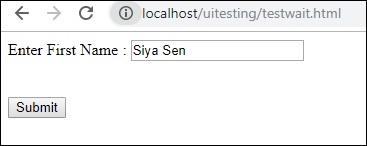
單擊“提交”按鈕時,將顯示以下文字:-
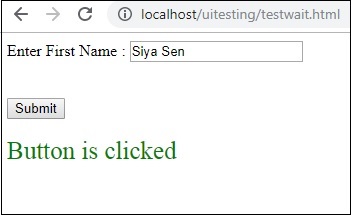
現在,由於我們為啟用按鈕添加了延遲,因此自動化難以處理此類情況。每當我們遇到延遲或必須等待某些元素的事件或屬性才能定位時,我們可以使用 wait_until,如下所示:-
使用 wait_until 的 Watir 程式碼
require 'watir'
b = Watir::Browser.new :chrome
b.goto('https:///uitesting/testwait.html')
t = b.text_field(name: 'firstname')
t.exists?
t.set 'Riya Kapoor'
b.screenshot.save 'waittestbefore.png'
t.value
t.fire_event('onchange')
btn = b.button(id: 'btnsubmit').wait_until(&:enabled?)
btn.fire_event('onclick');
b.screenshot.save 'waittestafter.png'
接下來,使用以下命令
btn = b.button(id: 'btnsubmit').wait_until(&:enabled?)
Watir 將等待按鈕啟用,然後進行單擊事件的觸發。捕獲的螢幕截圖如下:
Waittestbefore.png
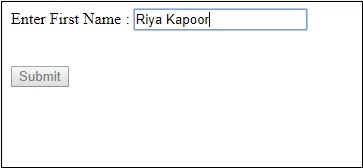
waittestafter.png
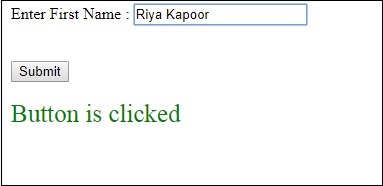
廣告