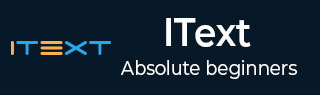
- iText 教程
- iText - 首頁
- iText 畫布
- iText - 繪製弧線
- iText - 繪製直線
- iText - 繪製圓形
- iText 有用資源
- iText - 快速指南
- iText - 有用資源
- iText - 討論
iText - 單元格邊框的格式化
本章我們將學習如何使用 iText 庫格式化表格中單元格的邊框。
單元格邊框的格式化
您可以透過例項化Document類來建立一個空的 PDF 文件。例項化此類時,需要將PdfDocument物件作為引數傳遞給其建構函式。
然後,要向文件新增表格,需要例項化Table類並將此物件使用add()方法新增到文件中。
您可以使用Cell類的setBorder()方法新增各種型別的邊框,例如DashedBorder、SolidBorder、DottedBorder、DoubleBorder、RoundDotsBorder等,並使用各種顏色。
以下是格式化表格中單元格邊框的步驟。
步驟 1:建立 PdfWriter 物件
PdfWriter類表示 PDF 的 DocWriter。此類屬於com.itextpdf.kernel.pdf包。此類的建構函式接受一個字串,表示要建立 PDF 檔案的路徑。
透過向其建構函式傳遞一個字串值(表示您需要建立 PDF 的路徑)來例項化 PdfWriter 類,如下所示。
// Creating a PdfWriter String dest = "C:/itextExamples/coloredBorders.pdf"; PdfWriter writer = new PdfWriter(dest);
當此型別的物件傳遞給 PdfDocument(類)時,新增到此文件的每個元素都將寫入指定的檔案。
步驟 2:建立 PdfDocument 物件
PdfDocument類是表示 iText 中 PDF 文件的類。此類屬於com.itextpdf.kernel.pdf包。要例項化此類(以寫入模式),需要將PdfWriter類的物件傳遞給其建構函式。
透過將上面建立的PdfWriter物件傳遞給其建構函式來例項化PdfDocument類,如下所示。
// Creating a PdfDocument PdfDocument pdfDoc = new PdfDocument(writer);
建立 PdfDocument 物件後,您可以使用其類提供的相應方法新增各種元素,例如頁面、字型、檔案附件和事件處理程式。
步驟 3:建立 Document 物件
com.itextpdf.layout包中的Document類是建立自包含 PDF 時的根元素。此類的一個建構函式接受PdfDocument類的物件。
透過傳遞在前面步驟中建立的PdfDocument類的物件來例項化Document類,如下所示。
// Creating a Document Document document = new Document(pdfDoc);
步驟 4:建立 Table 物件
Table類表示一個二維網格,其中填充了按行和列排序的單元格。它屬於com.itextpdf.layout.element包。
如下所示例項化Table類。
// Creating a table
float [] pointColumnWidths = {200F, 200F};
Table table = new Table(pointColumnWidths);
步驟 5:建立單元格
透過例項化com.itextpdf.layout.element包中的Cell類來建立一個單元格物件,並使用Cell類的add()方法新增單元格的內容,如下所示。
// Adding cell 1 to the table
Cell cell1 = new Cell(); // Creating a cell
cell1.add("Name"); // Adding content to the cell
步驟 6:格式化單元格的邊框
iText 庫提供了表示邊框的各種類,例如DashedBorder、SolidBorder、DottedBorder、DoubleBorder、RoundDotsBorder等。
這些類的建構函式接受兩個引數:一個表示邊框顏色的color物件和一個表示邊框寬度的整數。
選擇其中一種邊框型別,並透過傳遞color物件和表示寬度的整數來例項化相應的邊框,如下所示。
Border b1 = new DashedBorder(Color.RED, 3);
現在,使用cell類的setBorder()方法設定單元格的邊框。此方法接受Border型別的物件作為引數。
透過將上面建立的Border物件作為引數傳遞給setBorder()方法來設定單元格的邊框,如下所示。
c1.setBorder(b1)
最後,要將此單元格新增到表格中,請呼叫Table類的addCell()方法並將cell物件作為引數傳遞給此方法,如下所示。
table.addCell(c1);
步驟 7:將表格新增到文件
使用Document類的add()方法新增上一步中建立的table物件,如下所示。
// Adding list to the document document.add(table);
步驟 8:關閉文件
使用Document類的close()方法關閉文件,如下所示。
// Closing the document document.close();
示例
下面的 Java 程式演示瞭如何使用 iText 庫格式化表格中單元格的邊框。它建立一個名為coloredBorders.pdf的 PDF 文件,向其中新增一個表格,格式化其單元格的內容,並將其儲存在C:/itextExamples/路徑中。
將此程式碼儲存在名為FormatedBorders.java的檔案中。
import com.itextpdf.kernel.color.Color;
import com.itextpdf.kernel.pdf.PdfDocument;
import com.itextpdf.kernel.pdf.PdfWriter;
import com.itextpdf.layout.Document;
import com.itextpdf.layout.border.Border;
import com.itextpdf.layout.border.DashedBorder;
import com.itextpdf.layout.border.DottedBorder;
import com.itextpdf.layout.border.DoubleBorder;
import com.itextpdf.layout.border.RoundDotsBorder;
import com.itextpdf.layout.border.SolidBorder;
import com.itextpdf.layout.element.Cell;
import com.itextpdf.layout.element.Table;
import com.itextpdf.layout.property.TextAlignment;
public class FormatedBorders {
public static void main(String args[]) throws Exception {
// Creating a PdfWriter object
String dest = "C:/itextExamples/coloredBorders.pdf";
PdfWriter writer = new
PdfWriter(dest);
// Creating a PdfDocument object
PdfDocument pdfDoc = new PdfDocument(writer);
// Creating a Document object
Document doc = new Document(pdfDoc);
// Creating a table
float [] pointColumnWidths = {200F, 200F};
Table table = new Table(pointColumnWidths);
// Adding row 1 to the table
Cell c1 = new Cell();
// Adding the contents of the cell
c1.add("Name");
// Setting the back ground color of the cell
c1.setBackgroundColor(Color.DARK_GRAY);
// Instantiating the Border class
Border b1 = new DashedBorder(Color.RED, 3);
// Setting the border of the cell
c1.setBorder(b1);
// Setting the text alignment
c1.setTextAlignment(TextAlignment.CENTER);
// Adding the cell to the table
table.addCell(c1);
Cell c2 = new Cell();
c2.add("Raju");
c1.setBorder(new SolidBorder(Color.RED, 3));
c2.setTextAlignment(TextAlignment.CENTER);
table.addCell(c2);
// Adding row 2 to the table
Cell c3 = new Cell();
c3.add("Id");
c3.setBorder(new DottedBorder(Color.DARK_GRAY, 3));
c3.setTextAlignment(TextAlignment.CENTER);
table.addCell(c3);
Cell c4 = new Cell();
c4.add("001");
c4.setBorder(new DoubleBorder(Color.DARK_GRAY, 3));
c4.setTextAlignment(TextAlignment.CENTER);
table.addCell(c4);
// Adding row 3 to the table
Cell c5 = new Cell();
c5.add("Designation");
c5.setBorder(new RoundDotsBorder(Color.RED, 3));
c5.setTextAlignment(TextAlignment.CENTER);
table.addCell(c5);
Cell c6 = new Cell();
c6.add("Programmer");
c6.setBorder(new RoundDotsBorder(Color.RED, 3));
c6.setTextAlignment(TextAlignment.CENTER);
table.addCell(c6);
// Adding Table to document
doc.add(table);
// Closing the document
doc.close();
System.out.println("Borders added successfully..");
}
}
使用以下命令從命令提示符編譯並執行儲存的 Java 檔案:
javac FormatedBorders.java java FormatedBorders
執行後,上述程式將建立一個 PDF 文件,顯示以下訊息。
Borders added successfully
如果您驗證指定的路徑,則可以找到已建立的 PDF 文件,如下所示。
