如何在Android上顯示當前位置在谷歌地圖上?
此示例演示瞭如何在Android上顯示當前位置在谷歌地圖上。
步驟 1 − 在Android Studio中建立一個新專案,轉到檔案 ⇒ 新建專案,並填寫所有必需的詳細資訊以建立新專案。
步驟 2 − 將以下程式碼新增到res/layout/activity_main.xml。
<?xml version="1.0" encoding="utf-8"?> <fragment xmlns:android="http://schemas.android.com/apk/res/android" xmlns:tools="http://schemas.android.com/tools" android:id="@+id/myMap" android:name="com.google.android.gms.maps.SupportMapFragment" android:layout_width="match_parent" android:layout_height="match_parent" tools:context=".MainActivity" />
步驟 3 – 在build.gradle (Module: app)中新增以下依賴項
implementation 'com.google.android.gms:play-services-maps:17.0.0' implementation 'com.google.android.gms:play-services-location:17.0.0'
步驟 4 − 將以下程式碼新增到src/MainActivity.java
import android.Manifest;
import android.content.pm.PackageManager;
import android.location.Location;
import android.os.Bundle;
import android.widget.Toast;
import com.google.android.gms.maps.CameraUpdateFactory;
import com.google.android.gms.maps.SupportMapFragment;
import com.google.android.gms.location.FusedLocationProviderClient;
import com.google.android.gms.location.LocationServices;
import com.google.android.gms.maps.GoogleMap;
import com.google.android.gms.maps.OnMapReadyCallback;
import com.google.android.gms.maps.model.LatLng;
import com.google.android.gms.maps.model.MarkerOptions;
import com.google.android.gms.tasks.OnSuccessListener;
import com.google.android.gms.tasks.Task;
import androidx.annotation.NonNull;
import androidx.core.app.ActivityCompat;
import androidx.fragment.app.FragmentActivity;
public class MainActivity extends FragmentActivity implements OnMapReadyCallback {
Location currentLocation;
FusedLocationProviderClient fusedLocationProviderClient;
private static final int REQUEST_CODE = 101
@Override
protected void onCreate(Bundle savedInstanceState) {
super.onCreate(savedInstanceState);
setContentView(R.layout.activity_main);
fusedLocationProviderClient = LocationServices.getFusedLocationProviderClient(this);
fetchLocation();
}
private void fetchLocation() {
if (ActivityCompat.checkSelfPermission(
this, Manifest.permission.ACCESS_FINE_LOCATION) != PackageManager.PERMISSION_GRANTED && ActivityCompat.checkSelfPermission(
this, Manifest.permission.ACCESS_COARSE_LOCATION) != PackageManager.PERMISSION_GRANTED) {
ActivityCompat.requestPermissions(this, new String[]{Manifest.permission.ACCESS_FINE_LOCATION}, REQUEST_CODE);
return;
}
Task<Location> task = fusedLocationProviderClient.getLastLocation();
task.addOnSuccessListener(new OnSuccessListener<Location>() {
@Override
public void onSuccess(Location location) {
if (location != null) {
currentLocation = location;
Toast.makeText(getApplicationContext(), currentLocation.getLatitude() + "" + currentLocation.getLongitude(), Toast.LENGTH_SHORT).show();
SupportMapFragment supportMapFragment = (SupportMapFragment) getSupportFragmentManager().findFragmentById(R.id.myMap);
assert supportMapFragment != null;
supportMapFragment.getMapAsync(MainActivity.this);
}
}
});
}
@Override
public void onMapReady(GoogleMap googleMap) {
LatLng latLng = new LatLng(currentLocation.getLatitude(), currentLocation.getLongitude());
MarkerOptions markerOptions = new MarkerOptions().position(latLng).title("I am here!");
googleMap.animateCamera(CameraUpdateFactory.newLatLng(latLng));
googleMap.animateCamera(CameraUpdateFactory.newLatLngZoom(latLng, 5));
googleMap.addMarker(markerOptions);
}
@Override
public void onRequestPermissionsResult(int requestCode, @NonNull String[] permissions, @NonNull int[] grantResults) {
switch (requestCode) {
case REQUEST_CODE:
if (grantResults.length > 0 && grantResults[0] == PackageManager.PERMISSION_GRANTED) {
fetchLocation();
}
break;
}
}
}步驟 5 – 開啟strings.xml並新增以下程式碼 −
<resources> <string name="app_name">Sample</string> <string name="map_key" translatable="false">Enter your google API key here</string> </resources>
步驟 6 – 要獲取谷歌API金鑰 (map_key),請按照以下步驟操作
- 單擊專案下拉選單,選擇或建立要為其新增API金鑰的專案。
- 單擊選單按鈕
 並選擇APIs & Services > Credentials。
並選擇APIs & Services > Credentials。 - 在“憑據”頁面上,單擊“建立憑據”>“API金鑰”。建立的API金鑰對話方塊將顯示您新建立的API金鑰。
- 單擊關閉。
新的API金鑰列在“憑據”頁面上的“API金鑰”下。(請記住在生產環境中使用之前限制API 金鑰。)
步驟 7 − 將以下程式碼新增到androidManifest.xml
<?xml version="1.0" encoding="utf-8"?> <manifest xmlns:android="http://schemas.android.com/apk/res/android" package="app.com.sample"> <uses-permission android:name="android.permission.INTERNET"/> <uses-permission android:name="android.permission.ACCESS_FINE_LOCATION"/> <uses-permission android:name="android.permission.ACCESS_COARSE_LOCATION"/> <application android:allowBackup="true" android:icon="@mipmap/ic_launcher" android:label="@string/app_name" android:roundIcon="@mipmap/ic_launcher_round" android:supportsRtl="true" android:theme="@style/AppTheme"> <meta-data android:name="com.google.android.geo.API_KEY" android:value="@string/map_key"/> <activity android:name=".MainActivity"> <intent-filter> <action android:name="android.intent.action.MAIN" /> <category android:name="android.intent.category.LAUNCHER" /> </intent-filter> </activity> </application> </manifest>
讓我們嘗試執行您的應用程式。我假設您已將您的實際Android移動裝置連線到您的計算機。要在Android Studio中執行該應用程式,請開啟專案中的一個活動檔案,然後單擊執行 ![]() 工具欄中的圖示。選擇您的移動裝置作為選項,然後檢查您的移動裝置,它將顯示您的預設螢幕 –
工具欄中的圖示。選擇您的移動裝置作為選項,然後檢查您的移動裝置,它將顯示您的預設螢幕 –
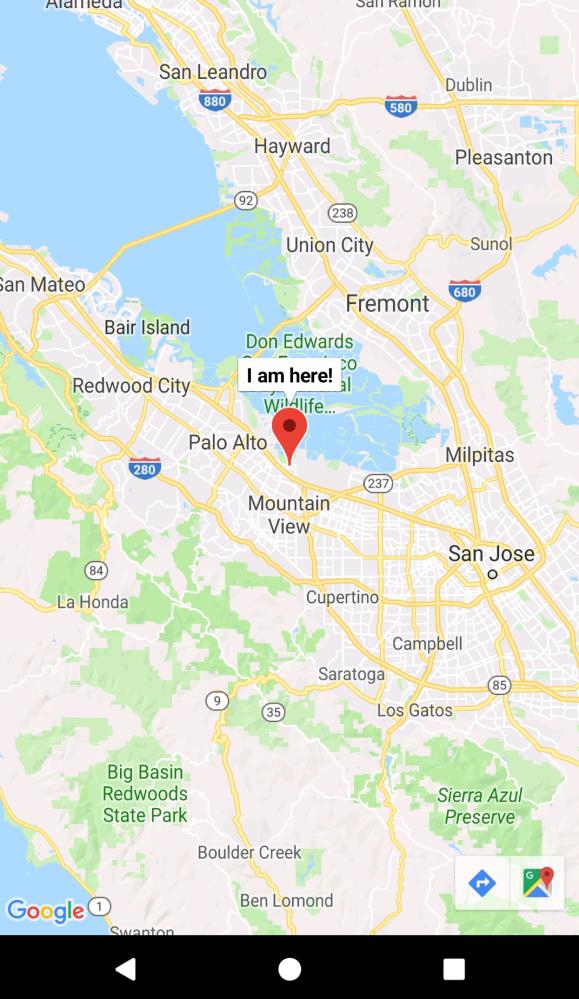
單擊此處下載專案程式碼。

廣告

 資料結構
資料結構 網路
網路 關係資料庫管理系統 (RDBMS)
關係資料庫管理系統 (RDBMS) 作業系統
作業系統 Java
Java iOS
iOS HTML
HTML CSS
CSS Android
Android Python
Python C語言程式設計
C語言程式設計 C++
C++ C#
C# MongoDB
MongoDB MySQL
MySQL Javascript
Javascript PHP
PHP