如何在Android WebView中獲取當前位置?
此示例演示如何在Android WebView中獲取當前位置。
步驟1 - 在Android Studio中建立一個新專案,轉到檔案 ⇒ 新建專案,並填寫所有必需的詳細資訊以建立新專案。
步驟2 - 將以下程式碼新增到res/layout/activity_main.xml。
<?xml version = "1.0" encoding = "utf-8"?>
<LinearLayout xmlns:android = "http://schemas.android.com/apk/res/android"
xmlns:app = "http://schemas.android.com/apk/res-auto"
xmlns:tools = "http://schemas.android.com/tools"
android:layout_width = "match_parent"
android:gravity = "center"
android:layout_height = "match_parent"
tools:context = ".MainActivity"
android:orientation = "vertical">
<WebView
android:id = "@+id/web_view"
android:layout_width = "match_parent"
android:layout_height = "match_parent" />
</LinearLayout>在上面的程式碼中,我們使用了WebView來顯示mylocation.org。
步驟3 - 將以下程式碼新增到src/MainActivity.java
package com.example.myapplication;
import android.app.ProgressDialog;
import android.os.Build;
import android.os.Bundle;
import android.support.annotation.RequiresApi;
import android.support.v7.app.AppCompatActivity;
import android.webkit.WebChromeClient;
import android.webkit.WebView;
import android.widget.EditText;
public class MainActivity extends AppCompatActivity {
@RequiresApi(api = Build.VERSION_CODES.P)
@Override
protected void onCreate(Bundle savedInstanceState) {
super.onCreate(savedInstanceState);
setContentView(R.layout.activity_main);
final ProgressDialog progressDialog = new ProgressDialog(this);
progressDialog.setMessage("Loading Data...");
progressDialog.setCancelable(false);
WebView web_view = findViewById(R.id.web_view);
web_view.requestFocus();
web_view.getSettings().setLightTouchEnabled(true);
web_view.getSettings().setJavaScriptEnabled(true);
web_view.getSettings().setGeolocationEnabled(true);
web_view.loadUrl("https://mylocation.org/");
web_view.setWebChromeClient(new WebChromeClient() {
public void onProgressChanged(WebView view, int progress) {
if (progress < 100) {
progressDialog.show();
}
if (progress = = 100) {
progressDialog.dismiss();
}
}
});
}
}步驟4 - 將以下程式碼新增到AndroidManifest.xml
<?xml version = "1.0" encoding = "utf-8"?> <manifest xmlns:android = "http://schemas.android.com/apk/res/android" package = "com.example.myapplication"> <uses-permission android:name = "android.permission.INTERNET"/> <application android:allowBackup = "true" android:icon = "@mipmap/ic_launcher" android:label = "@string/app_name" android:roundIcon = "@mipmap/ic_launcher_round" android:supportsRtl = "true" android:theme = "@style/AppTheme"> <activity android:name = ".MainActivity"> <intent-filter> <action android:name = "android.intent.action.MAIN" /> <category android:name = "android.intent.category.LAUNCHER" /> </intent-filter> </activity> </application> </manifest>
讓我們嘗試執行您的應用程式。我假設您已將您的實際Android移動裝置連線到您的計算機。要在Android Studio中執行該應用程式,請開啟您專案的其中一個活動檔案,然後單擊執行 ![]() 工具欄中的圖示。選擇您的移動裝置作為選項,然後檢查您的移動裝置,它將顯示您的預設螢幕 -
工具欄中的圖示。選擇您的移動裝置作為選項,然後檢查您的移動裝置,它將顯示您的預設螢幕 -
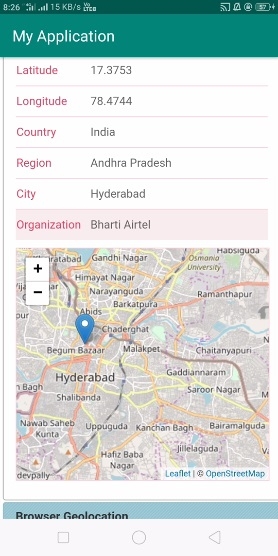
點選 這裡 下載專案程式碼

廣告

 資料結構
資料結構 網路
網路 關係資料庫管理系統 (RDBMS)
關係資料庫管理系統 (RDBMS) 作業系統
作業系統 Java
Java iOS
iOS HTML
HTML CSS
CSS Android
Android Python
Python C語言程式設計
C語言程式設計 C++
C++ C#
C# MongoDB
MongoDB MySQL
MySQL Javascript
Javascript PHP
PHP