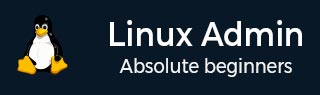
- Linux管理員教程
- 首頁
- CentOS概述
- 基本的CentOS Linux命令
- 檔案/資料夾管理
- 使用者管理
- 配額管理
- Systemd服務啟動和停止
- 使用systemctl進行資源管理
- 使用cgroups進行資源管理
- 程序管理
- 防火牆設定
- 在CentOS Linux中配置PHP
- 使用CentOS Linux設定Python
- 在CentOS Linux上配置Ruby
- 為CentOS Linux設定Perl
- 安裝和配置Open LDAP
- 建立SSL證書
- 安裝Apache Web伺服器CentOS 7
- 在CentOS 7上設定MySQL
- 設定Postfix MTA和IMAP/POP3
- 安裝匿名FTP
- 遠端管理
- CentOS中的流量監控
- 日誌管理
- 備份和恢復
- 系統更新
- Shell指令碼
- 軟體包管理
- 卷管理
- Linux管理員有用資源
- Linux管理員 - 快速指南
- Linux管理員 - 有用資源
- Linux管理員 - 討論
Linux管理員 - sed命令
sed是一個複雜的實用程式,需要掌握。此命令流式傳輸編輯器以過濾和轉換文字。已經編寫了整本書專門用於熟練地使用sed。因此請記住,本教程的目的是介紹sed的三個基本常用用法:
- 字元替換
- 列印操作
- 刪除操作
sed的常用命令語法為:
sed [options] [file to operate on]
以下是需要記住的常用sed開關。
| 開關 | 動作 |
|---|---|
| -i | 就地編輯檔案而不是流,-i[SUFFIX]建立備份檔案 |
| -e | 新增要執行的指令碼命令 |
| -n | 靜默,抑制自動列印 |
| -r | ReGex,在指令碼中使用擴充套件正則表示式 |
-i將把更改應用於檔案,而不是像傳遞到sed一樣編輯檔案的流。
sed在與-e選項一起使用時,擴充套件了命令以對流處理多個操作。這可以代替遞迴地管道化sed來完成。
echo "Windows and IIS run the Internet" | sed -e 's/Windows/Linux/' -e 's/ and IIS//' -e 's/run/runs/' Linux runs the Internet
sed的-n選項會抑制預設列印到標準輸出。如我們所見,使用sed的列印命令,每一行都將被複制到標準輸出。
bash-3.2# sed 'p' ./lines.txt line1 line1 line2 line2
這次,我們使用sed的-n選項:
bash-3.2# sed -n 'p' ./lines.txt line1 line2
sed會將內容流傳送到標準輸出。當新增'p'或列印命令時,會為每一行傳送一個單獨的流,導致所有行在標準輸出中被複制。
sed替換命令
此命令使用's'選項指定。我們已經多次看到sed與其替換命令一起使用。以下是一個簡單的示例:
[root@centosLocal Documents]# echo "developers eat veggies and fruit" | sed -e 's/veggies/pizza/' -e 's/fruit/coffee/' developers eat pizza and coffee [root@centosLocal Documents]#
讓我們在一個名為dev.txt的檔案上試試這個:
[root@centosLocal centos]# cat dev.txt Developers code all night and sleep all day. [root@centosLocal centos]#
現在,讓我們更改檔案的內容,而不僅僅是傳送到sed的輸出流:
[root@centosLocal centos]# sed -ibak 's/sleep/code/' ./dev.txt [root@centosLocal centos]# ls dev* dev.txt dev.txtbak [root@centosLocal centos]# cat dev* Developers code all night and code all day. Developers code all night and sleep all day. [root@centosLocal centos]#
注意 - 我們使用-i選項和一個唯一的字尾來建立備份檔案。
sed列印命令
此命令使用'p'命令指定。
讓我們使用我們的names.txt檔案,輸出為了簡潔起見已進行編輯:
[root@centosLocal Documents]# sed -n "p" ./names.txt Ted:Daniel:101 Jenny:Colon:608 Dana:Maxwell:602 Marian:Little:903 Bobbie:Chapman:403 Nicolas:Singleton:203 Dale:Barton:901 Aaron:Dennis:305
sed允許使用“地址”更細緻地定義列印到標準輸出的內容:
[root@centosLocal Documents]# sed -n "1,10p" ./names.txt Ted:Daniel:101 Jenny:Colon:608 Dana:Maxwell:602 Marian:Little:903 Bobbie:Chapman:403 Nicolas:Singleton:203 Dale:Barton:901 Aaron:Dennis:305 Santos:Andrews:504 Jacqueline:Neal:102 [root@centosLocal Documents]#
就像head一樣,我們列印了names.txt檔案的前10行。
如果我們只想打印出那些在9樓有辦公室的人呢?
[root@centosLocal Documents]# sed -n "/90/p" ./names.txt Marian:Little:903 Dale:Barton:901 Kellie:Curtis:903: Gina:Carr:902 Antonia:Lucas:901 [root@centosLocal Documents]#
很簡單。我們還可以打印出所有人,除了那些在9樓有辦公室的人:
[root@centosLocal Documents]# sed -n '/90/ !p' ./names.txt Ted:Daniel:101 Jenny:Colon:608 Dana:Maxwell:602 Bobbie:Chapman:403 Nicolas:Singleton:203 Aaron:Dennis:305 Santos:Andrews:504 Jacqueline:Neal:102 Billy:Crawford:301 Rosa:Summers:405 Matt:Davis:305 Francisco:Gilbert:101 Sidney:Mac:100 Heidi:Simmons:204 Matt:Davis:205 Cristina:Torres:206 Sonya:Weaver:403 Donald:Evans:403
在上面的程式碼中,我們用!否定了/和/之間的'p'列印操作。這與“d”或刪除命令類似。但是,否定在sed中的結果可能會有所不同。因此,作為一個通用的規則:p用於列印並否定您不想要的內容。
sed刪除命令
如前所述,刪除命令與sed列印命令相反。讓我們從我們的name.txt檔案開始:
[root@centosLocal Documents]# sed 'd' ./names.txt [root@centosLocal Documents]#
沒有列印任何內容。在上面的命令中,我們要求sed從流中的標準輸出中刪除每一行。現在,讓我們只打印前兩行並“刪除”其餘的流:
[root@centosLocal Documents]# sed '1,2 !d' ./names.txt Ted:Daniel:101 Jenny:Colon:608 [root@centosLocal Documents]#
看到了吧?類似於'p'或列印命令。現在讓我們用刪除命令做一些有用的事情。假設我們要刪除檔案中所有空行:
[root@centosLocal Documents]# cat lines.txt line1 line2 line3 line4 line5 [root@centosLocal Documents]#
從複製和貼上電子郵件或使用非標準換行符格式化時,收到包含雜亂文字的此類檔案並不罕見。我們無需在vim中互動式編輯檔案,而是可以使用sed為我們完成這項工作。
[root@centosLocal Documents]# sed -i '/^\s*$/ d' ./lines.txt [root@centosLocal Documents]# cat ./lines.txt line1 line2 line3 line4 line5 [root@centosLocal Documents]#
該檔案現在以易於閱讀的方式格式化。
注意 - 在對重要檔案進行更改時,請使用-i開關。強烈建議附加檔案備份字尾以保留檔案內容(sed可能會因最輕微的錯誤而進行一些極端的更改)。