如何在Android中使用Kotlin建立水平ListView?
此示例演示如何在Android中使用Kotlin建立水平ListView。
步驟1 − 在Android Studio中建立一個新專案,轉到檔案 ⇒ 新建專案,並填寫所有必需的詳細資訊以建立新專案。
步驟2 − 將以下程式碼新增到res/layout/activity_main.xml。
<?xml version="1.0" encoding="utf-8"?> <LinearLayout xmlns:android="http://schemas.android.com/apk/res/android" android:id="@+id/rlMain" android:layout_width="match_parent" android:layout_height="match_parent" android:layout_margin="16dp" android:orientation="vertical"> <androidx.recyclerview.widget.RecyclerView android:id="@+id/recyclerView" android:layout_width="match_parent" android:layout_height="match_parent" /> </LinearLayout>
步驟3 − 將以下程式碼新增到src/MainActivity.kt。
import android.os.Bundle
import androidx.appcompat.app.AppCompatActivity
import androidx.recyclerview.widget.DefaultItemAnimator
import androidx.recyclerview.widget.LinearLayoutManager
import androidx.recyclerview.widget.RecyclerView
import java.util.ArrayList
class MainActivity : AppCompatActivity() {
private val movieList = ArrayList<MovieModel>()
private lateinit var moviesAdapter: MoviesAdapter
override fun onCreate(savedInstanceState: Bundle?) {
super.onCreate(savedInstanceState)
setContentView(R.layout.activity_main)
title = "KotlinApp"
val recyclerView = findViewById<RecyclerView>(R.id.recyclerView)
moviesAdapter = MoviesAdapter(movieList)
val mLayoutManager = LinearLayoutManager(applicationContext)
mLayoutManager.orientation = LinearLayoutManager.HORIZONTAL
recyclerView.layoutManager = mLayoutManager
recyclerView.itemAnimator = DefaultItemAnimator()
recyclerView.adapter = moviesAdapter
prepareMovieData()
}
private fun prepareMovieData() {
var movie = MovieModel("Mad Max: Fury Road", "Action & Adventure", "2015")
movieList.add(movie)
movie = MovieModel("Inside Out", "Animation, Kids & Family", "2015")
movieList.add(movie)
movie = MovieModel("Star Wars: Episode VII - The Force Awakens", "Action", "2015")
movieList.add(movie)
movie = MovieModel("Shaun the Sheep", "Animation", "2015")
movieList.add(movie)
movie = MovieModel("The Martian", "Science Fiction & Fantasy", "2015")
movieList.add(movie)
movie = MovieModel("Mission: Impossible Rogue Nation", "Action", "2015")
movieList.add(movie)
movie = MovieModel("Up", "Animation", "2009")
movieList.add(movie)
movie = MovieModel("Star Trek", "Science Fiction", "2009")
movieList.add(movie)
movie = MovieModel("The LEGO MovieModel", "Animation", "2014")
movieList.add(movie)
movie = MovieModel("Iron Man", "Action & Adventure", "2008")
movieList.add(movie)
movie = MovieModel("Aliens", "Science Fiction", "1986")
movieList.add(movie)
movie = MovieModel("Chicken Run", "Animation", "2000")
movieList.add(movie)
movie = MovieModel("Back to the Future", "Science Fiction", "1985")
movieList.add(movie)
movie = MovieModel("Raiders of the Lost Ark", "Action & Adventure", "1981")
movieList.add(movie)
movie = MovieModel("Goldfinger", "Action & Adventure", "1965")
movieList.add(movie)
movie = MovieModel("Guardians of the Galaxy", "Science Fiction & Fantasy", "2014")
movieList.add(movie)
moviesAdapter.notifyDataSetChanged()
}
}步驟4 − 建立一個新的類MovieModel.kt並新增以下程式碼−
class MovieModel(title: String?, genre: String?, year: String?) {
private var title: String
private var genre: String
private var year: String
init {
this.title = title!!
this.genre = genre!!
this.year = year!!
}
fun getTitle(): String? {
return title
}
fun setTitle(name: String?) {
title = name!!
}
fun getYear(): String? {
return year
}
fun setYear(year: String?) {
this.year = year!!
}
fun getGenre(): String? {
return genre
}
fun setGenre(genre: String?) {
this.genre = genre!!
}
}步驟5 − 建立一個新的類MovieAdapter.kt並新增以下程式碼−
import android.view.LayoutInflater
import android.view.View
import android.view.ViewGroup
import android.widget.TextView
import androidx.annotation.NonNull
import androidx.recyclerview.widget.RecyclerView
internal class MoviesAdapter(private var moviesList: List<MovieModel>) :
RecyclerView.Adapter<MoviesAdapter.MyViewHolder>() {
internal inner class MyViewHolder(view: View) : RecyclerView.ViewHolder(view) {
var title: TextView = view.findViewById(R.id.title)
var year: TextView = view.findViewById(R.id.year)
var genre: TextView = view.findViewById(R.id.genre)
}
@NonNull
override fun onCreateViewHolder(parent: ViewGroup, viewType: Int): MyViewHolder {
val itemView = LayoutInflater.from(parent.context)
.inflate(R.layout.movie_list, parent, false)
return MyViewHolder(itemView)
}
override fun onBindViewHolder(holder: MyViewHolder, position: Int) {
val movie = moviesList[position]
holder.title.text = movie.getTitle()
holder.genre.text = movie.getGenre()
holder.year.text = movie.getYear()
}
override fun getItemCount(): Int {
return moviesList.size
}
}步驟6 − 建立一個新的佈局資原始檔(movie_list.xml)並新增以下程式碼−
import android.view.LayoutInflater
import android.view.View
import android.view.ViewGroup
import android.widget.TextView
import androidx.annotation.NonNull
import androidx.recyclerview.widget.RecyclerView
internal class MoviesAdapter(private var moviesList: List<MovieModel>) :
RecyclerView.Adapter<MoviesAdapter.MyViewHolder>() {
internal inner class MyViewHolder(view: View) : RecyclerView.ViewHolder(view) {
var title: TextView = view.findViewById(R.id.title)
var year: TextView = view.findViewById(R.id.year)
var genre: TextView = view.findViewById(R.id.genre)
}
@NonNull
override fun onCreateViewHolder(parent: ViewGroup, viewType: Int): MyViewHolder {
val itemView = LayoutInflater.from(parent.context)
.inflate(R.layout.movie_list, parent, false)
return MyViewHolder(itemView)
}
override fun onBindViewHolder(holder: MyViewHolder, position: Int) {
val movie = moviesList[position]
holder.title.text = movie.getTitle()
holder.genre.text = movie.getGenre()
holder.year.text = movie.getYear()
}
override fun getItemCount(): Int {
return moviesList.size
}
}步驟7 − 將以下程式碼新增到androidManifest.xml。
<?xml version="1.0" encoding="utf-8"?> <manifest xmlns:android="http://schemas.android.com/apk/res/android" package="com.example.q11"> <application android:allowBackup="true" android:icon="@mipmap/ic_launcher" android:label="@string/app_name" android:roundIcon="@mipmap/ic_launcher_round" android:supportsRtl="true" android:theme="@style/AppTheme"> <activity android:name=".MainActivity"> <intent-filter> <action android:name="android.intent.action.MAIN" /> <category android:name="android.intent.category.LAUNCHER" /> </intent-filter> </activity> </application> </manifest>
讓我們嘗試執行您的應用程式。我假設您已將您的實際Android移動裝置連線到您的計算機。要在Android Studio中執行應用程式,請開啟您的一個專案活動檔案,然後單擊工具欄中的執行圖示![]() 。選擇您的移動裝置作為選項,然後檢查您的移動裝置,它將顯示您的預設螢幕。
。選擇您的移動裝置作為選項,然後檢查您的移動裝置,它將顯示您的預設螢幕。
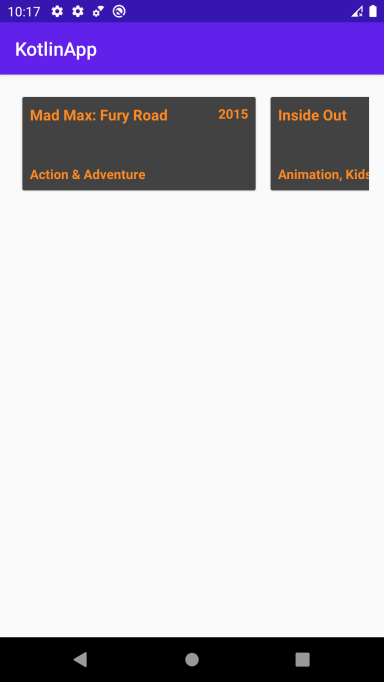
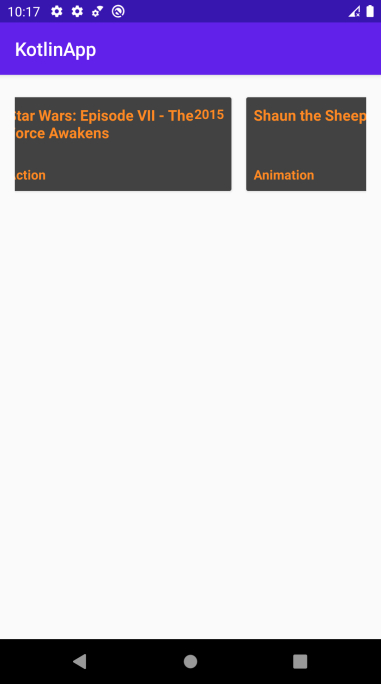

廣告

 資料結構
資料結構 網路
網路 關係資料庫管理系統 (RDBMS)
關係資料庫管理系統 (RDBMS) 作業系統
作業系統 Java
Java iOS
iOS HTML
HTML CSS
CSS Android
Android Python
Python C語言程式設計
C語言程式設計 C++
C++ C#
C# MongoDB
MongoDB MySQL
MySQL Javascript
Javascript PHP
PHP