如何在Kotlin中檢查Android應用中是否啟用了位置服務?
此示例演示如何使用Kotlin檢查Android應用中是否啟用了位置服務。
步驟1 − 在Android Studio中建立一個新專案,轉到檔案 ⇒ 新建專案,並填寫所有必需的詳細資訊以建立一個新專案。
步驟2 − 將以下程式碼新增到res/layout/activity_main.xml。
<?xml version="1.0" encoding="utf-8"?> <RelativeLayout xmlns:android="http://schemas.android.com/apk/res/android" xmlns:tools="http://schemas.android.com/tools" android:layout_width="match_parent" android:layout_height="match_parent" android:layout_margin="16dp" tools:context=".MainActivity"> <TextView android:layout_width="wrap_content" android:layout_height="wrap_content" android:layout_centerHorizontal="true" android:layout_marginTop="70dp" android:background="#008080" android:padding="5dp" android:text="TutorialsPoint" android:textColor="#fff" android:textSize="24sp" android:textStyle="bold" /> <Button android:id="@+id/button" android:layout_width="match_parent" android:layout_height="wrap_content" android:layout_centerInParent="true" android:text="Check Location Service" /> <TextView android:id="@+id/textView" android:layout_width="wrap_content" android:layout_height="wrap_content" android:layout_below="@+id/button" android:layout_centerHorizontal="true" android:layout_marginTop="30dp" android:textColor="@android:color/holo_orange_dark" android:textSize="24sp" android:textStyle="bold" /> </RelativeLayout>
步驟3 − 將以下程式碼新增到src/MainActivity.kt
import android.content.Context
import android.location.LocationManager
import android.os.Bundle
import android.widget.Button
import android.widget.TextView
import androidx.appcompat.app.AppCompatActivity
class MainActivity : AppCompatActivity() {
var gpsStatus: Boolean = false
private lateinit var textView: TextView
override fun onCreate(savedInstanceState: Bundle?) {
super.onCreate(savedInstanceState)
setContentView(R.layout.activity_main)
title = "KotlinApp"
textView = findViewById(R.id.textView)
val button: Button = findViewById(R.id.button)
button.setOnClickListener {
locationEnabled()
if (gpsStatus) {
textView.text = "Location Services Is Enabled"
}
else {
textView.text = "Location Services Is Disabled"
}
}
}
private fun locationEnabled() {
val locationManager = getSystemService(Context.LOCATION_SERVICE) as LocationManager
gpsStatus = locationManager.isProviderEnabled(LocationManager.GPS_PROVIDER)
}
}步驟4 − 將以下程式碼新增到androidManifest.xml
<?xml version="1.0" encoding="utf-8"?> <manifest xmlns:android="http://schemas.android.com/apk/res/android" package="com.example.q11"> <uses-permission android:name="android.permission.ACCESS_FINE_LOCATION" /> <uses-permission android:name="android.permission.ACCESS_COARSE_LOCATION" /> <application android:allowBackup="true" android:icon="@mipmap/ic_launcher" android:label="@string/app_name" android:roundIcon="@mipmap/ic_launcher_round" android:supportsRtl="true" android:theme="@style/AppTheme"> <activity android:name=".MainActivity"> <intent-filter> <action android:name="android.intent.action.MAIN" /> <category android:name="android.intent.category.LAUNCHER" /> </intent-filter> </activity> </application> </manifest>
讓我們嘗試執行您的應用程式。我假設您已將您的實際Android移動裝置連線到您的計算機。要從Android Studio執行應用程式,請開啟專案中的一個活動檔案,然後單擊執行圖示![]() (位於工具欄)。選擇您的移動裝置作為選項,然後檢查您的移動裝置,它將顯示您的預設螢幕。
(位於工具欄)。選擇您的移動裝置作為選項,然後檢查您的移動裝置,它將顯示您的預設螢幕。

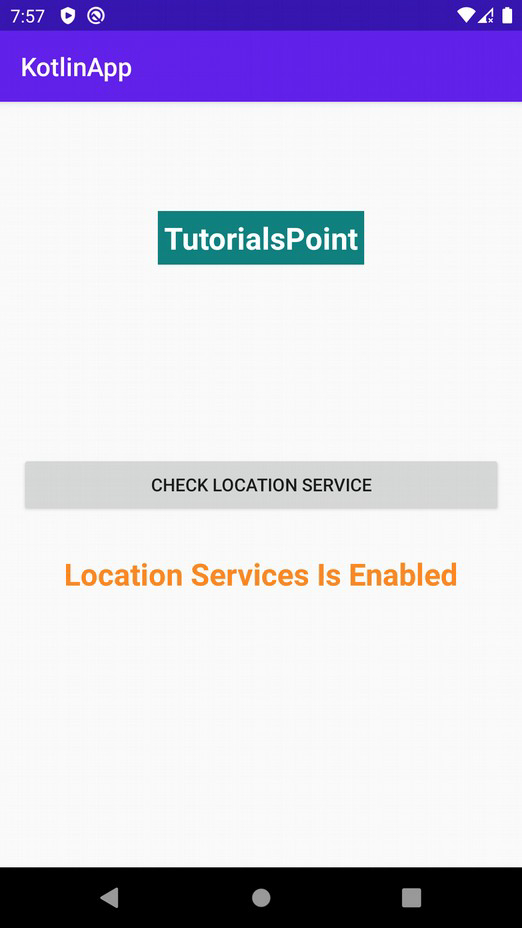

廣告

 資料結構
資料結構 網路
網路 關係資料庫管理系統 (RDBMS)
關係資料庫管理系統 (RDBMS) 作業系統
作業系統 Java
Java iOS
iOS HTML
HTML CSS
CSS Android
Android Python
Python C語言程式設計
C語言程式設計 C++
C++ C#
C# MongoDB
MongoDB MySQL
MySQL Javascript
Javascript PHP
PHP