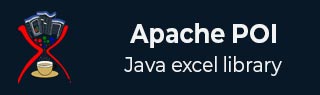
- Apache POI 教程
- Apache POI - 主頁
- Apache POI - 概覽
- Apache POI - Java Excel API
- Apache POI - 環境
- Apache POI - 核心類
- Apache POI - 工作簿
- Apache POI - 電子表格
- Apache POI - 單元格
- Apache POI - 字型
- Apache POI - 公式
- Apache POI - 超連結
- Apache POI - 列印區域
- Apache POI - 資料庫
- Apache POI 資源
- Apache POI - 問題與解答
- Apache POI - 快速指南
- Apache POI - 有用資源
- Apache POI - 討論
Apache POI - 單元格
任何你輸入到電子表格中的資料總是儲存在一個單元格中。我們使用行和列的標籤來標識單元格。本章將說明如何透過 Java 程式設計操作電子表格中的單元格資料。
新建單元格
在新建單元格前,你需要新建一行。一行的本質就是單元格的集合。
以下程式碼片段可用於新建單元格。
//create new workbook
XSSFWorkbook workbook = new XSSFWorkbook();
//create spreadsheet with a name
XSSFSheet spreadsheet = workbook.createSheet("new sheet");
//create first row on a created spreadsheet
XSSFRow row = spreadsheet.createRow(0);
//create first cell on created row
XSSFCell cell = row.createCell(0);
單元格的型別
單元格型別指定單元格可以包含字串、數值或公式。字串單元格不能儲存數值,數值單元格不能儲存字串。
以下程式碼用於在電子表格內新建不同型別的單元格。
import java.io.File;
import java.io.FileOutputStream;
import java.util.Date;
import org.apache.poi.xssf.usermodel.XSSFCell;
import org.apache.poi.xssf.usermodel.XSSFRow;
import org.apache.poi.xssf.usermodel.XSSFSheet;
import org.apache.poi.xssf.usermodel.XSSFWorkbook;
public class TypesofCells {
public static void main(String[] args)throws Exception {
XSSFWorkbook workbook = new XSSFWorkbook();
XSSFSheet spreadsheet = workbook.createSheet("cell types");
XSSFRow row = spreadsheet.createRow((short) 2);
row.createCell(0).setCellValue("Type of Cell");
row.createCell(1).setCellValue("cell value");
row = spreadsheet.createRow((short) 3);
row.createCell(0).setCellValue("set cell type BLANK");
row.createCell(1);
row = spreadsheet.createRow((short) 4);
row.createCell(0).setCellValue("set cell type BOOLEAN");
row.createCell(1).setCellValue(true);
row = spreadsheet.createRow((short) 5);
row.createCell(0).setCellValue("set cell type date");
row.createCell(1).setCellValue(new Date());
row = spreadsheet.createRow((short) 6);
row.createCell(0).setCellValue("set cell type numeric");
row.createCell(1).setCellValue(20 );
row = spreadsheet.createRow((short) 7);
row.createCell(0).setCellValue("set cell type string");
row.createCell(1).setCellValue("A String");
FileOutputStream out = new FileOutputStream(new File("typesofcells.xlsx"));
workbook.write(out);
out.close();
System.out.println("typesofcells.xlsx written successfully");
}
}
將以上程式碼儲存到名為TypesofCells.java 的檔案中,從命令提示符編譯並執行如下操作 −
$javac TypesofCells.java $java TypesofCells
如果你的系統配置了 POI 庫,它將編譯並執行,在你的當前目錄中生成名為typesofcells.xlsx 的 Excel 檔案,並顯示以下輸出。
typesofcells.xlsx written successfully
typesofcells.xlsx 檔案如下所示 −

單元格樣式
這裡你可以學習如何進行單元格格式化並應用不同樣式,如合併鄰接單元格、新增邊框、設定單元格對齊方式和填充顏色。
以下程式碼用於透過 Java 程式設計向單元格應用不同樣式。
import java.io.File;
import java.io.FileOutputStream;
import org.apache.poi.hssf.util.HSSFColor;
import org.apache.poi.ss.usermodel.BorderStyle;
import org.apache.poi.ss.usermodel.HorizontalAlignment;
import org.apache.poi.ss.usermodel.IndexedColors;
import org.apache.poi.ss.usermodel.VerticalAlignment;
import org.apache.poi.ss.util.CellRangeAddress;
import org.apache.poi.xssf.usermodel.XSSFCell;
import org.apache.poi.xssf.usermodel.XSSFCellStyle;
import org.apache.poi.xssf.usermodel.XSSFColor;
import org.apache.poi.xssf.usermodel.XSSFRow;
import org.apache.poi.xssf.usermodel.XSSFSheet;
import org.apache.poi.xssf.usermodel.XSSFWorkbook;
import org.apache.poi.ss.usermodel.Color;
import org.apache.poi.ss.usermodel.FillPatternType;
public class CellStyle {
public static void main(String[] args)throws Exception {
XSSFWorkbook workbook = new XSSFWorkbook();
XSSFSheet spreadsheet = workbook.createSheet("cellstyle");
XSSFRow row = spreadsheet.createRow((short) 1);
row.setHeight((short) 800);
XSSFCell cell = (XSSFCell) row.createCell((short) 1);
cell.setCellValue("test of merging");
//MEARGING CELLS
//this statement for merging cells
spreadsheet.addMergedRegion(
new CellRangeAddress(
1, //first row (0-based)
1, //last row (0-based)
1, //first column (0-based)
4 //last column (0-based)
)
);
//CELL Alignment
row = spreadsheet.createRow(5);
cell = (XSSFCell) row.createCell(0);
row.setHeight((short) 800);
// Top Left alignment
XSSFCellStyle style1 = workbook.createCellStyle();
spreadsheet.setColumnWidth(0, 8000);
style1.setAlignment(HorizontalAlignment.LEFT);
style1.setVerticalAlignment(VerticalAlignment.TOP);
cell.setCellValue("Top Left");
cell.setCellStyle(style1);
row = spreadsheet.createRow(6);
cell = (XSSFCell) row.createCell(1);
row.setHeight((short) 800);
// Center Align Cell Contents
XSSFCellStyle style2 = workbook.createCellStyle();
style2.setAlignment(HorizontalAlignment.CENTER);
style2.setVerticalAlignment(VerticalAlignment.CENTER);
cell.setCellValue("Center Aligned");
cell.setCellStyle(style2);
row = spreadsheet.createRow(7);
cell = (XSSFCell) row.createCell(2);
row.setHeight((short) 800);
// Bottom Right alignment
XSSFCellStyle style3 = workbook.createCellStyle();
style3.setAlignment(HorizontalAlignment.RIGHT);
style3.setVerticalAlignment(VerticalAlignment.BOTTOM);
cell.setCellValue("Bottom Right");
cell.setCellStyle(style3);
row = spreadsheet.createRow(8);
cell = (XSSFCell) row.createCell(3);
// Justified Alignment
XSSFCellStyle style4 = workbook.createCellStyle();
style4.setAlignment(HorizontalAlignment.JUSTIFY);
style4.setVerticalAlignment(VerticalAlignment.JUSTIFY);
cell.setCellValue("Contents are Justified in Alignment");
cell.setCellStyle(style4);
//CELL BORDER
row = spreadsheet.createRow((short) 10);
row.setHeight((short) 800);
cell = (XSSFCell) row.createCell((short) 1);
cell.setCellValue("BORDER");
XSSFCellStyle style5 = workbook.createCellStyle();
style5.setBorderBottom(BorderStyle.THICK);
style5.setBottomBorderColor(IndexedColors.BLUE.getIndex());
style5.setBorderLeft(BorderStyle.DOUBLE);
style5.setLeftBorderColor(IndexedColors.GREEN.getIndex());
style5.setBorderRight(BorderStyle.HAIR);
style5.setRightBorderColor(IndexedColors.RED.getIndex());
style5.setBorderTop(BorderStyle.DOTTED);
style5.setTopBorderColor(IndexedColors.CORAL.getIndex());
cell.setCellStyle(style5);
//Fill Colors
//background color
row = spreadsheet.createRow((short) 10 );
cell = (XSSFCell) row.createCell((short) 1);
XSSFCellStyle style6 = workbook.createCellStyle();
style6.setFillBackgroundColor(IndexedColors.LIME.index);
style6.setFillPattern(FillPatternType.LESS_DOTS);
style6.setAlignment(HorizontalAlignment.FILL);
spreadsheet.setColumnWidth(1,8000);
cell.setCellValue("FILL BACKGROUNG/FILL PATTERN");
cell.setCellStyle(style6);
//Foreground color
row = spreadsheet.createRow((short) 12);
cell = (XSSFCell) row.createCell((short) 1);
XSSFCellStyle style7 = workbook.createCellStyle();
style7.setFillForegroundColor(IndexedColors.BLUE.index);
style7.setFillPattern( FillPatternType.LESS_DOTS);
style7.setAlignment(HorizontalAlignment.FILL);
cell.setCellValue("FILL FOREGROUND/FILL PATTERN");
cell.setCellStyle(style7);
FileOutputStream out = new FileOutputStream(new File("cellstyle.xlsx"));
workbook.write(out);
out.close();
System.out.println("cellstyle.xlsx written successfully");
}
}
將以上程式碼儲存到名為CellStyle.java 的檔案中,從命令提示符編譯並執行如下操作 −
$javac CellStyle.java $java CellStyle
它將在你的當前目錄中生成一個名為cellstyle.xlsx 的 Excel 檔案並顯示以下輸出。
cellstyle.xlsx written successfully
廣告