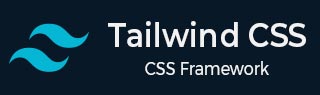
- Tailwind CSS 教程
- Tailwind CSS - 首頁
- Tailwind CSS - 路線圖
- Tailwind CSS - 簡介
- Tailwind CSS - 安裝
- Tailwind CSS - 編輯器設定
- Tailwind CSS - 核心概念
- Tailwind CSS - 實用優先基礎
- Tailwind CSS - 懸停、焦點和其他狀態
- Tailwind CSS - 響應式設計
- Tailwind CSS - 暗黑模式
- Tailwind CSS - 重用樣式
- Tailwind CSS - 新增自定義樣式
- Tailwind CSS - 函式和指令
- Tailwind CSS - 自定義
- Tailwind CSS - 配置
- Tailwind CSS - 內容配置
- Tailwind CSS - 主題配置
- Tailwind CSS - 自定義螢幕
- Tailwind CSS - 自定義顏色
- Tailwind CSS - 自定義間距
- Tailwind CSS - 外掛
- Tailwind CSS - 預設
- Tailwind CSS - 基本樣式
- Tailwind CSS - 預處理
- Tailwind CSS - 佈局
- Tailwind CSS - 寬高比
- Tailwind CSS - 容器
- Tailwind CSS - 列
- Tailwind CSS - 斷行後
- Tailwind CSS - 斷行前
- Tailwind CSS - 斷行內
- Tailwind CSS - 邊框裝飾斷開
- Tailwind CSS - 盒子大小
- Tailwind CSS - 顯示
- Tailwind CSS - 浮動
- Tailwind CSS - 清除浮動
- Tailwind CSS - 隔離
- Tailwind CSS - 物件適應
- Tailwind CSS - 物件位置
- Tailwind CSS - 溢位
- Tailwind CSS - 滾動行為
- Tailwind CSS - 位置
- Tailwind CSS - 上/右/下/左
- Tailwind CSS - 可見性
- Tailwind CSS - Z-Index
- Tailwind CSS - Flexbox 和 Grid
- Tailwind CSS - Flex 基準
- Tailwind CSS - Flex 方向
- Tailwind CSS - Flex 換行
- Tailwind CSS - Flex
- Tailwind CSS - Flex 伸展
- Tailwind CSS - Flex 收縮
- Tailwind CSS - 排序
- Tailwind CSS - 網格模板列
- Tailwind CSS - 網格列開始/結束
- Tailwind CSS - 網格模板行
- Tailwind CSS - 網格行開始/結束
- Tailwind CSS - 網格自動流
- Tailwind CSS - 網格自動列
- Tailwind CSS - 網格自動行
- Tailwind CSS - 間隙
- Tailwind CSS - 內容對齊
- Tailwind CSS - 專案對齊
- Tailwind CSS - 自身對齊
- Tailwind CSS - 內容排列
- Tailwind CSS - 專案排列
- Tailwind CSS - 自身排列
- Tailwind CSS - 內容放置
- Tailwind CSS - 專案放置
- Tailwind CSS - 自身放置
- Tailwind CSS - 間距
- Tailwind CSS - 內邊距
- Tailwind CSS - 外邊距
- Tailwind CSS - 間距 (空間)
- Tailwind CSS - 大小
- Tailwind CSS - 寬度
- Tailwind CSS - 最小寬度
- Tailwind CSS - 最大寬度
- Tailwind CSS - 高度
- Tailwind CSS - 最小高度
- Tailwind CSS - 最大高度
- Tailwind CSS - 尺寸
- Tailwind CSS - 排版
- Tailwind CSS - 字體系列
- Tailwind CSS - 字型大小
- Tailwind CSS - 字型平滑
- Tailwind CSS - 字型樣式
- Tailwind CSS - 字型粗細
- Tailwind CSS - 數字字型變體
- Tailwind CSS - 字間距
- Tailwind CSS - 行數限制
- Tailwind CSS - 行高
- Tailwind CSS - 列表樣式圖片
- Tailwind CSS - 列表樣式位置
- Tailwind CSS - 列表樣式型別
- Tailwind CSS - 文字對齊
- Tailwind CSS - 文字顏色
- Tailwind CSS - 文字裝飾
- Tailwind CSS - 文字裝飾顏色
- Tailwind CSS - 文字裝飾樣式
- Tailwind CSS - 文字裝飾粗細
- Tailwind CSS - 文字下劃線偏移
- Tailwind CSS - 文字轉換
- Tailwind CSS - 文字溢位
- Tailwind CSS - 文字換行
- Tailwind CSS - 文字縮排
- Tailwind CSS - 垂直對齊
- Tailwind CSS - 空格
- Tailwind CSS - 斷字
- Tailwind CSS - 連字元
- Tailwind CSS - 內容
- Tailwind CSS - 背景
- Tailwind CSS - 背景附件
- Tailwind CSS - 背景裁剪
- Tailwind CSS - 背景顏色
- Tailwind CSS - 背景原點
- Tailwind CSS - 背景位置
- Tailwind CSS - 背景重複
- Tailwind CSS - 背景大小
- Tailwind CSS - 背景圖片
- Tailwind CSS - 漸變顏色停止
- Tailwind CSS - 邊框
- Tailwind CSS - 邊框半徑
- Tailwind CSS - 邊框寬度
- Tailwind CSS - 邊框顏色
- Tailwind CSS - 邊框樣式
- Tailwind CSS - 分隔線寬度
- Tailwind CSS - 分隔線顏色
- Tailwind CSS - 分隔線樣式
- Tailwind CSS - 輪廓寬度
- Tailwind CSS - 輪廓顏色
- Tailwind CSS - 輪廓樣式
- Tailwind CSS - 輪廓偏移
- Tailwind CSS - 環寬度
- Tailwind CSS - 環顏色
- Tailwind CSS - 環偏移寬度
- Tailwind CSS - 環偏移顏色
- Tailwind CSS - 效果
- Tailwind CSS - 盒子陰影
- Tailwind CSS - 盒子陰影顏色
- Tailwind CSS - 不透明度
- Tailwind CSS - 混合模式
- Tailwind CSS - 背景混合模式
- Tailwind CSS - 濾鏡
- Tailwind CSS - 模糊
- Tailwind CSS - 亮度
- Tailwind CSS - 對比度
- Tailwind CSS - 投影
- Tailwind CSS - 灰度
- Tailwind CSS - 色相旋轉
- Tailwind CSS - 反相
- Tailwind CSS - 飽和度
- Tailwind CSS - 棕褐色
- Tailwind CSS - 背景模糊
- Tailwind CSS - 背景亮度
- Tailwind CSS - 背景對比度
- Tailwind CSS - 背景灰度
- Tailwind CSS - 背景色相旋轉
- Tailwind CSS - 背景反相
- Tailwind CSS - 背景不透明度
- Tailwind CSS - 背景飽和度
- Tailwind CSS - 背景棕褐色
- Tailwind CSS - 表格
- Tailwind CSS - 邊框摺疊
- Tailwind CSS - 邊框間距
- Tailwind CSS - 表格佈局
- Tailwind CSS - 標題位置
- Tailwind CSS - 過渡和動畫
- Tailwind CSS - 過渡屬性
- Tailwind CSS - 過渡持續時間
- Tailwind CSS - 過渡定時函式
- Tailwind CSS - 過渡延遲
- Tailwind CSS - 動畫
- Tailwind CSS - 變換
- Tailwind CSS - 縮放
- Tailwind CSS - 旋轉
- Tailwind CSS - 位移
- Tailwind CSS - 傾斜
- Tailwind CSS - 變換原點
- Tailwind CSS - 互動性
- Tailwind CSS - 重音顏色
- Tailwind CSS - 外觀
- Tailwind CSS - 游標
- Tailwind CSS - 游標顏色
- Tailwind CSS - 指標事件
- Tailwind CSS - 調整大小
- Tailwind CSS - 滾動行為
- Tailwind CSS - 滾動邊距
- Tailwind CSS - 滾動填充
- Tailwind CSS - 滾動捕捉對齊
- Tailwind CSS - 滾動捕捉停止
- Tailwind CSS - 滾動捕捉型別
- Tailwind CSS - 觸控行為
- Tailwind CSS - 使用者選擇
- Tailwind CSS - 將更改
- Tailwind CSS - SVG
- Tailwind CSS - 填充
- Tailwind CSS - 描邊
- Tailwind CSS - 描邊寬度
- Tailwind CSS - 可訪問性
- Tailwind CSS - 讀屏器
- Tailwind CSS - 強制顏色調整
- Tailwind CSS - 附加內容
- Tailwind CSS - 與預處理器一起使用
- Tailwind CSS - 生產環境最佳化
- Tailwind CSS - 參考
- Tailwind CSS - 核心概念
- Tailwind CSS - 自定義
- Tailwind CSS - 佈局
- Tailwind CSS - Flexbox 和 Grid
- Tailwind CSS - 間距
- Tailwind CSS - 大小
- Tailwind CSS - 排版
- Tailwind CSS - 背景
- Tailwind CSS - 邊框
- Tailwind CSS - 效果
- Tailwind CSS - 濾鏡
- Tailwind CSS - 表格
- Tailwind CSS - 過渡和動畫
- Tailwind CSS - 變換
- Tailwind CSS - 互動性
- Tailwind CSS - 資源
- Tailwind CSS - 討論
- Tailwind CSS - 有用資源
Tailwind CSS - 觸控行為
Tailwind CSS 觸控行為是一組預定義的類,用於控制如何在網頁上處理觸控互動,例如滾動和縮放。
Tailwind CSS 觸控行為類
下面是用於控制觸控行為的 Tailwind CSS 觸控行為類的列表。
| 類名 | CSS 屬性 |
|---|---|
| touch-auto | touch-action: auto; |
| touch-none | touch-action: none; |
| touch-pan-x | touch-action: pan-x; |
| touch-pan-left | touch-action: pan-left; |
| touch-pan-right | touch-action: pan-right; |
| touch-pan-y | touch-action: pan-y; |
| touch-pan-up | touch-action: pan-up; |
| touch-pan-down | touch-action: pan-down; |
| touch-pinch-zoom | touch-action: pinch-zoom; |
| touch-manipulation | touch-action: manipulation; |
Tailwind CSS 觸控行為類的功能
- touch-auto: 允許正常的觸控互動,例如點選和滾動。
- touch-none: 停用所有觸控互動,因此使用者無法在此元素上使用觸控操作。
- touch-pan-x: 允許水平滑動,允許使用者左右移動。
- touch-pan-left: 將觸控限制為僅向左移動或滾動。
- touch-pan-right: 將觸控限制為僅向右移動或滾動。
- touch-pan-y: 允許垂直滑動,允許使用者上下移動。
- touch-pan-up: 將觸控限制為僅向上移動或滾動。
- touch-pan-down: 將觸控限制為僅向下移動或滾動。
- touch-pinch-zoom: 允許透過用兩個手指捏合來放大和縮小。
- touch-manipulation: 允許觸控操作,例如移動和縮放,限制較少。
Tailwind CSS 觸控行為類示例
以下是 Tailwind CSS 觸控行為類的示例,這些示例演示瞭如何在網頁上控制各種觸控行為,例如滾動、捏合和平移。
理解 Tailwind CSS 中的觸控行為
此示例顯示了 Tailwind CSS 中的 **touch-auto** 和 **touch-none** 類如何影響觸控互動。第一張圖片允許滾動和縮放手勢,而第二張圖片對觸控手勢沒有響應。
示例
<!DOCTYPE html>
<html lang="en">
<head>
<script src="https://cdn.tailwindcss.com"></script>
</head>
<body class="p-4">
<h1 class="text-2xl font-bold mb-6">
Tailwind CSS Touch Action
</h1>
<h3 class="underline font-bold mb-4">
Try scrolling these images on a touchscreen.
</h3>
<div class="grid grid-cols-2 gap-4">
<div class="border border-red-300 p-2 relative">
<h3 class="font-bold underline mb-2">Touch Action: auto</h3>
<div class="w-full h-60 overflow-auto touch-auto">
<img class="w-[150%] max-w-none h-auto"
src="https://picsum.photos/600/400?random"
alt="Placeholder Image" />
</div>
</div>
<div class="border border-red-300 p-2 relative">
<h3 class="font-bold underline mb-2">Touch Action: none</h3>
<div class="w-full h-60 overflow-auto touch-none">
<img class="w-[150%] max-w-none h-auto"
src="https://picsum.photos/600/400?random"
alt="Placeholder Image" />
</div>
</div>
</div>
</body>
</html>
使用觸控行為進行滾動方向控制
此示例顯示 **touch-pan-x** 類如何允許水平滾動(左右),同時限制垂直滾動,而 **touch-pan-y** 類允許垂直滾動(上下),同時限制水平滾動,因此您可以在觸控式螢幕上僅沿一個方向移動影像。
示例
<!DOCTYPE html>
<html lang="en">
<head>
<script src="https://cdn.tailwindcss.com"></script>
</head>
<body class="p-4">
<h1 class="text-2xl font-bold mb-6">
Tailwind CSS Touch Action
</h1>
<h3 class="underline font-bold mb-4">
Try scrolling these images on a touchscreen.
</h3>
<div class="grid grid-cols-2 gap-4">
<div class="border border-red-300 p-2 relative">
<h3 class="font-bold underline mb-2">Touch Action: pan-x</h3>
<div class="w-full h-60 overflow-auto touch-pan-up">
<img class="w-[200%] max-w-none h-auto"
src="https://picsum.photos/600/400?random"
alt="Placeholder Image"/>
</div>
</div>
<div class="border border-red-300 p-2 relative">
<h3 class="font-bold underline mb-2">Touch Action: pan-y</h3>
<div class="w-full h-60 overflow-auto touch-pan-down">
<img class="w-[200%] max-w-none h-auto"
src="https://picsum.photos/600/400?random"
alt="Placeholder Image" />
</div>
</div>
</div>
</body>
</html>
Tailwind CSS 向上平移和向下平移
此示例顯示 **touch-pan-up** 類如何允許使用者向上滾動影像,而 **touch-pan-down** 類允許向下滾動,顯示觸控互動如何被限制在觸控式螢幕上的特定方向。
示例
<!DOCTYPE html>
<html lang="en">
<head>
<script src="https://cdn.tailwindcss.com"></script>
</head>
<body class="p-4">
<h1 class="text-2xl font-bold mb-6">
Tailwind CSS Touch Action
</h1>
<h3 class="underline font-bold mb-4">
Try scrolling these images on a touchscreen
</h3>
<div class="grid grid-cols-2 gap-4">
<div class="border border-red-300 p-2 relative">
<h3 class="font-bold underline mb-2">Touch Action: pan-up</h3>
<div class="w-full h-60 overflow-auto touch-pan-up">
<img class="w-[200%] max-w-none h-auto"
src="https://picsum.photos/600/400?random"
alt="Placeholder Image" />
</div>
<p class="mt-2 text-sm">Scroll up</p>
</div>
<div class="border border-red-300 p-2 relative">
<h3 class="font-bold underline mb-2">Touch Action: pan-down</h3>
<div class="w-full h-60 overflow-auto touch-pan-down">
<img class="w-[200%] max-w-none h-auto"
src="https://picsum.photos/600/400?random"
alt="Placeholder Image" />
</div>
<p class="mt-2 text-sm">Scroll down</p>
</div>
</div>
</body>
</html>
使用 Tailwind CSS 進行捏合縮放和預設觸控行為
此示例演示了 **touch-pinch-zoom** 類如何啟用使用捏合手勢進行放大和縮小,而 **touch-manipulation** 類允許所有標準觸控互動,包括滾動和縮放。
示例
<!DOCTYPE html>
<html lang="en">
<head>
<script src="https://cdn.tailwindcss.com"></script>
</head>
<body class="p-4">
<h1 class="text-2xl font-bold mb-6">
Tailwind CSS Touch Action
</h1>
<h3 class="underline font-bold mb-4">
Try scrolling these images on a touchscreen.
</h3>
<div class="grid grid-cols-2 gap-4">
<div class="border border-red-300 p-2 relative">
<h3 class="font-bold underline mb-2">Touch Action: pinch-zoom</h3>
<div class="w-full h-60 overflow-auto touch-pinch-zoom">
<img class="w-[150%] max-w-none h-auto"
src="https://picsum.photos/600/400?random"
alt="Placeholder Image" />
</div>
<p class="mt-2">Zoom with pinch.</p>
</div>
<div class="border border-red-300 p-2 relative">
<h3 class="font-bold underline mb-2">Touch Action: manipulation</h3>
<div class="w-full h-60 overflow-auto touch-manipulation">
<img class="w-[150%] max-w-none h-auto"
src="https://picsum.photos/600/400?random"
alt="Placeholder Image" />
</div>
<p class="mt-2">Default touch gestures.</p>
</div>
</div>
<p class="mt-4 text-center">Use the <strong>touch-*</strong>
classes to control touch interactions.
</p>
</body>
</html>
廣告