使用 Python 中的 Tkinter 建立的簡單 GUI 計算器
本教程中,我們將使用 Tkinter 模組建立一個簡單的 GUI 計算器。Tkinter 是內置於 Python 模組中用於開發 GUI 應用程式的模組。它易於使用,並附帶 Python。我們可以使用 GUI 應用程式視覺化我們的資料。
我們來看看如何建立一個簡單的 GUI 計算器。
使用 * 從 Tkinter 中匯入所有內容。
為計算器建立一個介面。
建立一個輸入函式,將數字輸入到輸入欄位中。
建立一個明顯函式,從輸入欄位中清除所有內容。
最後,建立一個求值函式,計算並給出表示式的結果。
示例
# importing everyting from tkinter
from tkinter import *
# expression to access among all the functions
expression = ""
# functions
def input_number(number, equation):
# accessing the global expression variable
global expression
# concatenation of string
expression = expression + str(number)
equation.set(expression)
def clear_input_field(equation):
global expression
expression = ""
# setting empty string in the input field
equation.set("Enter the expression")
def evaluate(equation):
global expression
# trying to evaluate the expression
try:
result = str(eval(expression))
# showing the result in the input field
equation.set(result)
# setting expression to empty string
expression = ""
except:
# some error occured
# showing it to the user equation.set("Enter a valid expression")
expression = ""
# creating the GUI
def main():
# main window window = Tk()
# setting the title of GUI window
window.title("Calculator")
# set the configuration of GUI window
window.geometry("325x175")
# varible class instantiation
equation = StringVar()
# input field for the expression
input_field = Entry(window, textvariable=equation)
input_field.place(height=100)
# we are using grid position
# for the arrangement of the widgets
input_field.grid(columnspan=4, ipadx=100, ipady=5)
# settin the placeholder message for users
equation.set("Enter the expression")
# creating buttons and placing them at respective positions
_1 = Button(window, text='1', fg='white', bg='black', bd=0, command=lambda: input_number(1, equation), height=2, width=7)
_1.grid(row=2, column=0)
_2 = Button(window, text='2', fg='white', bg='black', bd=0, command=lambda: input_number(2, equation), height=2, width=7)
_2.grid(row=2, column=1)
_3 = Button(window, text='3', fg='white', bg='black', bd=0, command=lambda: input_number(3, equation), height=2, width=7)
_3.grid(row=2, column=2)
_4 = Button(window, text='4', fg='white', bg='black', bd=0, command=lambda: input_number(4, equation), height=2, width=7)
_4.grid(row=3, column=0)
_5 = Button(window, text='5', fg='white', bg='black', bd=0, command=lambda: input_number(5, equation), height=2, width=7)
_5.grid(row=3, column=1)
_6 = Button(window, text='6', fg='white', bg='black', bd=0, command=lambda: input_number(6, equation), height=2, width=7)
_6.grid(row=3, column=2)
_7 = Button(window, text='7', fg='white', bg='black', bd=0, command=lambda: input_number(7, equation), height=2, width=7)
_7.grid(row=4, column=0)
_8 = Button(window, text='8', fg='white', bg='black', bd=0, command=lambda: input_number(8, equation), height=2, width=7)
_8.grid(row=4, column=1)
_9 = Button(window, text='9', fg='white', bg='black', bd=0, command=lambda: input_number(9, equation), height=2, width=7)
_9.grid(row=4, column=2)
_0 = Button(window, text='0', fg='white', bg='black', bd=0, command=lambda: input_number(0, equation), height=2, width=7)
_0.grid(row=5, column=0)
plus = Button(window, text='+', fg='white', bg='black', bd=0, command=lambda: input_number('+', equation), height=2, width=7)
plus.grid(row=2, column=3)
minus = Button(window, text='-', fg='white', bg='black', bd=0, command=lambda: input_number('-', equation), height=2, width=7)
minus.grid(row=3, column=3)
multiply = Button(window, text='*', fg='white', bg='black', bd=0, command=lambda: input_number('*', equation), height=2, width=7)
multiply.grid(row=4, column=3)
divide = Button(window, text='/', fg='white', bg='black', bd=0, command=lambda: input_number('/', equation), height=2, width=7)
divide.grid(row=5, column=3)
equal = Button(window, text='=', fg='white', bg='black', bd=0, command=lambda: evaluate(equation), height=2, width=7)
equal.grid(row=5, column=2)
clear = Button(window, text='Clear', fg='white', bg='black', bd=0, command=lambda: clear_input_field(equation), height=2, width=7)
clear.grid(row=5, column=1)
# showing the GUI
window.mainloop()
# start of the program
if __name__ == '__main__':
main()
輸出
如果你執行以上程式,你將會得到一個簡單的計算器,如下所示。
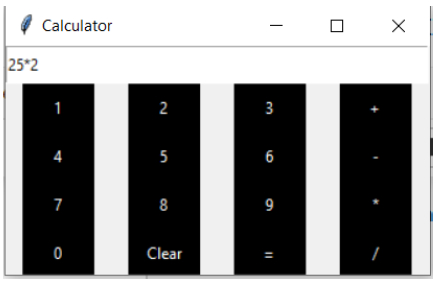
按 expression = 按鈕後生成的上述表示式的結果。
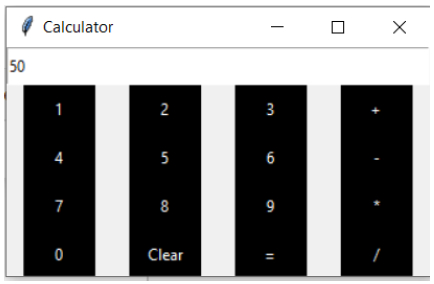
結論
如果你對本教程有任何疑問,請在評論部分提到。

廣告

 資料結構
資料結構 網路
網路 RDBMS
RDBMS 作業系統
作業系統 Java
Java iOS
iOS HTML
HTML CSS
CSS Android
Android Python
Python C 程式設計
C 程式設計 C++
C++ C#
C# MongoDB
MongoDB MySQL
MySQL Javascript
Javascript PHP
PHP