如何僅在 Android 應用首次開啟時啟動 Activity?
此示例演示瞭如何在 Android 應用首次開啟時僅啟動一次 Activity。
步驟 1 - 在 Android Studio 中建立一個新專案,轉到檔案 ⇒ 新建專案,並填寫所有必需的詳細資訊以建立新專案。
步驟 2 - 將以下程式碼新增到 res/layout/activity_main.xml 中。
<?xml version="1.0" encoding="utf-8"?> <LinearLayout xmlns:android="http://schemas.android.com/apk/res/android" xmlns:tools="http://schemas.android.com/tools" android:layout_width="match_parent" android:layout_height="match_parent" android:orientation="vertical" tools:context=".MainActivity"> <TextView android:layout_width="match_parent" android:layout_height="match_parent" android:gravity="center" android:text="I will be launched once only" /> </LinearLayout>
步驟 3 - 將以下程式碼新增到 src/MainActivity.java 中。
package app.com.sample;
import androidx.appcompat.app.AppCompatActivity;
import android.content.Context;
import android.content.SharedPreferences;
import android.os.Bundle;
public class MainActivity extends AppCompatActivity {
String prevStarted = "prevStarted";
@Override
protected void onResume() {
super.onResume();
SharedPreferences sharedpreferences = getSharedPreferences(getString(R.string.app_name), Context.MODE_PRIVATE);
if (!sharedpreferences.getBoolean(prevStarted, false)) {
SharedPreferences.Editor editor = sharedpreferences.edit();
editor.putBoolean(prevStarted, Boolean.TRUE);
editor.apply();
} else {
finish();
}
}
@Override
protected void onCreate(Bundle savedInstanceState) {
super.onCreate(savedInstanceState);
setContentView(R.layout.activity_main);
}
}步驟 4 - 將以下程式碼新增到 androidManifest.xml 中。
<?xml version="1.0" encoding="utf-8"?> <manifest xmlns:android="http://schemas.android.com/apk/res/android" package="app.com.sample"> <application android:allowBackup="true" android:icon="@mipmap/ic_launcher" android:label="@string/app_name" android:roundIcon="@mipmap/ic_launcher_round" android:supportsRtl="true" android:theme="@style/AppTheme"> <activity android:name=".MainActivity"> <intent-filter> <action android:name="android.intent.action.MAIN" /> <category android:name="android.intent.category.LAUNCHER" /> </intent-filter> </activity> </application> </manifest>
讓我們嘗試執行您的應用程式。我假設您已將您的實際 Android 移動裝置連線到您的計算機。要從 Android Studio 執行應用程式,請開啟專案中的一個 Activity 檔案,然後單擊工具欄中的執行 ![]() 圖示。選擇您的移動裝置作為選項,然後檢查您的移動裝置,它將顯示您的預設螢幕 -
圖示。選擇您的移動裝置作為選項,然後檢查您的移動裝置,它將顯示您的預設螢幕 -
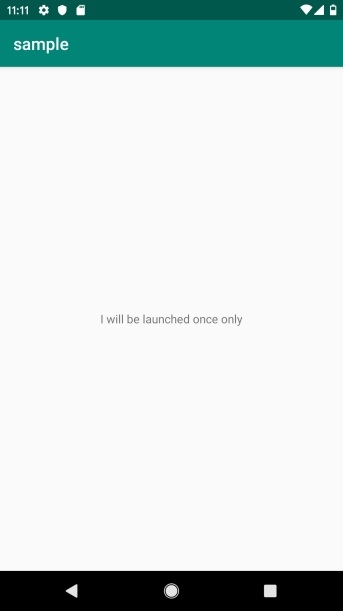
點選 此處 下載專案程式碼。

廣告

 資料結構
資料結構 網路
網路 關係資料庫管理系統
關係資料庫管理系統 作業系統
作業系統 Java
Java iOS
iOS HTML
HTML CSS
CSS Android
Android Python
Python C 程式設計
C 程式設計 C++
C++ C#
C# MongoDB
MongoDB MySQL
MySQL Javascript
Javascript PHP
PHP