使用者點選通知時如何啟動 Android 活動?
此示例演示了使用者點選通知時如何啟動 Android 活動。
步驟 1 − 在 Android Studio 中建立一個新專案,轉到檔案 ⇒ 新建專案,並填寫所有必需的詳細資訊以建立一個新專案。
步驟 2 − 將以下程式碼新增到 res/layout/activity_main.xml。
<? xml version = "1.0" encoding = "utf-8" ?> <RelativeLayout xmlns: android = "http://schemas.android.com/apk/res/android" xmlns: tools = "http://schemas.android.com/tools" android :layout_width = "match_parent" android :layout_height = "match_parent" android :padding = "16dp" tools :context = ".MainActivity" > <Button android :id= "@+id/btnCreateNotification" android :layout_width= "wrap_content" android :layout_height= "wrap_content" android :layout_alignParentStart= "true" android :layout_alignParentEnd= "true" android :layout_centerInParent= "true" android :text= "Create Notification" /> </RelativeLayout>
步驟 3 − 將以下程式碼新增到 src/MainActivity.java。
package app.tutorialspoint.com.notifyme ;
import android.app.NotificationChannel ;
import android.app.NotificationManager ;
import android.app.PendingIntent ;
import android.content.Intent ;
import android.os.Bundle ;
import android.support.v4.app.NotificationCompat ;
import android.support.v7.app.AppCompatActivity ;
import android.view.View ;
import android.widget.Button ;
public class MainActivity extends AppCompatActivity {
public static final String NOTIFICATION_CHANNEL_ID = "10001" ;
private final static String default_notification_channel_id = "default" ;
@Override
protected void onCreate (Bundle savedInstanceState) {
super .onCreate(savedInstanceState) ;
setContentView(R.layout. activity_main ) ;
Button btnCreateNotification = findViewById(R.id. btnCreateNotification ) ;
btnCreateNotification.setOnClickListener( new View.OnClickListener() {
@Override
public void onClick (View v) {
Intent notificationIntent = new Intent(MainActivity. this, MainActivity. class ) ;
notificationIntent.setFlags(Intent. FLAG_ACTIVITY_CLEAR_TOP | Intent. FLAG_ACTIVITY_SINGLE_TOP ) ;
PendingIntent pendingIntent = PendingIntent. getActivity (MainActivity. this, 0 , notificationIntent , 0 ) ;
NotificationManager mNotificationManager = (NotificationManager) getSystemService( NOTIFICATION_SERVICE ) ;
NotificationCompat.Builder mBuilder = new NotificationCompat.Builder(MainActivity. this, default_notification_channel_id ) ;
mBuilder.setContentTitle( "My Notification" ) ;
mBuilder.setContentText( "Notification Listener Service Example" ) ;
mBuilder.setTicker( "Notification Listener Service Example" ) ;
mBuilder.setSmallIcon(R.drawable. ic_launcher_foreground ) ;
mBuilder.setContentIntent(pendingIntent) ;
mBuilder.setAutoCancel( true ) ;
if (android.os.Build.VERSION. SDK_INT >= android.os.Build.VERSION_CODES. O ) {
int importance = NotificationManager. IMPORTANCE_HIGH ;
NotificationChannel notificationChannel = new NotificationChannel( NOTIFICATION_CHANNEL_ID , "NOTIFICATION_CHANNEL_NAME" , importance) ;
mBuilder.setChannelId( NOTIFICATION_CHANNEL_ID ) ;
assert mNotificationManager != null;
mNotificationManager.createNotificationChannel(notificationChannel) ;
}
assert mNotificationManager != null;
mNotificationManager.notify(( int ) System. currentTimeMillis () , mBuilder.build()) ;
}
}) ;
}
}步驟 4 − 將以下程式碼新增到 AndroidManifest.xml
<? xml version = "1.0" encoding = "utf-8" ?> <manifest xmlns: android = "http://schemas.android.com/apk/res/android" package = "app.tutorialspoint.com.notifyme" > <uses-permission android :name = "android.permission.VIBRATE" /> <application android :allowBackup = "true" android :icon = "@mipmap/ic_launcher" android :label = "@string/app_name" android :roundIcon = "@mipmap/ic_launcher_round" android :supportsRtl = "true" android :theme = "@style/AppTheme" > <activity android :name = ".MainActivity" > <intent-filter> <action android :name = "android.intent.action.MAIN" /> <category android :name = "android.intent.category.LAUNCHER" /> </intent-filter> </activity> </application> </manifest>
讓我們嘗試執行您的應用程式。我假設您已將實際的 Android 移動裝置連線到您的計算機。要從 Android Studio 執行應用程式,請開啟專案中的一個活動檔案,然後單擊執行 ![]() 工具欄中的圖示。選擇您的移動裝置作為選項,然後檢查您的移動裝置,它將顯示您的預設螢幕 −
工具欄中的圖示。選擇您的移動裝置作為選項,然後檢查您的移動裝置,它將顯示您的預設螢幕 −

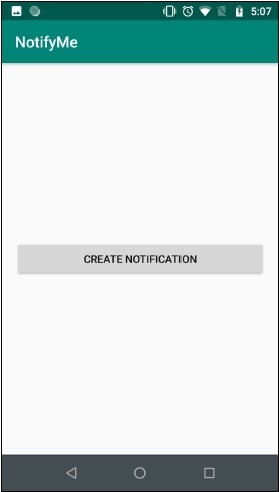
點選 這裡 下載專案程式碼

廣告

 資料結構
資料結構 網路
網路 關係資料庫管理系統 (RDBMS)
關係資料庫管理系統 (RDBMS) 作業系統
作業系統 Java
Java iOS
iOS HTML
HTML CSS
CSS Android
Android Python
Python C 語言程式設計
C 語言程式設計 C++
C++ C#
C# MongoDB
MongoDB MySQL
MySQL Javascript
Javascript PHP
PHP