如何在Android應用中使用XML檔案建立動畫?
此示例演示瞭如何在Android應用中使用XML建立動畫。
步驟 1 - 在Android Studio中建立一個新專案,轉到檔案 ⇒ 新建專案,並填寫所有必需的詳細資訊以建立新專案。
步驟 2 - 將以下程式碼新增到res/layout/activity_main.xml。
<?xml version="1.0" encoding="utf-8"?> <RelativeLayout xmlns:android="http://schemas.android.com/apk/res/android" xmlns:tools="http://schemas.android.com/tools" android:layout_width="match_parent" android:padding="4dp" android:layout_height="match_parent" tools:context=".MainActivity"> <TextView android:textSize="24sp" android:textStyle="bold" android:layout_width="wrap_content" android:layout_height="wrap_content" android:text="Have a Wonderful day!" android:layout_centerInParent="true" android:id="@+id/textView" /> <Button android:id="@+id/button" android:layout_alignParentBottom="true" android:layout_width="match_parent" android:layout_height="wrap_content" android:text="Start Animation"/> </RelativeLayout>
步驟 3 - 建立一個新的Android資源目錄(anim)並建立以下提到的anim資原始檔
Myanim.xml
<?xml version="1.0" encoding="utf-8"?> <set xmlns:android="http://schemas.android.com/apk/res/android" android:fillAfter="true"> <alpha android:duration="1000" android:fromAlpha="0.0" android:interpolator="@android:anim/accelerate_interpolator" android:toAlpha="1.0" /> </set>
zoom.xml
<?xml version="1.0" encoding="utf-8"?> <set xmlns:android="http://schemas.android.com/apk/res/android" android:fillAfter="true"> <scale android:duration="1000" android:fromXScale="1" android:fromYScale="1" android:pivotX="50%" android:pivotY="50%" android:toXScale="3" android:toYScale="3"></scale> </set>
blink.xml
<?xml version="1.0" encoding="utf-8"?> <set xmlns:android="http://schemas.android.com/apk/res/android"> <alpha android:fromAlpha="0.0" android:toAlpha="1.0" android:interpolator="@android:anim/accelerate_interpolator" android:duration="600" android:repeatMode="reverse" android:repeatCount="infinite"/> </set>
步驟 4 - 將以下程式碼新增到src/MainActivity.java
import androidx.appcompat.app.AppCompatActivity;
import android.os.Bundle;
import android.view.View;
import android.view.animation.Animation;
import android.view.animation.AnimationUtils;
import android.widget.Button;
import android.widget.TextView;
public class MainActivity extends AppCompatActivity implements
Animation.AnimationListener {
TextView textView;
Button button;
Animation animation;
@Override
protected void onCreate(Bundle savedInstanceState) {
super.onCreate(savedInstanceState);
setContentView(R.layout.activity_main);
textView = findViewById(R.id.textView);
button = findViewById(R.id.button);
animation = AnimationUtils.loadAnimation(getApplicationContext(), R.anim.blink);
animation.setAnimationListener(this);
button.setOnClickListener(new View.OnClickListener() {
@Override
public void onClick(View v) {
textView.setVisibility(View.VISIBLE);
textView.startAnimation(animation);
}
});
}
@Override
public void onAnimationStart(Animation animation) {
}
@Override
public void onAnimationEnd(Animation animation1) {
}
@Override
public void onAnimationRepeat(Animation animation) {
}
}步驟 5 - 將以下程式碼新增到androidManifest.xml
<?xml version="1.0" encoding="utf-8"?> <manifest xmlns:android="http://schemas.android.com/apk/res/android" package="app.com.sample"> <application android:allowBackup="true" android:icon="@mipmap/ic_launcher" android:label="@string/app_name" android:roundIcon="@mipmap/ic_launcher_round" android:supportsRtl="true" android:theme="@style/AppTheme"> <activity android:name=".MainActivity"> <intent-filter> <action android:name="android.intent.action.MAIN" /> <category android:name="android.intent.category.LAUNCHER" /> </intent-filter> </activity> </application> </manifest>
讓我們嘗試執行您的應用程式。我假設您已將您的實際Android手機裝置連線到您的計算機。要從Android Studio執行應用程式,請開啟您的專案活動檔案之一,然後單擊執行 ![]() 工具欄中的圖示。選擇您的手機裝置作為選項,然後檢查您的手機裝置,它將顯示您的預設螢幕 -
工具欄中的圖示。選擇您的手機裝置作為選項,然後檢查您的手機裝置,它將顯示您的預設螢幕 -
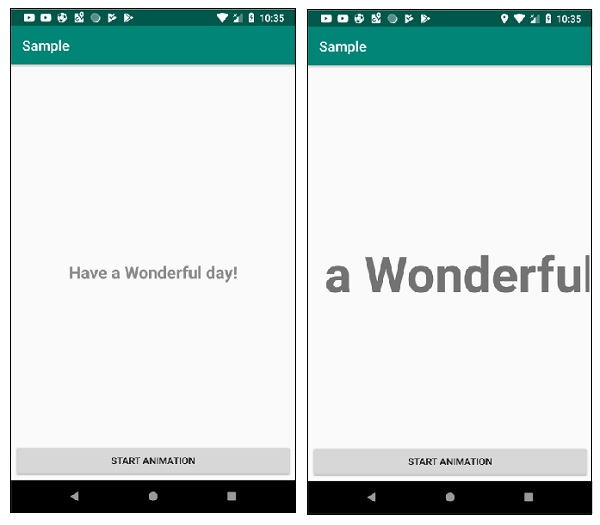
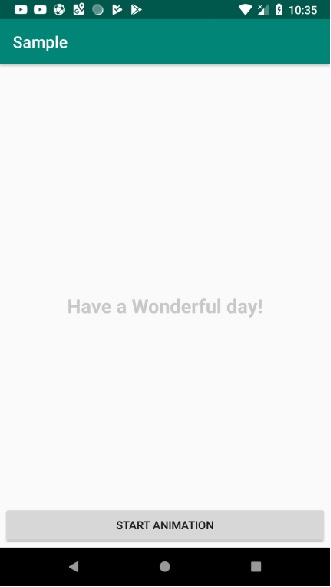
點選這裡下載專案程式碼。

廣告

 資料結構
資料結構 網路
網路 關係資料庫管理系統
關係資料庫管理系統 作業系統
作業系統 Java
Java iOS
iOS HTML
HTML CSS
CSS Android
Android Python
Python C語言程式設計
C語言程式設計 C++
C++ C#
C# MongoDB
MongoDB MySQL
MySQL Javascript
Javascript PHP
PHP