如何在Android應用中建立文字轉語音功能?
此示例演示瞭如何在Android應用中建立文字轉語音功能。
步驟1 − 在Android Studio中建立一個新專案,轉到檔案 ⇒ 新建專案,並填寫所有必需的詳細資訊以建立新專案。
步驟2 − 將以下程式碼新增到res/layout/activity_main.xml。
<?xml version="1.0" encoding="utf-8"?> <LinearLayout xmlns:android="http://schemas.android.com/apk/res/android" xmlns:tools="http://schemas.android.com/tools" android:layout_width="match_parent" android:layout_height="match_parent" android:orientation="vertical" android:gravity="center" tools:context=".MainActivity"> <EditText android:id="@+id/editText" android:layout_width="match_parent" android:layout_height="wrap_content" android:layout_marginBottom="16dp" android:hint="Enter Text" /> <TextView android:layout_width="wrap_content" android:layout_height="wrap_content" android:text="Pitch" android:textSize="16sp" /> <SeekBar android:id="@+id/seekBarPitch" android:layout_width="200dp" android:layout_height="wrap_content" android:progress="50" /> <TextView android:layout_width="wrap_content" android:layout_height="wrap_content" android:text="Speed" android:textSize="16sp" /> <SeekBar android:id="@+id/seekBarSpeed" android:layout_width="200dp" android:layout_height="wrap_content" android:layout_marginBottom="16dp" android:progress="50" /> <Button android:id="@+id/btnSpeak" android:layout_width="wrap_content" android:layout_height="wrap_content" android:layout_gravity="center_horizontal" android:enabled="false" android:text="Say it!" /> </LinearLayout>
步驟3 − 將以下程式碼新增到src/MainActivity.java
import android.speech.tts.TextToSpeech;
import android.support.v7.app.AppCompatActivity;
import android.os.Bundle;
import android.util.Log;
import android.view.View;
import android.widget.Button;
import android.widget.EditText;
import android.widget.SeekBar;
import java.util.Locale;
public class MainActivity extends AppCompatActivity {
private TextToSpeech textToSpeech;
private EditText editText;
private SeekBar seekBarPitch;
private SeekBar seekBarSpeed;
private Button buttonSpeak;
@Override
protected void onCreate(Bundle savedInstanceState) {
super.onCreate(savedInstanceState);
setContentView(R.layout.activity_main);
buttonSpeak = findViewById(R.id.btnSpeak);
textToSpeech = new TextToSpeech(this, new TextToSpeech.OnInitListener() {
@Override
public void onInit(int status) {
if (status == TextToSpeech.SUCCESS) {
int result = textToSpeech.setLanguage(Locale.ENGLISH);
if (result == TextToSpeech.LANG_MISSING_DATA || result == TextToSpeech.LANG_NOT_SUPPORTED) {
Log.e("TextToSpeech", "Language not supported");
} else {
buttonSpeak.setEnabled(true);
}
} else {
Log.e("TextToSpeech", "Initialization failed");
}
}
});
editText = findViewById(R.id.editText);
seekBarPitch = findViewById(R.id.seekBarPitch);
seekBarSpeed = findViewById(R.id.seekBarSpeed);
buttonSpeak.setOnClickListener(new View.OnClickListener() {
@Override
public void onClick(View v) {
speak();
}
});
}
private void speak() {
String text = editText.getText().toString();
float pitch = (float) seekBarPitch.getProgress() / 50;
if (pitch < 0.1) pitch = 0.1f;
float speed = (float) seekBarSpeed.getProgress() / 50;
if (speed < 0.1) speed = 0.1f;
textToSpeech.setPitch(pitch);
textToSpeech.setSpeechRate(speed);
textToSpeech.speak(text, TextToSpeech.QUEUE_FLUSH, null);
}
@Override
protected void onDestroy() {
if (textToSpeech != null) {
textToSpeech.stop();
textToSpeech.shutdown();
}
super.onDestroy();
}
}步驟4 − 將以下程式碼新增到androidManifest.xml
<?xml version="1.0" encoding="utf-8"?> <manifest xmlns:android="http://schemas.android.com/apk/res/android" package="app.com.sample"> <application android:allowBackup="true" android:icon="@mipmap/ic_launcher" android:label="@string/app_name" android:roundIcon="@mipmap/ic_launcher_round" android:supportsRtl="true" android:theme="@style/AppTheme"> <activity android:name=".MainActivity"> <intent-filter> <action android:name="android.intent.action.MAIN" /> <category android:name="android.intent.category.LAUNCHER" /> </intent-filter> </activity> </application> </manifest>
讓我們嘗試執行您的應用程式。我假設您已將您的實際Android移動裝置連線到您的計算機。要從Android Studio執行應用程式,請開啟專案中的一個活動檔案,然後單擊執行 ![]() 工具欄中的圖示。選擇您的移動裝置作為選項,然後檢查您的移動裝置,它將顯示您的預設螢幕 –
工具欄中的圖示。選擇您的移動裝置作為選項,然後檢查您的移動裝置,它將顯示您的預設螢幕 –
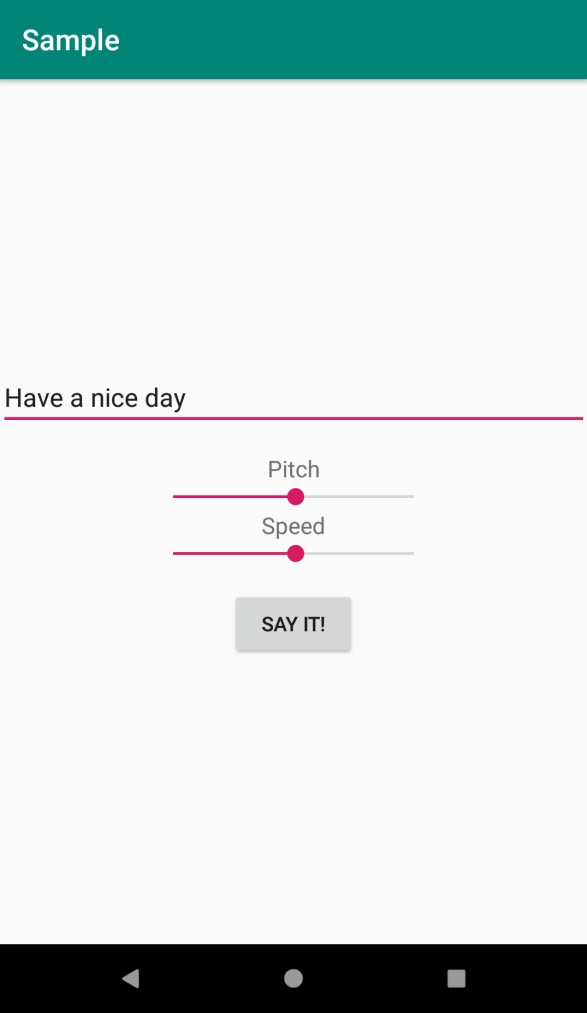
點選 這裡 下載專案程式碼。

廣告

 資料結構
資料結構 網路
網路 關係資料庫管理系統(RDBMS)
關係資料庫管理系統(RDBMS) 作業系統
作業系統 Java
Java iOS
iOS HTML
HTML CSS
CSS Android
Android Python
Python C語言程式設計
C語言程式設計 C++
C++ C#
C# MongoDB
MongoDB MySQL
MySQL Javascript
Javascript PHP
PHP