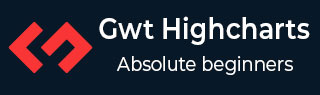
- GWT Highcharts 教程
- GWT Highcharts - 首頁
- GWT Highcharts - 概述
- 環境設定
- 配置語法
- GWT Highcharts - 線形圖
- GWT Highcharts - 面積圖
- GWT Highcharts - 條形圖
- GWT Highcharts - 柱形圖
- GWT Highcharts - 餅圖
- GWT Highcharts - 散點圖
- GWT Highcharts - 動態圖表
- GWT Highcharts - 組合圖表
- GWT Highcharts - 3D 圖表
- GWT Highcharts - 地圖圖表
- GWT Highcharts 有用資源
- GWT Highcharts - 快速指南
- GWT Highcharts - 有用資源
- GWT Highcharts - 討論
GWT Highcharts - 配置語法
在本章中,我們將展示使用 GWT 中的 Highcharts API 繪製圖表所需的配置。
步驟 1:建立 GWT 應用程式
請按照以下步驟更新我們在GWT - 建立應用程式章節中建立的 GWT 應用程式:
| 步驟 | 描述 |
|---|---|
| 1 | 在com.tutorialspoint包下建立一個名為HelloWorld的專案,如GWT - 建立應用程式章節中所述。 |
| 2 | 修改HelloWorld.gwt.xml、HelloWorld.html和HelloWorld.java,如下所述。保持其餘檔案不變。 |
| 3 | 編譯並執行應用程式以驗證已實現邏輯的結果。 |
以下是修改後的模組描述符src/com.tutorialspoint/HelloWorld.gwt.xml的內容。
<?xml version = "1.0" encoding = "UTF-8"?> <module rename-to = 'helloworld'> <inherits name = 'com.google.gwt.user.User'/> <inherits name = 'com.google.gwt.user.theme.clean.Clean'/> <entry-point class = 'com.tutorialspoint.client.HelloWorld'/> <inherits name="org.moxieapps.gwt.highcharts.Highcharts"/> <source path = 'client'/> <source path = 'shared'/> </module>
以下是修改後的 HTML 宿主檔案war/HelloWorld.html的內容。
<html>
<head>
<title>GWT Highcharts Showcase</title>
<link rel = "stylesheet" href = "HelloWorld.css"/>
<script language = "javascript" src = "helloworld/helloworld.nocache.js">
<script src = "https://ajax.googleapis.com/ajax/libs/jquery/2.1.3/jquery.min.js" />
<script src = "https://code.highcharts.com/highcharts.js" />
</script>
</head>
<body>
</body>
</html>
在理解配置後,我們將在最後看到更新後的 HelloWorld.java。
步驟 2:建立配置
建立圖表
配置圖表的型別、標題和副標題。
Chart chart = new Chart()
.setType(Type.SPLINE)
.setChartTitleText("Monthly Average Temperature")
.setChartSubtitleText("Source: WorldClimate.com");
xAxis
配置要在 X 軸上顯示的刻度。
XAxis xAxis = chart.getXAxis();
xAxis.setCategories("Jan", "Feb", "Mar", "Apr", "May", "Jun",
"Jul", "Aug", "Sep", "Oct", "Nov", "Dec");
yAxis
配置要在 Y 軸上顯示的標題和繪圖線。
YAxis yAxis = chart.getYAxis();
yAxis.setAxisTitleText("Temperature °C");
yAxis.createPlotLine()
.setValue(0)
.setWidth(1)
.setColor("#808080");
tooltip
配置工具提示。設定要在值(y 軸)後新增的字尾。
ToolTip toolTip = new ToolTip();
toolTip.setValueSuffix("°C");
chart.setToolTip(toolTip);
legend
配置要在圖表右側顯示的圖例以及其他屬性。
legend.setLayout(Legend.Layout.VERTICAL) .setAlign(Legend.Align.RIGHT) .setVerticalAlign(Legend.VerticalAlign.TOP) .setX(-10) .setY(100) .setBorderWidth(0); chart.setLegend(legend);
series
配置要在圖表上顯示的資料。Series 是一個數組,該陣列的每個元素代表圖表上的一條線。
chart.addSeries(chart.createSeries()
.setName("Tokyo")
.setPoints(new Number[] {
7.0, 6.9, 9.5, 14.5, 18.2, 21.5, 25.2,
26.5, 23.3, 18.3, 13.9, 9.6
})
);
chart.addSeries(chart.createSeries()
.setName("New York")
.setPoints(new Number[] {
-0.2, 0.8, 5.7, 11.3, 17.0, 22.0, 24.8,
24.1, 20.1, 14.1, 8.6, 2.5
})
);
chart.addSeries(chart.createSeries()
.setName("Berlin")
.setPoints(new Number[] {
-0.9, 0.6, 3.5, 8.4, 13.5, 17.0, 18.6,
17.9, 14.3, 9.0, 3.9, 1.0
})
);
chart.addSeries(chart.createSeries()
.setName("London")
.setPoints(new Number[] {
3.9, 4.2, 5.7, 8.5, 11.9, 15.2, 17.0,
16.6, 14.2, 10.3, 6.6, 4.8
})
);
步驟 3:將圖表新增到父面板。
我們將圖表新增到根面板。
RootPanel.get().add(chart);
示例
請考慮以下示例以進一步瞭解配置語法:
HelloWorld.java
package com.tutorialspoint.client;
import org.moxieapps.gwt.highcharts.client.Chart;
import org.moxieapps.gwt.highcharts.client.Legend;
import org.moxieapps.gwt.highcharts.client.Series.Type;
import org.moxieapps.gwt.highcharts.client.ToolTip;
import org.moxieapps.gwt.highcharts.client.XAxis;
import org.moxieapps.gwt.highcharts.client.YAxis;
import com.google.gwt.core.client.EntryPoint;
import com.google.gwt.user.client.ui.RootPanel;
public class HelloWorld implements EntryPoint {
public void onModuleLoad() {
Chart chart = new Chart()
.setType(Type.SPLINE)
.setChartTitleText("Monthly Average Temperature")
.setChartSubtitleText("Source: WorldClimate.com");
XAxis xAxis = chart.getXAxis();
xAxis.setCategories("Jan", "Feb", "Mar", "Apr", "May", "Jun",
"Jul", "Aug", "Sep", "Oct", "Nov", "Dec");
YAxis yAxis = chart.getYAxis();
yAxis.setAxisTitleText("Temperature °C");
yAxis.createPlotLine()
.setValue(0)
.setWidth(1)
.setColor("#808080");
ToolTip toolTip = new ToolTip();
toolTip.setValueSuffix("°C");
chart.setToolTip(toolTip);
Legend legend = new Legend();
legend.setLayout(Legend.Layout.VERTICAL)
.setAlign(Legend.Align.RIGHT)
.setVerticalAlign(Legend.VerticalAlign.TOP)
.setX(-10)
.setY(100)
.setBorderWidth(0);
chart.setLegend(legend);
chart.addSeries(chart.createSeries()
.setName("Tokyo")
.setPoints(new Number[] {
7.0, 6.9, 9.5, 14.5, 18.2, 21.5, 25.2,
26.5, 23.3, 18.3, 13.9, 9.6
})
);
chart.addSeries(chart.createSeries()
.setName("New York")
.setPoints(new Number[] {
-0.2, 0.8, 5.7, 11.3, 17.0, 22.0, 24.8,
24.1, 20.1, 14.1, 8.6, 2.5
})
);
chart.addSeries(chart.createSeries()
.setName("Berlin")
.setPoints(new Number[] {
-0.9, 0.6, 3.5, 8.4, 13.5, 17.0, 18.6,
17.9, 14.3, 9.0, 3.9, 1.0
})
);
chart.addSeries(chart.createSeries()
.setName("London")
.setPoints(new Number[] {
3.9, 4.2, 5.7, 8.5, 11.9, 15.2, 17.0,
16.6, 14.2, 10.3, 6.6, 4.8
})
);
RootPanel.get().add(chart);
}
}
結果
驗證結果。
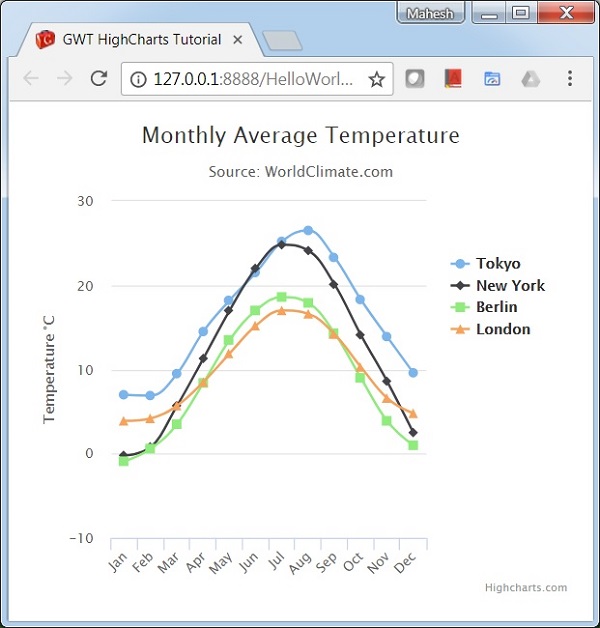
廣告