使用 Pygame 模組在 Python 中構建簡單的遊戲
Pygame 是一款優秀的用於遊戲開發的庫,因為它包含各種內建工具和函式,可以用來建立各種型別的遊戲,從簡單的到複雜的。該庫包含圖形、聲音和輸入處理,所有這些對於任何遊戲都是必需的。
建立和修改精靈是 Pygame 最突出的功能之一。精靈是圖形物件,用於表示遊戲中的角色、物件和其他遊戲功能。Pygame 包含一個強大的精靈類,允許開發人員將圖形和動畫整合到遊戲中,移動和旋轉精靈,並檢測它們之間的碰撞。
Pygame 的另一個重要方面是碰撞檢測,它允許開發人員識別兩個遊戲物件何時發生碰撞。在遊戲中,這至關重要,因為它允許使用者與環境和其他遊戲元素進行互動。Pygame 包含一個碰撞檢測機制,用於檢測精靈和其他遊戲元素之間的碰撞。
除了精靈和碰撞檢測之外,Pygame 還包含聲音和音樂功能。這使得開發人員可以輕鬆地將音效和音樂融入他們的遊戲中,這可以極大地增強遊戲體驗。
總的來說,Pygame 是一款強大且適應性強的工具包,可用於構建各種遊戲和多媒體應用程式。它擁有簡單的 API、豐富的文件和龐大的使用者群。
我們將要構建的遊戲是一個簡單的 2D 遊戲,您可以在其中與環境互動,移動玩家以捕捉螢幕上的物體。每次玩家觸碰物體時,他的得分都會增加。
這是一個簡單的遊戲,但開發它將使您深入瞭解 Pygame 模組以及如何使用它來建立更高階的遊戲。
開始
在深入使用 pygame 庫之前,我們需要使用 pip 安裝該庫。
但是,由於它不是內建的,因此我們必須首先安裝 pygame 庫。這可以使用 pip 包管理器來完成。
要安裝 pygame 庫,請開啟您的終端並輸入以下命令:
pip install pygame
這將下載並安裝 pygame 庫及其依賴項。安裝完成後,我們可以使用以下語句在 Python 程式碼中匯入 pygame:
import pygame
使用 Pygame 模組構建簡單的遊戲
本文將與其他文章略有不同,因為在本文中,我們將首先編寫完整的指令碼,並新增快速簡便的註釋以供理解,最後再分解所有元件以及我們正在做什麼。這樣更容易理解,並且不會干擾學習過程!
完整程式碼
示例
以下是完整程式碼:
import pygame
import random
# Initialize pygame
pygame.init()
# Set the width and height of the screen (width, height)
screen = pygame.display.set_mode((800, 600))
# Set the title of the window
pygame.display.set_caption("Catch Game")
# Set the clock
clock = pygame.time.Clock()
# Colors
WHITE = (255, 255, 255)
BLACK = (0, 0, 0)
RED = (255, 0, 0)
GREEN = (0, 255, 0)
BLUE = (0, 0, 255)
# Player class
class Player(pygame.sprite.Sprite):
def __init__(self):
super().__init__()
selfelf.image = pygame.Surface([50, 50])
self.image.fill(RED)
self.rect = self.image.get_rect()
self.rect.x = 375
self.rect.y = 500
self.speed = 5
def update(self):
# Get the current key state
keys = pygame.key.get_pressed()
# Move the player
if keys[pygame.K_LEFT]:
self.rect.x -= self.speed
elif keys[pygame.K_RIGHT]:
self.rect.x += self.speed
# Object class
class Object(pygame.sprite.Sprite):
def __init__(self):
super().__init__()
self.image = pygame.Surface([25, 25])
self.image.fill(BLUE)
self.rect = self.image.get_rect()
self.rect.x = random.randrange(0, 750)
self.rect.y = random.randrange(-100, -40)
self.speed = random.randint(2, 8)
def update(self):
# Move the object down the screen
self.rect.y += self.speed
# If the object goes off the bottom of the screen, reset it
if self.rect.top > 600:
self.rect.x = random.randrange(0, 750)
self.rect.y = random.randrange(-100, -40)
self.speed = random.randint(2, 8)
# Create groups for all sprites and objects
all_sprites = pygame.sprite.Group()
objects = pygame.sprite.Group()
# Create the player
player = Player()
all_sprites.add(player)
# Create the objects
for i in range(10):
obj = Object()
all_sprites.add(obj)
objects.add(obj)
# Set the score
score = 0
# Set the font
font_name = pygame.font.match_font("arial")
# Function to draw text on the screen
def draw_text(surf, text, size, x, y):
font = pygame.font.Font(font_name, size)
text_surface = font.render(text, True, WHITE)
text_rect = text_surface.get_rect()
text_rect.midtop = (x, y)
surf.blit(text_surface, text_rect)
# Game loop
running = True
while running:
# Set the frame rate
clock.tick(60)
# Process events
for event in pygame.event.get():
if event.type == pygame.QUIT:
running = False
# Update all sprites
all_sprites.update()
# Check for collisions between the player and objects
hits = pygame.sprite.spritecollide(player, objects, True)
for hit in hits:
score += 1
obj = Object()
all_sprites.add(obj)
objects.add(obj)
# Draw everything on the screen
screen.fill(BLACK)
all_sprites.draw(screen)
draw_text(screen, "Score: {}".format(score), 18, 50, 10)
# Update the screen
pygame.display.update()
程式碼分解
此程式碼是 Pygame 遊戲的基本示例。以下是程式碼各部分的解釋:
pygame.init() - 這將初始化 Pygame。
screen = pygame.display.set_mode((800, 600)) - 這將建立一個解析度為 800x600 畫素的遊戲螢幕。
pygame.display.set_caption("Catch Game") - 這將視窗標題設定為“Catch Game”。
clock = pygame.time.Clock() - 這將建立一個 Pygame 時鐘,用於控制遊戲的幀率。
顏色 - 這些行定義了各種顏色常量,這些常量將在程式碼的後面使用。
Player 類 - 這是一個 Pygame 精靈類,用於定義玩家物件。它有一個名為“update”的方法,該方法在每一幀中都被呼叫,以根據使用者輸入更新玩家的位置。
Object 類 - 這是另一個 Pygame 精靈類,用於定義玩家需要捕捉的物件。它有一個名為“update”的方法,該方法在每一幀中都被呼叫,以更新物件的位置。
all_sprites = pygame.sprite.Group() - 這將建立一個 Pygame 精靈組,其中將包含遊戲中的所有精靈。
objects = pygame.sprite.Group() - 這將建立一個 Pygame 精靈組,其中將包含玩家需要捕捉的所有物件。
player = Player() - 這將建立一個 Player 類的例項,並將其新增到 all_sprites 組中。
for i in range(10) - 這將建立 10 個 Object 類的例項,並將它們新增到 all_sprites 組中,並將其新增到 objects 組中。
score = 0 - 這將分數初始化為 0。
font_name = pygame.font.match_font("arial") - 這將設定用於顯示分數的字型。
draw_text(surf, text, size, x, y) - 這是一個輔助函式,用於在螢幕上繪製文字。
遊戲迴圈 - 這是主要的遊戲迴圈。它將一直執行,直到“running”變數設定為 False。
clock.tick(60) - 這將幀率設定為每秒 60 幀。
for event in pygame.event.get() - 這將處理每一幀中發生的 Pygame 事件。
all_sprites.update() - 這將在 all_sprites 組中的所有精靈上呼叫“update”方法。
hits = pygame.sprite.spritecollide(player, objects, True) - 這將檢查玩家和物件之間的碰撞。如果檢測到碰撞,則該物件將從 objects 組中移除,並且得分將增加 1。
screen.fill(BLACK) - 這將螢幕填充為黑色。
all_sprites.draw(screen) - 這將在螢幕上繪製 all_sprites 組中的所有精靈。
draw_text(screen, "Score − {}".format(score), 18, 50, 10): 這將在螢幕上繪製得分。
pygame.display.update() - 這將更新螢幕,顯示當前幀中所做的所有更改。
輸出
這是一個示例輸出
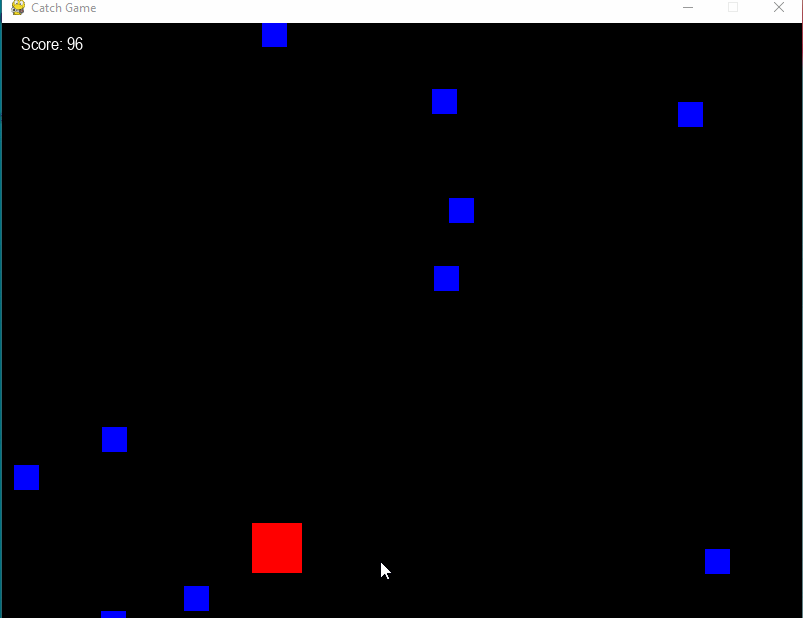
結論
Pygame 是一個強大的開源軟體包,用於在 Python 中建立遊戲和多媒體應用程式。它功能多樣,工具齊全,可以用來建立各種型別的遊戲,從簡單的 2D 平臺遊戲到更復雜的 3D 遊戲。在本教程中,我們瞭解瞭如何使用 Pygame 建立一個簡單的遊戲,玩家可以在其中與環境互動、四處移動並捕捉螢幕上的物體。
完成本教程後,您應該已經瞭解了 Pygame 的工作原理以及如何使用它來建立更復雜的遊戲。總的來說,Pygame 對於想要構建基於 Python 的遊戲的開發者來說是一個極好的工具。


 資料結構
資料結構 網路
網路 關係型資料庫管理系統
關係型資料庫管理系統 作業系統
作業系統 Java
Java iOS
iOS HTML
HTML CSS
CSS Android
Android Python
Python C 程式設計
C 程式設計 C++
C++ C#
C# MongoDB
MongoDB MySQL
MySQL Javascript
Javascript PHP
PHP