如何在HTML中建立Flexbox佈局?
要在HTML中建立Flexbox佈局,我們使用CSS浮動。我們有多種佈局來顯示網頁上的內容。CSS浮動是實現多列布局的方法之一。
Flexbox佈局在CSS3中引入。此佈局有助於調整螢幕大小,以便在多個顯示裝置上正確顯示,並使網頁具有響應性。透過內容邊距的摺疊,Flexbox不會摺疊。它會根據螢幕大小進行調整。
這是一個您可以輕鬆建立的Flexbox佈局。調整頁面大小後,可見如下內容。頁面會根據多個裝置螢幕進行調整:
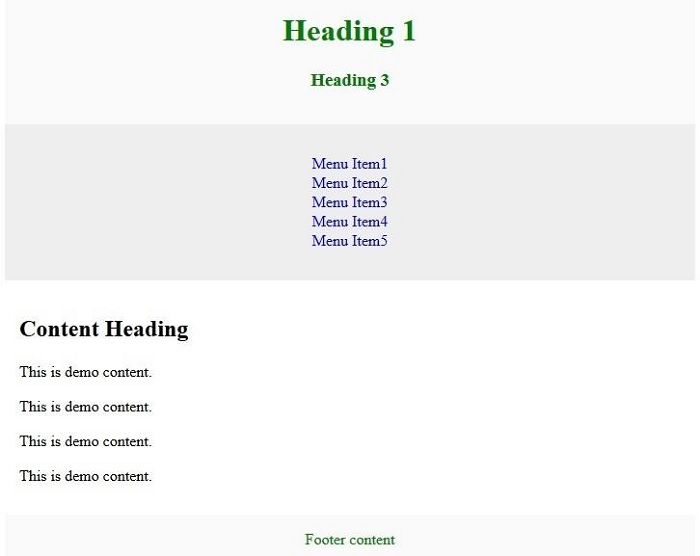
示例1 - 不使用Flexbox
讓我們首先來看一個不使用Flexbox佈局的示例:
<!DOCTYPE html> <html> <head></head> <body> <div class="mycontent"> <header> <h1>Tutorialspoint.com</h1> <h3>Simply Easy Learning</h3> </header> <nav> <ul> <li><a href="/tutorialslibrary.htm">Tutorials Library</a></li> <li><a href="/videotutorials/index.htm">Video Tutorials</a></li> <li><a href="/codingground.htm">Coding Ground</a></li> <li><a href="/tutor_connect/index.php">Tutor Connect</a></li> <li><a href="/online_dev_tools.htm">Tools</a></li> </ul> </nav> <article> <h1>About Us</h1> <p>This is demo content.</p> <p>This is demo content.</p> <p>This is demo content.</p> <p>This is demo content.</p> </article> <footer>Add the footer content here</footer> </div> </body> </html>
示例2
下面是一個在HTML中建立Flexbox佈局的示例。
<!DOCTYPE html> <html> <head> <meta charset="UTF-8"> <meta http-equiv="X-UA-Compatible" content="IE=edge"> <meta name="viewport" content="width=device-width, initial-scale=1.0"> <style> .head{ font-size:17px; margin-left:10px; margin-bottom:15px; } body { margin: 0 auto; background-position:center; background-size: contain; } .menu { position:static; top: 0; background-color:skyblue; padding:10px 0px 10px 0px; color:white; margin: 0 auto; overflow: hidden; } .menu a { display: flex; background-color: DodgerBlue; float: left; color: white; text-align: center; padding: 14px 16px; text-decoration: none; font-size: 20px; background-color: #f1f1f1; margin: 10px; padding: 20px; font-size: 30px; } .menu{ right: auto; float: right; } footer { width: 100%; bottom: 0px; background-color:slategrey; color: #fff; position: absolute; padding-top:20px; padding-bottom:50px; text-align:center; } .body{ margin-left:10px; } .aside{ right:inherit; float: right; width: 20%; } </style> </head> <body> <header> <div class="head"><h1><span style="color: red">NPTEL</span></h1> Online Learning Initiatives by IITs and IISc funded by MoE, Govt. of India</div> </header> <div class="menu"> <a href="#home">HOME</a> <a href="#course">COURSE</a> <a href="#help">HELP</a> <a href="#about">ABOUT</a> <a href="#settings">SETTINGS</a> <div class="menu"> <a href="#login">LOGIN</a> </div> </div> <div class = "body"> <section id="Content"> <h3>1.6 crore+ enrollments<br> 15 lakhs+ exam registrations<br> 4500+ LC colleges<br> 3500+ MOOCs completed<br> 60+ Industry associates</h3> </section> </div> <div class="aside"><aside>1.3 Billion+ views<br> 37 lakhs+ YouTube subscribers<br> 2300+ unique courses available for self study</aside></div> <footer style="font-size: 20px">Documents Careers Help Videos Live Sessions Information on NPTEL semesters</footer> </body> </html>
以下是上述示例程式的輸出。
當我們最小化和最大化瀏覽器標籤時,佈局會根據標籤和裝置的螢幕大小進行調整。這使得我們的網頁具有響應性。
如下所示。
示例3
您可以嘗試執行以下程式碼,在HTML中建立上述靈活的佈局:
<!DOCTYPE html> <html> <head> <style> .flexmycontent { display: -webkit-flex; display: flex; -webkit-flex-flow: row wrap; flex-flow: row wrap; text-align: center; } .flexmycontent > * { padding: 15px; -webkit-flex: 1 100%; flex: 1 100%; } .article { text-align: left; } header {background: #FAFAFA;color:green;} footer {background: #FAFAFA;color:green;} .nav {background:#eee;} .nav ul { list-style-type: none; padding: 0; } .nav ul a { text-decoration: none; } @media all and (min-width: 768px) { .nav {text-align:left;-webkit-flex: 1 auto;flex:1 auto;-webkit-order:1;order:1;} .article {-webkit-flex:5 0px;flex:5 0px;-webkit-order:2;order:2;} footer {-webkit-order:3;order:3;} } </style> </head> <body> <div class="flexmycontent"> <header> <h1>Tutorialspoint.com</h1> <h3>Simply Easy Learning</h3> </header> <nav class ="nav"> <ul> <li><a href="/tutorialslibrary.htm">Tutorials Library</a></li> <li><a href="/videotutorials/index.htm">Video Tutorials</a></li> <li><a href="codingground.htm">Coding Ground</a></li> <li><a href="/tutor_connect/index.php">Tutor Connect</a></li> <li><a href="/online_dev_tools.htm">Tools</a></li> </ul> </nav> <article class="article"> <h1>About Us</h1> <p>This is demo content.</p> <p>This is demo content.</p> <p>This is demo content.</p> <p>This is demo content.</p> </article> <footer>Add the footer content here</footer> </div> </body> </html>

廣告

 資料結構
資料結構 網路
網路 關係型資料庫管理系統(RDBMS)
關係型資料庫管理系統(RDBMS) 作業系統
作業系統 Java
Java iOS
iOS HTML
HTML CSS
CSS Android
Android Python
Python C語言程式設計
C語言程式設計 C++
C++ C#
C# MongoDB
MongoDB MySQL
MySQL Javascript
Javascript PHP
PHP