如何在Android中使用執行時許可權讀取外部儲存中的txt檔案?
此示例演示如何在Android中使用執行時許可權讀取外部儲存中的txt檔案(我們已經在外部儲存中建立了一個名為text的資料夾和一個sample.txt檔案)。
步驟1 - 在Android Studio中建立一個新專案,轉到檔案⇒新建專案,並填寫所有必需的詳細資訊以建立一個新專案。
步驟2 - 將以下程式碼新增到res/layout/activity_main.xml。
<?xml version = "1.0" encoding = "utf-8"?> <LinearLayout xmlns:android = "http://schemas.android.com/apk/res/android" xmlns:tools = "http://schemas.android.com/tools" android:layout_width = "match_parent" android:layout_height = "match_parent" tools:context = ".MainActivity" android:orientation = "vertical"> <Button android:id = "@+id/read" android:text = "read" android:layout_width = "wrap_content" android:layout_height = "wrap_content" /> <TextView android:id = "@+id/output" android:layout_width = "wrap_content" android:textSize = "25sp" android:layout_height = "wrap_content" /> </LinearLayout>
在上面的程式碼中,我們使用了TextView和Button。當用戶點選按鈕時,它將從外部儲存獲取資料並將資料附加到TextView。
步驟3 - 將以下程式碼新增到src/MainActivity.java
package com.example.andy.myapplication;
import android.content.pm.PackageManager;
import android.os.Build;
import android.os.Bundle;
import android.os.Environment;
import android.support.v4.app.ActivityCompat;
import android.support.v4.content.ContextCompat;
import android.support.v7.app.AppCompatActivity;
import android.util.Log;
import android.view.View;
import android.widget.Button;
import android.widget.EditText;
import android.widget.TextView;
import android.widget.Toast;
import java.io.BufferedReader;
import java.io.File;
import java.io.FileOutputStream;
import java.io.FileReader;
import java.io.IOException;
public class MainActivity extends AppCompatActivity {
private static final int PERMISSION_REQUEST_CODE = 100;
Button read;
TextView output;
@Override
protected void onCreate(Bundle savedInstanceState) {
super.onCreate(savedInstanceState);
setContentView(R.layout.activity_main);
output = findViewById(R.id.output);
read = findViewById(R.id.read);
read.setOnClickListener(new View.OnClickListener() {
@Override
public void onClick(View v) {
String state = Environment.getExternalStorageState();
if (Environment.MEDIA_MOUNTED.equals(state)) {
if (Build.VERSION.SDK_INT > = 23) {
if (checkPermission()) {
File sdcard = Environment.getExternalStorageDirectory();
File dir = new File(sdcard.getAbsolutePath() + "/text/");
if(dir.exists()) {
File file = new File(dir, "sample.txt");
FileOutputStream os = null;
StringBuilder text = new StringBuilder();
try {
BufferedReader br = new BufferedReader(new FileReader(file));
String line;
while ((line = br.readLine()) ! = null) {
text.append(line);
text.append('
');
}
br.close();
} catch (IOException e) {
//You'll need to add proper error handling here
}
output.setText(text);
}
} else {
requestPermission(); // Code for permission
}
} else {
File sdcard = Environment.getExternalStorageDirectory();
File dir = new File(sdcard.getAbsolutePath() + "/text/");
if(dir.exists()) {
File file = new File(dir, "sample.txt");
FileOutputStream os = null;
StringBuilder text = new StringBuilder();
try {
BufferedReader br = new BufferedReader(new FileReader(file));
String line;
while ((line = br.readLine()) ! = null) {
text.append(line);
text.append('
');
}
br.close();
} catch (IOException e) {
//You'll need to add proper error handling here
}
output.setText(text);
}
}
}
}
});
}
private boolean checkPermission() {
int result = ContextCompat.checkSelfPermission(MainActivity.this, android.Manifest.permission.READ_EXTERNAL_STORAGE);
if (result = = PackageManager.PERMISSION_GRANTED) {
return true;
} else {
return false;
}
}
private void requestPermission() {
if (ActivityCompat.shouldShowRequestPermissionRationale(MainActivity.this, android.Manifest.permission.READ_EXTERNAL_STORAGE)) {
Toast.makeText(MainActivity.this, "Write External Storage permission allows us to read files. Please allow this permission in App Settings.", Toast.LENGTH_LONG).show();
} else {
ActivityCompat.requestPermissions(MainActivity.this, new String[]{android.Manifest.permission.READ_EXTERNAL_STORAGE}, PERMISSION_REQUEST_CODE);
}
}
@Override
public void onRequestPermissionsResult(int requestCode, String permissions[], int[] grantResults) {
switch (requestCode) {
case PERMISSION_REQUEST_CODE:
if (grantResults.length > 0 && grantResults[0] = = PackageManager.PERMISSION_GRANTED) {
Log.e("value", "Permission Granted, Now you can use local drive .");
} else {
Log.e("value", "Permission Denied, You cannot use local drive .");
}
break;
}
}
}步驟4 - 將以下程式碼新增到manifest.xml
<?xml version = "1.0" encoding = "utf-8"?> <manifest xmlns:android = "http://schemas.android.com/apk/res/android" package = "com.example.andy.myapplication"> <uses-permission android:name = "android.permission.WRITE_EXTERNAL_STORAGE"/> <uses-permission android:name = "android.permission.READ_EXTERNAL_STORAGE"/> <application android:allowBackup = "true" android:icon = "@mipmap/ic_launcher" android:label = "@string/app_name" android:roundIcon = "@mipmap/ic_launcher_round" android:supportsRtl = "true" android:theme = "@style/AppTheme"> <activity android:name = ".MainActivity"> <intent-filter> <action android:name = "android.intent.action.MAIN" /> <category android:name = "android.intent.category.LAUNCHER" /> </intent-filter> </activity> </application> </manifest>
讓我們嘗試執行您的應用程式。我假設您已將您的實際Android移動裝置連線到您的計算機。要從Android Studio執行應用程式,請開啟您的專案活動檔案之一,然後單擊執行 ![]() 工具欄中的圖示。選擇您的移動裝置作為選項,然後檢查您的移動裝置,它將顯示您的預設螢幕 -
工具欄中的圖示。選擇您的移動裝置作為選項,然後檢查您的移動裝置,它將顯示您的預設螢幕 -
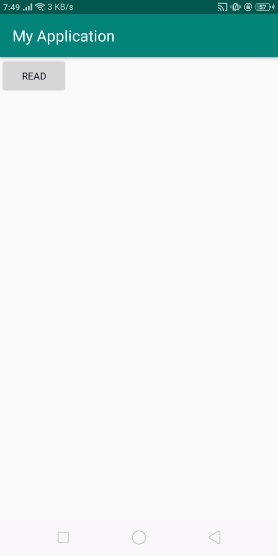
在上面的結果中,單擊“讀取”按鈕以顯示來自sample.txt的資料,如下所示:

點選 這裡 下載專案程式碼

廣告

 資料結構
資料結構 網路
網路 關係資料庫管理系統 (RDBMS)
關係資料庫管理系統 (RDBMS) 作業系統
作業系統 Java
Java iOS
iOS HTML
HTML CSS
CSS Android
Android Python
Python C語言程式設計
C語言程式設計 C++
C++ C#
C# MongoDB
MongoDB MySQL
MySQL Javascript
Javascript PHP
PHP