如何在迴圈中初始化的 Tkinter 按鈕更改文字?
當我們構建計算機程式時,使它們看起來美觀且易於使用非常重要。Tkinter 是一個方便的 Python 工具,可以幫助我們建立這些使用者友好的圖形使用者介面 (GUI)。現在,假設您的程式中有一些按鈕,並且您希望在有人單擊它們時更改它們顯示的內容。這就是 Tkinter 的動態文字更新發揮作用的地方,尤其是在您在迴圈中建立按鈕時。
在本文中,我們將更深入地瞭解如何以一種很酷的方式使我們的 Tkinter 按鈕更新其文字。我們將介紹在迴圈中建立按鈕的基礎知識,並學習如何動態更改其文字。當您想要使程式更具互動性和使用者友好性時,這些技能將派上用場。讓我們開始吧!
如何在迴圈中初始化按鈕?
假設您的程式中需要多個按鈕,並且您不想一個一個地建立它們。這就是迴圈派上用場的地方。在以下示例中,我們使用迴圈建立三個按鈕,每個按鈕分別標記為“按鈕 0”、“按鈕 1”和“按鈕 2” -
import tkinter as tk
# Function to create buttons
def Init_buttons():
# List to store button instances
buttons = []
# Loop to create three buttons
for i in range(3):
# Create a button with the text "Button 0," "Button 1," etc.
button = tk.Button(root, text=f"Button {i}")
# Pack the button into the Tkinter window
button.pack()
# Add the button instance to the list
buttons.append(button)
# Return the list of button instances
return buttons
# Create the main Tkinter window
root = tk.Tk()
# Set the window title
root.title("Change Text of Tkinter Button Initialised in Loop")
# Set window dimensions
root.geometry("720x250")
# Call the create_buttons function to create and display buttons
buttons_list = Init_buttons()
# Start the Tkinter event loop
root.mainloop()
這裡,Init_buttons 是一個函式,它使用迴圈在 Tkinter 視窗中建立和顯示這些按鈕。這就像一個快捷方式,可以避免為每個按鈕單獨編寫相同的程式碼。
動態文字更新
當按鈕上的文字需要根據使用者互動或其他事件更改時,動態文字更新變得必要。本文重點介紹按鈕在單擊時需要動態更新的場景。
按鈕命令的 Lambda 函式
為了實現動態更新,通常將 lambda 函式與按鈕命令一起使用。Lambda 函式允許我們將引數傳遞給函式。在這種情況下,我們希望在單擊按鈕時將按鈕例項傳遞給 update_text 函式。程式碼的以下修改實現了這一點 -
# Function to create and configure buttons
def Init_buttons():
# List to store button instances
buttons = []
# Loop to create three buttons
for i in range(3):
# Create a button with the text "Button 0," "Button 1," etc.
# Set the command to call update_text function with the corresponding button as an argument
button = tk.Button(root, text=f"Button {i}", command=lambda idx=i: update_text(buttons[idx]))
# Pack the button into the Tkinter window
button.pack()
# Add the button instance to the list
buttons.append(button)
# Return the list of button instances
return buttons
動態更新按鈕文字
update_text 函式負責動態更新按鈕文字。它將“已點選”附加到按鈕的當前文字 -
# Function to update the text of a button dynamically
def update_text(button):
# Get the current text of the button and append " Clicked"
new_text = button["text"] + " Clicked"
# Configure the button to display the updated text
button.config(text=new_text)
示例
完整的示例演示了這些概念的整合。
import tkinter as tk
# Function to update the text of a button dynamically
def update_text(button):
# Get the current text of the button and append " Clicked"
new_text = button["text"] + " Clicked"
# Configure the button to display the updated text
button.config(text=new_text)
# Function to create and configure buttons
def Init_buttons():
# List to store button instances
buttons = []
# Loop to create three buttons
for i in range(3):
# Create a button with the text "Button 0," "Button 1," etc.
# Set the command to call update_text function with the corresponding button as an argument
button = tk.Button(root, text=f"Button {i}", command=lambda idx=i: update_text(buttons[idx]))
# Pack the button into the Tkinter window
button.pack()
# Add the button instance to the list
buttons.append(button)
# Return the list of button instances
return buttons
# Create the main Tkinter window
root = tk.Tk()
# Set the window title
root.title("Change Text of Tkinter Button Initialised in Loop")
# Set window dimensions
root.geometry("720x250")
# Call the create_buttons function to create and display buttons
buttons_list = Init_buttons()
# Start the Tkinter event loop
root.mainloop()
在下面的輸出中,您可以看到按鈕是在迴圈中建立的,並且在單擊時它們的文字會動態更新。
輸出

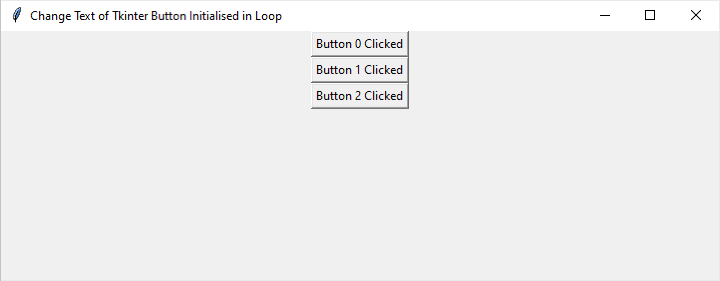
結論
總之,掌握在迴圈中初始化的 Tkinter 按鈕的動態文字更新是建立互動式和使用者友好的 Python GUI 應用程式的關鍵。透過理解 Tkinter 的基礎知識並利用 lambda 函式,我們可以有效地管理按鈕例項並響應使用者互動。提供的示例演示了動態按鈕的建立,並展示瞭如何無縫更新其文字。應用這些技術可以增強整體使用者體驗,使應用程式更具吸引力和響應性。


 資料結構
資料結構 網路
網路 關係資料庫管理系統
關係資料庫管理系統 作業系統
作業系統 Java
Java iOS
iOS HTML
HTML CSS
CSS Android
Android Python
Python C 程式設計
C 程式設計 C++
C++ C#
C# MongoDB
MongoDB MySQL
MySQL Javascript
Javascript PHP
PHP