如何在 Tkinter 中新增影像?
影像在任何應用程式中都是非常有用的物件。我們可以使用 Python 中的 Pillow 或者 PIL 包在 Tkinter 應用程式中處理影像。有若干內建函式,如載入影像、提取影像、配置影像窗格等。
示例
在這個示例中,我們將透過讓使用者從一個對話方塊中選擇一張影像,然後使用 Label 控制元件顯示它來新增影像。
#Import the Tkinter library
from tkinter import *
from tkinter import ttk
from tkinter import filedialog
from PIL import Image, ImageTk
#Create an instance of Tkinter frame
win= Tk()
#Define the geometry
win.geometry("750x350")
win.title("Image Gallery")
def select_file():
path= filedialog.askopenfilename(title="Select an Image", filetype=(('image files','*.jpg'),('all files','*.*')))
img= Image.open(path)
img=ImageTk.PhotoImage(img)
label= Label(win, image= img)
label.image= img
label.pack()
#Create a label and a Button to Open the dialog
Label(win, text="Click the Button below to select an Image", font=('Caveat 15 bold')).pack(pady=20)
button= ttk.Button(win, text="Select to Open", command= select_file)
button.pack(ipadx=5, pady=15)
win.mainloop()輸出
執行上述程式碼將顯示一個視窗,其中包含一個按鈕,用於從目錄中選擇影像檔案,並在視窗上顯示影像。
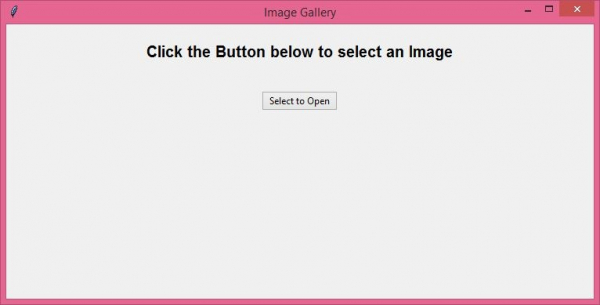
現在,從本地目錄中選擇任意一張影像,並在螢幕上顯示輸出。
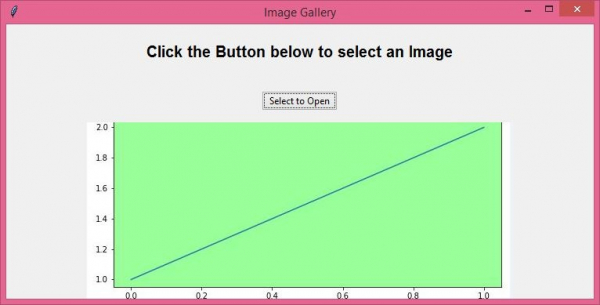

廣告

 資料結構
資料結構 網路
網路 RDBMS
RDBMS 作業系統
作業系統 Java
Java iOS
iOS HTML
HTML CSS
CSS Android
Android Python
Python C 程式設計
C 程式設計 C++
C++ C#
C# MongoDB
MongoDB MySQL
MySQL Javascript
Javascript PHP
PHP