如何在 JavaFX 中向影像新增捲軸?
捲軸包含一個拇指以及一個新增到可滾動面板的右側和左側按鈕。使用此操作,可以向上和向下滾動附加到它的面板。
在 JavaFX 中,javafx.scene.control.ScrollBar 代表一個捲軸。您可以透過例項化此類來建立一個捲軸。通常,一個捲軸與其他控制元件(如 ScrollPane、ListView 等)相關聯。
將 ScrollBar 設定為影像
名為 value 的屬性指定捲軸表示的當前值,您可以使用 addListener() 方法為此屬性新增一個偵聽器。
要將捲軸附加到影像,請執行以下操作:
建立一個表示所需影像的 ImageView 物件。
建立一個面板來容納影像檢視,如滾動面板、vBox 等。
為捲軸的 value 屬性新增一個偵聽器。
根據捲軸的方向,使用捲軸的新值的負值設定佈局面板的 X/Y 佈局。
示例
public class ScrollBarActionExample extends Application {
public void start(Stage stage) throws FileNotFoundException {
//Label for education
Label label = new Label("Educational qualification:");
Font font = Font.font("verdana", FontWeight.BOLD, FontPosture.REGULAR, 12);
label.setFont(font);
//list View for educational qualification
ScrollBar scroll = new ScrollBar();
scroll.setMin(0);
scroll.setOrientation(Orientation.VERTICAL);
scroll.setPrefHeight(200);
scroll.setPrefWidth(20);
//creating the image object
InputStream stream = new FileInputStream("D:\images\elephant.jpg");
Image image = new Image(stream);
//Creating the image view
ImageView imageView = new ImageView();
//Setting image to the image view
imageView.setImage(image);
//Setting the image view parameters
imageView.setX(5);
imageView.setY(0);
imageView.setFitWidth(595);
imageView.setPreserveRatio(true);
//Adding the toggle button to the pane
VBox vBox = new VBox(5);
vBox.getChildren().addAll(imageView);
scroll.valueProperty().addListener((ObservableValue<? extends Number> ov, Number old_val, Number new_val) -> {
vBox.setLayoutY(-new_val.doubleValue());
});
//Setting the stage
Group root = new Group();
root.getChildren().addAll(vBox, scroll);
Scene scene = new Scene(root, 595, 200, Color.BEIGE);
stage.setTitle("Scroll Bar Example");
stage.setScene(scene);
stage.show();
}
public static void main(String args[]){
launch(args);
}
}輸出
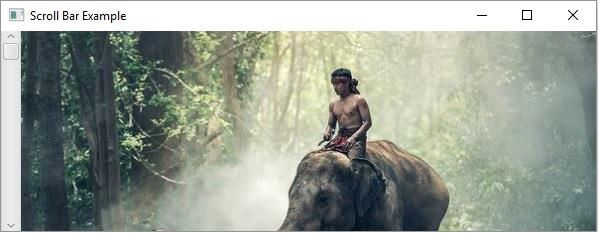

廣告

 資料結構
資料結構 網路
網路 RDBMS
RDBMS 作業系統
作業系統 Java
Java iOS
iOS HTML
HTML CSS
CSS Android
Android Python
Python C 程式設計
C 程式設計 C++
C++ C#
C# MongoDB
MongoDB MySQL
MySQL Javascript
Javascript PHP
PHP