如何在 Android 應用程式中使用 SpeechRecognizer API?
此示例演示瞭如何在 Android 中使用 SpeechRecognizer API。
步驟 1 − 在 Android Studio 中建立新專案,轉到檔案 ⇒ 新建專案並填寫所有必需詳細資訊以建立新專案。
步驟 2 − 將以下程式碼新增到 res/layout/activity_main.xml。
<?xml version="1.0" encoding="utf-8"?> <LinearLayout xmlns:android="http://schemas.android.com/apk/res/android" xmlns:tools="http://schemas.android.com/tools" android:layout_width="match_parent" android:layout_height="match_parent" android:orientation="vertical" android:padding="16sp" tools:context=".MainActivity"> <TextView android:id="@+id/textView" android:layout_width="wrap_content" android:layout_height="wrap_content" android:layout_marginTop="40dp" android:textSize="16sp" android:textStyle="bold" /> </LinearLayout>
步驟 3 − 將以下程式碼新增到 src/MainActivity.java
package app.com.sample;
import androidx.appcompat.app.AppCompatActivity;
import android.content.Intent;
import android.os.Bundle;
import android.speech.RecognizerIntent;
import android.widget.TextView;
import java.util.List;
public class MainActivity extends AppCompatActivity {
private final int REQUEST_SPEECH_RECOGNIZER = 3000;
private TextView textView;
private final String mQuestion = "Which company is the largest online retailer on the planet?";
@Override
protected void onCreate(Bundle savedInstanceState) {
super.onCreate(savedInstanceState);
setContentView(R.layout.activity_main);
textView = findViewById(R.id.textView);
startSpeechRecognizer();
}
private void startSpeechRecognizer() {
Intent intent = new Intent(RecognizerIntent.ACTION_RECOGNIZE_SPEECH);
intent.putExtra(RecognizerIntent.EXTRA_LANGUAGE_MODEL,
RecognizerIntent.LANGUAGE_MODEL_FREE_FORM);
intent.putExtra(RecognizerIntent.EXTRA_PROMPT, mQuestion);
startActivityForResult(intent, REQUEST_SPEECH_RECOGNIZER);
}
@Override
protected void onActivityResult(int requestCode, int resultCode, Intent data) {
super.onActivityResult(requestCode, resultCode, data);
if (requestCode == REQUEST_SPEECH_RECOGNIZER) {
if (resultCode == RESULT_OK) {
List<String> results = data.getStringArrayListExtra(RecognizerIntent.EXTRA_RESULTS);
String mAnswer = results.get(0);
if (mAnswer.toUpperCase().contains("AMAZON"))
textView.setText(String.format("
Question: %s
Your answer is '%s' and it is
correct!", mQuestion, mAnswer));
else
textView.setText(String.format("
Question: %s
Your answer is '%s' and it is
incorrect!", mQuestion, mAnswer));
}
}
}
}
步驟 4 − 將以下程式碼新增到 androidManifest.xml
<?xml version="1.0" encoding="utf-8"?> <manifest xmlns:android="http://schemas.android.com/apk/res/android" package="app.com.sample"> <application android:allowBackup="true" android:icon="@mipmap/ic_launcher" android:label="@string/app_name" android:roundIcon="@mipmap/ic_launcher_round" android:supportsRtl="true" android:theme="@style/AppTheme"> <activity android:name=".MainActivity"> <intent-filter> <action android:name="android.intent.action.MAIN" /> <category android:name="android.intent.category.LAUNCHER" /> </intent-filter> </activity> </application> <uses-permission android:name="android.permission.RECORD_AUDIO" /> </manifest>
我們來嘗試執行你的應用程式。我假設你已經將實際的 Android 移動裝置連線到你的計算機。要從 Android Studio 執行應用程式,請開啟一個屬於你的專案的檔案並點選工具欄上的執行![]() 圖示。選擇你的移動裝置作為選項,然後檢查你的移動裝置,它會顯示你的預設螢幕 −
圖示。選擇你的移動裝置作為選項,然後檢查你的移動裝置,它會顯示你的預設螢幕 −

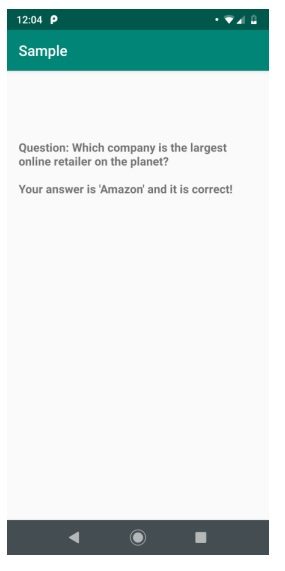

廣告

 資料結構
資料結構 網路
網路 關係型資料庫管理系統
關係型資料庫管理系統 作業系統
作業系統 Java
Java iOS
iOS HTML
HTML CSS
CSS Android
Android Python
Python C 程式設計
C 程式設計 C++
C++ C#
C# MongoDB
MongoDB MySQL
MySQL Javascript
Javascript PHP
PHP