如何使用 Selenium Python 定位元素?
隨著技術的不斷變化,為了在網路上呈現內容,經常需要重新設計和重構網頁或網站的內容。Selenium 與 Python 的結合是一個很好的組合,有助於從網頁中提取所需的內容。Selenium 是一種免費的開源自動化工具,用於在多個平臺上評估 Web 應用程式。Selenium 測試指令碼可以用多種計算機語言編寫,例如 Java、C#、Python、NodeJS、PHP、Perl 等。在這篇 Python Selenium 文章中,透過兩個不同的示例,給出了使用 Selenium 定位網頁元素的方法。在這兩個示例中,都使用了新聞網站來提取內容。
定位要提取的元素 -
開啟要從中提取內容的網站。現在按下滑鼠右鍵並開啟檢查視窗。突出顯示網頁上的元素或部分,並在檢查視窗中檢視其 HTML 設計規範。使用這些規範來定位元素。
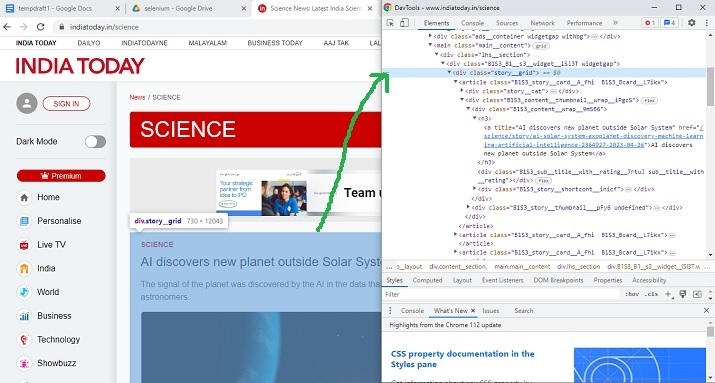
示例 1:使用 Selenium 和 Python 定位具有特定類名的 div 元素
演算法
步驟 1 - 首先下載與 Chrome 版本相同的 Chrome 驅動程式。現在將該驅動程式儲存到 Python 檔案所在的同一資料夾中。
步驟 2 - 使用 START_URL= “https://www.indiatoday.in/science”。匯入 BeautifulSoup 用於解析。使用“class”作為“story__grid”來定位 div 元素。
步驟 3 - 指定網站 URL,並啟動驅動程式以獲取 URL。
步驟 4 - 使用 BeautifulSoup 解析獲取的頁面。
步驟 5 - 搜尋具有所需類名的 div 標籤。
步驟 6 - 提取內容。列印它並將其轉換為 html 格式,方法是在 HTML 標籤內包含提取的內容。
步驟 7 - 編寫輸出 HTML 檔案。執行程式。開啟輸出 HTML 檔案並檢查結果。
示例
from selenium import webdriver
from bs4 import BeautifulSoup
import time
START_URL= "https://www.indiatoday.in/science"
driver = webdriver.Chrome("./chromedriver")
driver.get(START_URL)
time.sleep(10)
def scrape():
temp_l=[]
soup = BeautifulSoup(driver.page_source, "html.parser")
for div_tag in soup.find_all("div", attrs={"class", "story__grid"}):
temp_l.append(str(div_tag))
print(temp_l)
enclosing_start= "<html><head><link rel='stylesheet' " + "href='styles.css'></head> <body>"
enclosing_end= "</body></html>"
with open('restructuredarticle.html', 'w+', encoding='utf-16') as f:
f.write(enclosing_start)
f.write('\n' + '<p> EXTRACTED CONTENT START </p>'+'\n')
for items in temp_l:
f.write('%s' %items)
f.write('\n' + enclosing_end)
print("File written successfully")
f.close()
scrape()
輸出
在命令視窗中執行 Python 檔案 -
開啟 cmd 視窗。首先,我們將在 cmd 視窗中檢查輸出。然後在瀏覽器中開啟儲存的 html 檔案以檢視提取的內容。
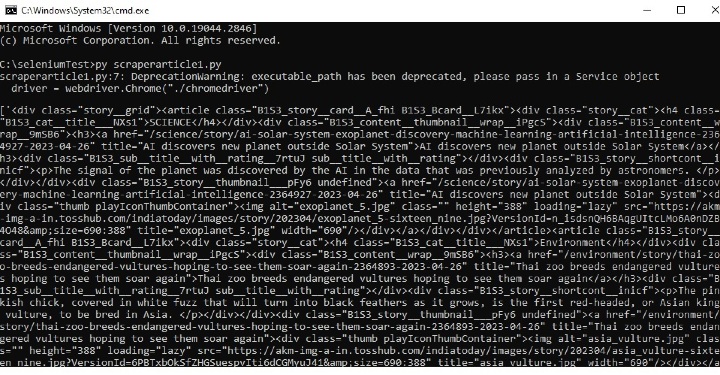
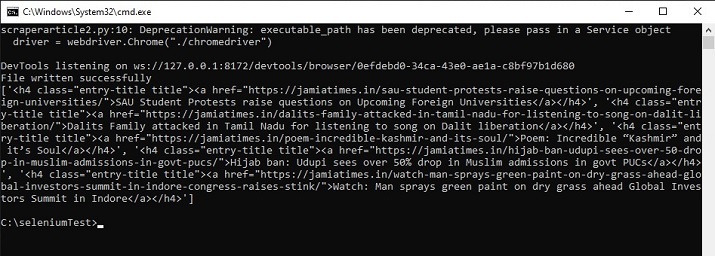
示例 2:使用 Selenium 和 Python 定位具有特定類名的 h4 元素
步驟 1 - 首先下載與 Chrome 版本相同的 chromedriver。現在將該驅動程式儲存到 Python 檔案所在的同一資料夾中。
步驟 2 - 使用 START_URL= “https://jamiatimes.in/”。匯入 BeautifulSoup 用於解析。使用“class”作為“entry-title title”來定位 h4 元素。
步驟 3 - 指定網站 URL,並啟動驅動程式以獲取 URL。
步驟 4 - 使用 BeautifulSoup 解析獲取的頁面。
步驟 5 - 搜尋具有所需類名的 h4 標籤。
步驟 6 - 提取內容。列印它並將其轉換為 html 格式,方法是在 HTML 標籤內包含提取的內容。
步驟 7 - 編寫輸出 HTML 檔案。執行程式。開啟輸出 HTML 檔案並檢查結果。
示例
from selenium import webdriver
from bs4 import BeautifulSoup
import time
START_URL= "https://jamiatimes.in/"
driver = webdriver.Chrome("./chromedriver")
driver.get(START_URL)
time.sleep(10)
def scrape():
temp_l=[]
soup = BeautifulSoup(driver.page_source, "html.parser")
for h4_tag in soup.find_all("h4", attrs={"class", "entry-title title"}):
temp_l.append(str(h4_tag))
enclosing_start= "<html><head><link rel='stylesheet' " + "href='styles.css'></head> <body>"
enclosing_end= "</body></html>"
with open('restructuredarticle2.html', 'w+', encoding='utf-16') as f:
f.write(enclosing_start)
f.write('\n' + '<p> EXTRACTED CONTENT START </p>'+'\n')
for items in temp_l:
f.write('%s' %items)
f.write('\n' + enclosing_end)
print("File written successfully")
f.close()
print(temp_l)
scrape()
輸出
在命令視窗中執行 python 檔案 -
開啟 cmd 視窗。首先,我們將在 cmd 視窗中檢查輸出。然後在瀏覽器中開啟儲存的 html 檔案以檢視提取的內容。
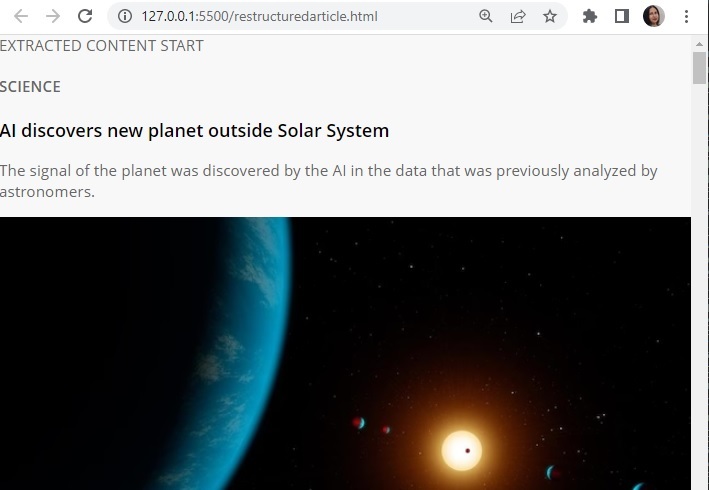
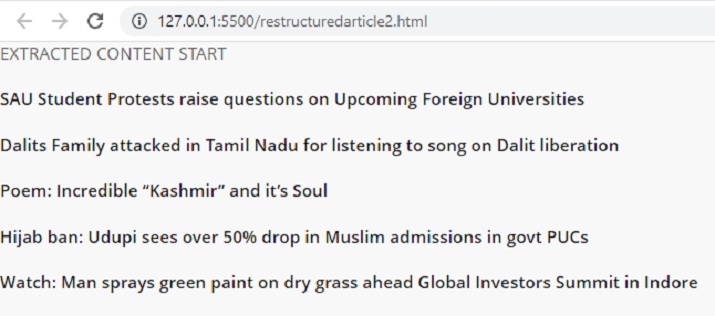
在這篇 Python Selenium 文章中,給出了兩個不同的示例,展示瞭如何定位元素進行抓取的方法。在第一個示例中,Selenium 用於定位 div 標籤,然後從新聞網站抓取指定的元素。在第二個示例中,定位了 h4 標籤,並從另一個新聞網站提取了所需的標題。


 資料結構
資料結構 網路
網路 關係資料庫管理系統
關係資料庫管理系統 作業系統
作業系統 Java
Java iOS
iOS HTML
HTML CSS
CSS Android
Android Python
Python C 程式設計
C 程式設計 C++
C++ C#
C# MongoDB
MongoDB MySQL
MySQL Javascript
Javascript PHP
PHP