如何在 Kotlin 中建立僅接受字母的 EditText?
此示例演示如何在 Kotlin 中建立僅接受字母的 EditText。
步驟 1 − 在 Android Studio 中建立一個新專案,轉到檔案 ⇒ 新建專案並填寫所有必需的詳細資訊以建立一個新專案。
步驟 2 − 將以下程式碼新增到 res/layout/activity_main.xml 中。
<?xml version="1.0" encoding="utf-8"?> <RelativeLayout xmlns:android="http://schemas.android.com/apk/res/android" xmlns:tools="http://schemas.android.com/tools" android:layout_width="match_parent" android:layout_height="match_parent" android:padding="2dp" tools:context=".MainActivity"> <TextView android:layout_width="wrap_content" android:layout_height="wrap_content" android:layout_centerHorizontal="true" android:layout_marginTop="50dp" android:text="Tutorials Point" android:textAlignment="center" android:textColor="@android:color/holo_green_dark" android:textSize="32sp" android:textStyle="bold" /> <EditText android:id="@+id/editText" android:layout_width="match_parent" android:layout_height="wrap_content" android:layout_centerInParent="true" android:hint="Enter text here" /> </RelativeLayout>
步驟 3 − 將以下程式碼新增到 src/MainActivity.kt 中。
<?xml version="1.0" encoding="utf-8"?> <RelativeLayout xmlns:android="http://schemas.android.com/apk/res/android" xmlns:tools="http://schemas.android.com/tools" android:layout_width="match_parent" android:layout_height="match_parent" android:padding="2dp" tools:context=".MainActivity"> <TextView android:layout_width="wrap_content" android:layout_height="wrap_content" android:layout_centerHorizontal="true" android:layout_marginTop="50dp" android:text="Tutorials Point" android:textAlignment="center" android:textColor="@android:color/holo_green_dark" android:textSize="32sp" android:textStyle="bold" /> <EditText android:id="@+id/editText" android:layout_width="match_parent" android:layout_height="wrap_content" android:layout_centerInParent="true"
步驟 4 − 將以下程式碼新增到 androidManifest.xml 中。
<?xml version="1.0" encoding="utf-8"?> <manifest xmlns:android="http://schemas.android.com/apk/res/android" package="com.example.q11"> <application android:allowBackup="true" android:icon="@mipmap/ic_launcher" android:label="@string/app_name" android:roundIcon="@mipmap/ic_launcher_round" android:supportsRtl="true" android:theme="@style/AppTheme"> <activity android:name=".MainActivity"> <intent-filter> <action android:name="android.intent.action.MAIN" /> <category android:name="android.intent.category.LAUNCHER" /> </intent-filter> </activity> </application> </manifest>
讓我們嘗試執行您的應用程式。我假設您已將您的實際 Android 移動裝置連線到您的計算機。要從 Android Studio 執行應用程式,請開啟您的一個專案活動檔案,然後單擊執行圖示![]() 從工具欄中。選擇您的移動裝置作為選項,然後檢查您的移動裝置,它將顯示您的預設螢幕。
從工具欄中。選擇您的移動裝置作為選項,然後檢查您的移動裝置,它將顯示您的預設螢幕。
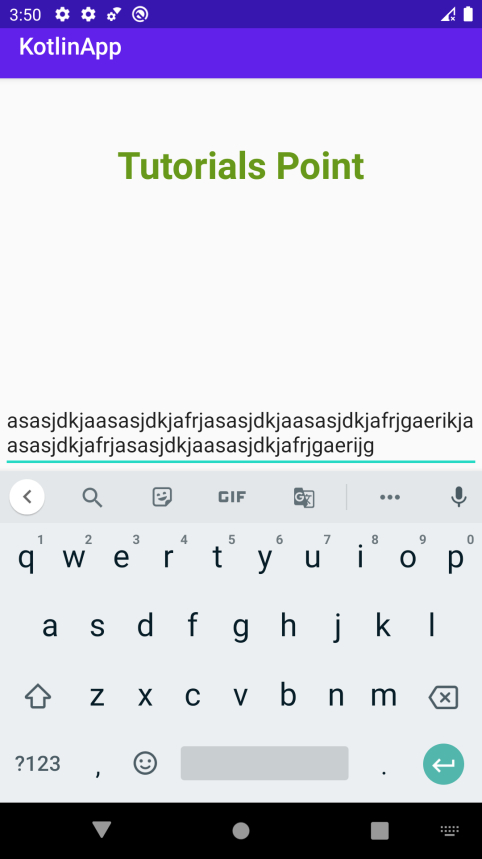


廣告

 資料結構
資料結構 網路
網路 關係型資料庫管理系統
關係型資料庫管理系統 作業系統
作業系統 Java
Java iOS
iOS HTML
HTML CSS
CSS Android
Android Python
Python C 程式設計
C 程式設計 C++
C++ C#
C# MongoDB
MongoDB MySQL
MySQL Javascript
Javascript PHP
PHP