如何在 JavaFX XY 圖表中更改刻度標記的顏色和字型?
javafx.scene.XYChart 類是所有在 xy 平面中繪製的圖表的基礎類。透過例項化此類的子類,您可以建立各種 XY 圖表,例如:線圖、區域圖、條形圖、餅圖、氣泡圖、散點圖等。
在 XY 圖表中,給定的資料點繪製在 XY 平面上。在 x 軸和 y 軸上,您將有刻度標記和刻度標籤。標籤指定值的名字(或數字)。
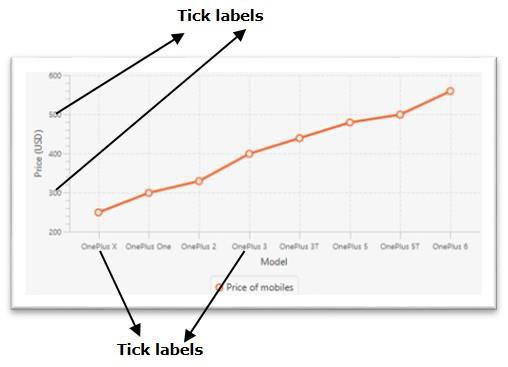
更改刻度標籤的顏色
javafx.scene.chart.Axis 類(抽象類)是 XY 圖表中所有軸的基礎類。要建立 X 軸和 Y 軸,您需要例項化這些類的子類。
NumberAxis 類用於建立數值軸,而 CategoryAxis 類用於建立字串類別軸。
Axis 類有兩個屬性:
tickLabelFill - 此屬性指定當前軸中所有刻度標籤的填充顏色。您可以使用 setTickLabelFill() 方法設定此屬性的值。
tickLabelFont - 此屬性指定當前軸中所有刻度標籤的字型。您可以使用 setTickLabelFont() 方法設定此屬性的值。
您可以使用這些方法設定 XY 圖表刻度標籤所需的顏色和字型。
示例
import javafx.application.Application;
import javafx.geometry.Insets;
import javafx.scene.Scene;
import javafx.scene.chart.BubbleChart;
import javafx.stage.Stage;
import javafx.scene.chart.NumberAxis;
import javafx.scene.chart.XYChart;
import javafx.scene.layout.StackPane;
import javafx.scene.paint.Color;
public class BubbleChart_Color extends Application {
public void start(Stage stage) {
//Creating X and Y axes
NumberAxis xAxis = new NumberAxis(0, 90, 10);
NumberAxis yAxis = new NumberAxis(20, 90, 10);
//Creating labels to the axes
xAxis.setLabel("Age");
yAxis.setLabel("Weight");
//Creating the Bubble chart
BubbleChart bubbleChart = new BubbleChart(xAxis, yAxis);
//Preparing data for bubble chart
XYChart.Series series = new XYChart.Series();
series.getData().add(new XYChart.Data(10, 30, 4));
series.getData().add(new XYChart.Data(25, 40, 5));
series.getData().add(new XYChart.Data(40, 50, 6));
series.getData().add(new XYChart.Data(55, 60, 8));
series.getData().add(new XYChart.Data(70, 70, 9));
//series.getData().add(new XYChart.Data(85, 80, 12));
//Setting the data to bar chart
bubbleChart.getData().add(series);
//Setting name to the bubble chart
series.setName("work");
//Setting color to tick labels
xAxis.setTickLabelFill(Color.RED);
yAxis.setTickLabelFill(Color.RED);
//Creating a stack pane to hold the chart
StackPane pane = new StackPane(bubbleChart);
pane.setPadding(new Insets(15, 15, 15, 15));
pane.setStyle("-fx-background-color: BEIGE");
//Setting the Scene
Scene scene = new Scene(pane, 595, 350);
stage.setTitle("Bubble Chart");
stage.setScene(scene);
stage.show();
}
public static void main(String args[]){
launch(args);
}
}輸出


廣告

 資料結構
資料結構 網路
網路 關係資料庫管理系統 (RDBMS)
關係資料庫管理系統 (RDBMS) 作業系統
作業系統 Java
Java iOS
iOS HTML
HTML CSS
CSS Android
Android Python
Python C 程式設計
C 程式設計 C++
C++ C#
C# MongoDB
MongoDB MySQL
MySQL Javascript
Javascript PHP
PHP