如何刪除我的Android應用中的SharedPreferences資料?
此示例演示如何刪除我的Android應用程式中的SharedPreferences資料。
步驟1 − 在Android Studio中建立一個新專案,轉到檔案 ⇒ 新建專案,並填寫所有必需的詳細資訊以建立新專案。
步驟2 − 將以下程式碼新增到res/layout/activity_main.xml。
<?xml version="1.0" encoding="utf-8"?> <LinearLayout xmlns:android="http://schemas.android.com/apk/res/android" xmlns:tools="http://schemas.android.com/tools" android:layout_width="match_parent" android:layout_height="match_parent" android:gravity="center" android:orientation="vertical" android:padding="8dp" tools:context=".MainActivity"> <TextView android:id="@+id/textView" android:layout_width="match_parent" android:layout_height="wrap_content" android:layout_marginBottom="20dp" android:textAlignment="center" android:textSize="20sp" android:textStyle="bold" /> <Button android:id="@+id/button" android:layout_width="match_parent" android:layout_height="wrap_content" android:text="Delete Shared Preference" /> <TextView android:id="@+id/tvAfterChange" android:layout_width="match_parent" android:layout_height="wrap_content" android:layout_marginTop="10dp" android:textAlignment="center" android:textSize="20sp" android:textStyle="bold" /> </LinearLayout>
步驟3 − 將以下程式碼新增到res/strings.xml
<resources> <string name="app_name">Sample</string> <string name="sharedPref_key_player">player_name</string> <string name="sharedPref_key_country">country_name</string> </resources>
步驟4 − 將以下程式碼新增到src/MainActivity.java
import androidx.appcompat.app.AppCompatActivity;
import android.content.Context;
import android.content.SharedPreferences;
import android.os.Bundle;
import android.view.View;
import android.widget.Button;
import android.widget.TextView;
public class MainActivity extends AppCompatActivity {
TextView textView, tvAfterDelete;
SharedPreferences sharedPreferences;
SharedPreferences.Editor editor;
Button button;
@Override
protected void onCreate(Bundle savedInstanceState) {
super.onCreate(savedInstanceState);
setContentView(R.layout.activity_main);
textView = findViewById(R.id.textView);
tvAfterDelete = findViewById(R.id.tvAfterChange);
button = findViewById(R.id.button);
sharedPreferences = getPreferences(Context.MODE_PRIVATE);
editor = sharedPreferences.edit();
editor.putString(getResources().getString(R.string.sharedPref_key_player), "Cristiano Ronaldo");
editor.putString(getResources().getString(R.string.sharedPref_key_count ry), "Portugal");
editor.apply();
String country = sharedPreferences.getString(getResources().getString(R.string.sharedPre f_key_player), "");
String city = sharedPreferences.getString(getResources().getString(R.string.sharedPre f_key_country), "");
textView.setText("SharedPreferences Values
");
textView.setText(textView.getText() + "Country : " + country + "
City : " + city);
button.setOnClickListener(new View.OnClickListener() {
@Override
public void onClick(View view) {
editor.remove(getResources().getString(R.string.sharedPref_key_country));
editor.apply();
String countryNow = sharedPreferences.getString(getResources().getString(R.string.sharedPre f_key_player), "");
String cityNow = sharedPreferences.getString(getResources().getString(R.string.sharedPre f_key_country), "");
tvAfterDelete.setText("SharedPreferences Values - After Removing City
");
tvAfterDelete.setText(tvAfterDelete.getText() + "Country : " + countryNow + "
City : " + cityNow);
}
});
}
}步驟5 − 將以下程式碼新增到androidManifest.xml
<manifest xmlns:android="http://schemas.android.com/apk/res/android" package="app.com.sample"> <application android:allowBackup="true" android:icon="@mipmap/ic_launcher" android:label="@string/app_name" android:roundIcon="@mipmap/ic_launcher_round" android:supportsRtl="true" android:theme="@style/AppTheme"> <activity android:name=".MainActivity"> <intent-filter> <action android:name="android.intent.action.MAIN" /> <category android:name="android.intent.category.LAUNCHER" /> </intent-filter> </activity> </application> </manifest>
讓我們嘗試執行您的應用程式。我假設您已將您的實際Android移動裝置連線到您的計算機。要從Android Studio執行應用程式,請開啟專案中的一個活動檔案,然後單擊執行 ![]() 工具欄中的圖示。選擇您的移動裝置作為選項,然後檢查您的移動裝置,它將顯示您的預設螢幕−
工具欄中的圖示。選擇您的移動裝置作為選項,然後檢查您的移動裝置,它將顯示您的預設螢幕−
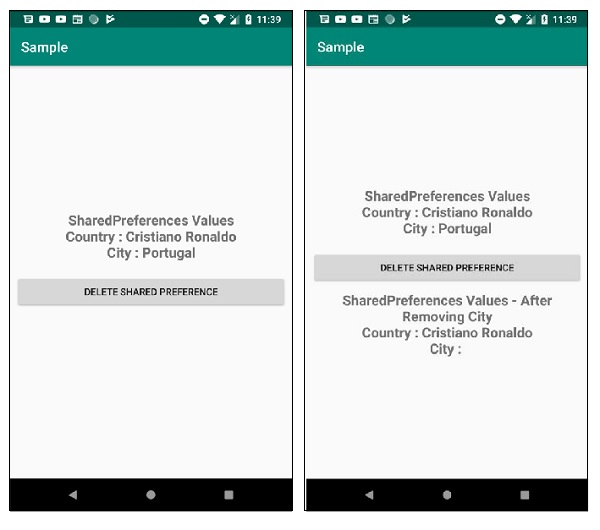
點選 此處 下載專案程式碼。

廣告

 資料結構
資料結構 網路
網路 關係資料庫管理系統 (RDBMS)
關係資料庫管理系統 (RDBMS) 作業系統
作業系統 Java
Java iOS
iOS HTML
HTML CSS
CSS Android
Android Python
Python C語言程式設計
C語言程式設計 C++
C++ C#
C# MongoDB
MongoDB MySQL
MySQL Javascript
Javascript PHP
PHP