使用 Python 的 Tkinter 開發記事本
Tkinter 是 Python 的一個 GUI 庫,我們可以用它建立多個 GUI 應用程式。在這裡,我們將使用 Tkinter 開發一個類似記事本的文字編輯器。這個記事本將有一個選單,我們可以用它建立新檔案、開啟現有檔案、儲存檔案、編輯、剪下和貼上,所有功能都將包含在內。
先決條件
- 已安裝 Python。
- 已安裝 Tkinter。
注意:Tkinter 作為 Python 3.x 的標準庫提供。
新增選單項
我們的記事本將有四個主要選單項:檔案、編輯、命令和幫助。我們的檔案選單項將有四個子項 - 新建、開啟、儲存和退出。
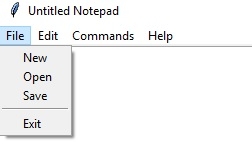
我們的編輯選單項將有三個子項 - 剪下、複製和貼上
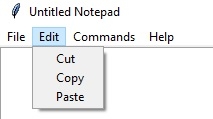
我們的命令選單項將有一個子項 - 關於命令,
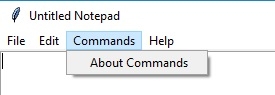
我們的幫助選單將有一個子項 - 關於記事本
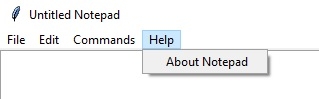
我們將使用以下程式碼提供這些選單項和子項:
# To open new file self.__thisFileMenu.add_command(label="New", command=self.__newFile) # To open a already existing file self.__thisFileMenu.add_command(label="Open", command=self.__openFile) # To save current file self.__thisFileMenu.add_command(label="Save", command=self.__saveFile) # To create a line in the dialog self.__thisFileMenu.add_separator() self.__thisFileMenu.add_command(label="Exit", command=self.__quitApplication) self.__thisMenuBar.add_cascade(label="File", menu=self.__thisFileMenu) # To give a feature of cut self.__thisEditMenu.add_command(label="Cut", command=self.__cut) # to give a feature of copy self.__thisEditMenu.add_command(label="Copy", command=self.__copy) # To give a feature of paste self.__thisEditMenu.add_command(label="Paste", command=self.__paste) # To give a feature of editing self.__thisMenuBar.add_cascade(label="Edit", menu=self.__thisEditMenu) # To create a feature of description of the notepad self.__thisHelpMenu.add_command(label="About Notepad", command=self.__showAbout) self.__thisCommandMenu.add_command(label = "About Commands", command=self.__showCommand) self.__thisMenuBar.add_cascade(label="Commands", menu=self.__thisCommandMenu) self.__thisMenuBar.add_cascade(label="Help", menu=self.__thisHelpMenu)
為每個選單項新增功能
現在我們已經準備好了選單項,現在我們將為每個選單項新增功能。以下是我們將新增到此記事本的功能列表(當然,您也可以新增更多其他功能)。
- 開啟檔案
- 新建檔案
- 儲存檔案
- 退出應用程式
- 顯示關於
- 顯示命令
- 剪下
- 複製
- 貼上
以下是實現上述功能的程式碼:
def __quitApplication(self):
self.__root.destroy()
# exit()
def __showAbout(self):
showinfo("About Notepad","Simple text editor like notepad using Python")
def __showCommand(self):
showinfo("Notepad", "Just Another TextPad \n Copyright \n with BSD license you can use it'")
def __openFile(self):
self.__file = askopenfilename(defaultextension=".txt", filetypes=[("All Files","*.*"),("Text Documents","*.txt")])
if self.__file == "":
# no file to open
self.__file = None
else:
# Try to open the file
# set the window title
self.__root.title(os.path.basename(self.__file) + " - Notepad")
self.__thisTextArea.delete(1.0,END)
file = open(self.__file,"r")
self.__thisTextArea.insert(1.0,file.read())
file.close()
def __newFile(self):
self.__root.title("Untitled Notepad")
self.__file = None
self.__thisTextArea.delete(1.0,END)
def __saveFile(self):
if self.__file == None:
# Save as new file
self.__file = asksaveasfilename(initialfile='Untitled.txt', defaultextension=".txt", filetypes=[("All Files","*.*"), ("Text Documents","*.txt")])
if self.__file == "":
self.__file = None
else:
# Try to save the file
file = open(self.__file,"w")
file.write(self.__thisTextArea.get(1.0,END))
file.close()
# Change the window title
self.__root.title(os.path.basename(self.__file) + " - Notepad")
else:
file = open(self.__file,"w")
file.write(self.__thisTextArea.get(1.0,END))
file.close()
def __cut(self):
self.__thisTextArea.event_generate("<<Cut>>")
def __copy(self):
self.__thisTextArea.event_generate("<<Copy>>")
def __paste(self):
self.__thisTextArea.event_generate("<<Paste>>")現在我們已經添加了所需的包,添加了一個選單項以及所需的功能,我們將使用 Tkinter 庫在這個類似記事本的文字編輯器中看到這些功能。
以下是使用 Tkinter 建立記事本文字編輯器的完整程式:
#Import os library
import os
#import everything from tkinter
from tkinter import *
#To get the space above the message
from tkinter.messagebox import *
#To get the dialog box to open when required
from tkinter.filedialog import *
class Notepad:
# Set up the root widget
__root = Tk()
__thisWidth = 500
__thisHeight = 700
__thisTextArea = Text(__root)
__thisMenuBar = Menu(__root)
__thisFileMenu = Menu(__thisMenuBar, tearoff=0)
__thisEditMenu = Menu(__thisMenuBar, tearoff=0)
__thisHelpMenu = Menu(__thisMenuBar, tearoff=0)
__thisCommandMenu = Menu(__thisMenuBar, tearoff=0)
# To add scrollbar
__thisScrollBar = Scrollbar(__thisTextArea)
__file = None
def __init__(self,**kwargs):
# icon
try:
self.__root.wm_iconbitmap("Notepad.ico")
except:
pass
# Set window size as mentioned above (the default is 300x300)
try:
self.__thisWidth = kwargs['width']
except KeyError:
pass
try:
self.__thisHeight = kwargs['height']
except KeyError:
pass
# the window text
self.__root.title("Untitled-Notepad")
# Center the window
screenWidth = self.__root.winfo_screenwidth()
screenHeight = self.__root.winfo_screenheight()
# For left-alling
left = (screenWidth / 2) - (self.__thisWidth / 2)
# For right-allign
top = (screenHeight / 2) - (self.__thisHeight /2)
# For top and bottom
self.__root.geometry('%dx%d+%d+%d' % (self.__thisWidth, self.__thisHeight, left, top))
# To make the textarea auto resizable
self.__root.grid_rowconfigure(0, weight=1)
self.__root.grid_columnconfigure(0, weight=1)
# Add controls (widget)
self.__thisTextArea.grid(sticky = N + E + S + W)
# To open new file
self.__thisFileMenu.add_command(label="New",
command=self.__newFile)
# To open a already existing file
self.__thisFileMenu.add_command(label="Open",
command=self.__openFile)
# To save current file
self.__thisFileMenu.add_command(label="Save",
command=self.__saveFile)
# To create a line in the dialog
self.__thisFileMenu.add_separator()
self.__thisFileMenu.add_command(label="Exit",
command=self.__quitApplication)
self.__thisMenuBar.add_cascade(label="File", menu=self.__thisFileMenu)
# To give a feature of cut
self.__thisEditMenu.add_command(label="Cut",
command=self.__cut)
# to give a feature of copy
self.__thisEditMenu.add_command(label="Copy",
command=self.__copy)
# To give a feature of paste
self.__thisEditMenu.add_command(label="Paste",
command=self.__paste)
# To give a feature of editing
self.__thisMenuBar.add_cascade(label="Edit", menu=self.__thisEditMenu)
# To create a feature of description of the notepad
self.__thisHelpMenu.add_command(label="About Notepad",
command=self.__showAbout)
self.__thisCommandMenu.add_command(label = "About Commands", command=self.__showCommand)
self.__thisMenuBar.add_cascade(label="Commands", menu=self.__thisCommandMenu)
self.__thisMenuBar.add_cascade(label="Help", menu=self.__thisHelpMenu)
self.__root.config(menu=self.__thisMenuBar)
self.__thisScrollBar.pack(side=RIGHT,fill=Y)
# Scrollbar will adjust automatically according to the content
self.__thisScrollBar.config(command=self.__thisTextArea.yview)
self.__thisTextArea.config(yscrollcommand=self.__thisScrollBar.set)
def __quitApplication(self):
self.__root.destroy()
# exit()
def __showAbout(self):
showinfo("About Notepad","Simple text editor like notepad using Python")
def __showCommand(self):
showinfo("Notepad", "Just Another TextPad \n Copyright \n with BSD license you can use it'")
def __openFile(self):
self.__file = askopenfilename(defaultextension=".txt", filetypes=[("All Files","*.*"),("Text Documents","*.txt")])
if self.__file == "":
# no file to open
self.__file = None
else:
# Try to open the file
# set the window title
self.__root.title(os.path.basename(self.__file) + " - Notepad")
self.__thisTextArea.delete(1.0,END)
file = open(self.__file,"r")
self.__thisTextArea.insert(1.0,file.read())
file.close()
def __newFile(self):
self.__root.title("Untitled Notepad")
self.__file = None
self.__thisTextArea.delete(1.0,END)
def __saveFile(self):
if self.__file == None:
# Save as new file
self.__file = asksaveasfilename(initialfile='Untitled.txt', defaultextension=".txt", filetypes=[("All Files","*.*"), ("Text Documents","*.txt")])
if self.__file == "":
self.__file = None
else:
# Try to save the file
file = open(self.__file,"w")
file.write(self.__thisTextArea.get(1.0,END))
file.close()
# Change the window title
self.__root.title(os.path.basename(self.__file) + " - Notepad")
else:
file = open(self.__file,"w")
file.write(self.__thisTextArea.get(1.0,END))
file.close()
def __cut(self):
self.__thisTextArea.event_generate("<<Cut>>")
def __copy(self):
self.__thisTextArea.event_generate("<<Copy>>")
def __paste(self):
self.__thisTextArea.event_generate("<<Paste>>")
def run(self):
# Run main application
self.__root.mainloop()
# Run main application
notepad = Notepad(width=600,height=400)
notepad.run()執行上述程式後,我們將得到一個彈出式的記事本文字編輯器,類似於
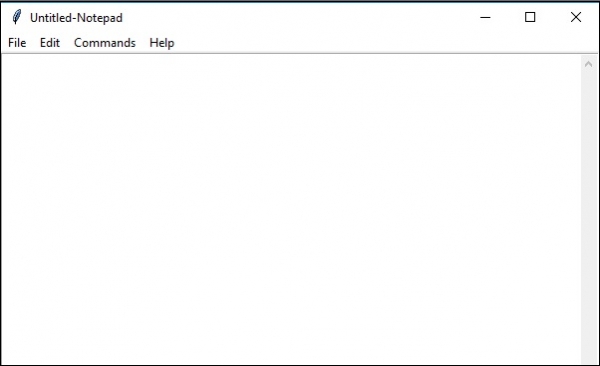
在這個記事本中,我們可以向其中寫入內容,儲存它,並可以開啟我們儲存的檔案(或任何其他檔案)。我們可以從開啟的檔案內容中進行剪下、複製和貼上。您可以使用這個新建立的記事本的所有選單項。

廣告

 資料結構
資料結構 網路
網路 關係型資料庫管理系統
關係型資料庫管理系統 作業系統
作業系統 Java
Java iOS
iOS HTML
HTML CSS
CSS Android
Android Python
Python C 程式設計
C 程式設計 C++
C++ C#
C# MongoDB
MongoDB MySQL
MySQL Javascript
Javascript PHP
PHP