C# 和 Selenium - 如何執行顯式等待方法?
我們可以在 C# 中使用 Selenium webdriver 執行顯式等待。這樣做是為了實現測試和頁面元素之間的同步。為了實現顯式等待,我們必須藉助 WebDriverWait 和 ExpectedCondition 類。
我們將建立一個 WebDriverWait 類的物件。webdriver 會等待指定等待時間,直到元素的預期條件滿足。
時間到期後,Selenium 會引發異常。
顯式等待本質上是動態的,這意味著如果我們設定了 5 秒的顯式等待,並且預期條件在第 3 秒滿足,那麼 webdriver 將立即進入下一步。它不會一直等到 5 秒。
一些預期條件如下:
UrlToBe
VisibilityOfAllElementsLocatedBy
UrlContains
AlertIsPresent
AlertState
ElementToBeSelected
ElementIsVisible
ElementExists
ElementSelectionStateToBe
ElementToBeClickable
InvisibilityOfElementWithText
InvisibilityOfElementLocated
TextToBePresentInElementLocated
TextToBePresentInElementValue
TextToBePresentInElement
StalenessOf
TitleContains
FrameToBeAvailableAndSwitchToIt
PresenceOfAllElementsLocatedBy
TitleIs
語法
WebDriverWait w =
new WebDriverWait(driver, TimeSpan.FromSeconds(20));
w.Until(ExpectedConditions.ElementIsVisible(By.TagName("h1")));讓我們嘗試等待頁面上顯示文字“Team @ Tutorials Point”:
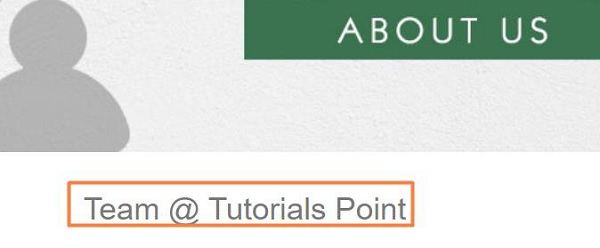
示例
using NUnit.Framework;
using OpenQA.Selenium;
using OpenQA.Selenium.Firefox;
using System;
using OpenQA.Selenium;
using OpenQA.Selenium.Support.UI;
namespace NUnitTestProject2{
public class Tests{
String url = "https://tutorialspoint.tw/about/about_careers.htm";
IWebDriver driver;
[SetUp]
public void Setup(){
//creating object of FirefoxDriver
driver = new FirefoxDriver("");
}
[Test]
public void Test2(){
//URL launch
driver.Navigate().GoToUrl(url);
//identify element then click
IWebElement t = driver.FindElement(By.XPath("//*[text()='Team']"));
t.Click();
//expected condition of Element visibility
WebDriverWait w = new WebDriverWait(driver, TimeSpan.FromSeconds(20));
w.Until
(ExpectedConditions.ElementIsVisible(By.TagName("h1")));
//identify element then obtain text
IWebElement n = driver.FindElement(By.TagName("h1"));
Console.WriteLine("Text is: " + n.Text);
}
[TearDown]
public void close_Browser(){
driver.Quit();
}
}
}輸出
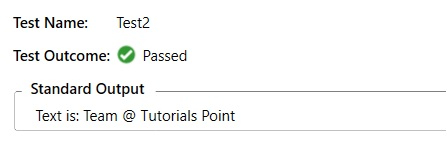

廣告

 資料結構
資料結構 網路
網路 關係型資料庫管理系統
關係型資料庫管理系統 作業系統
作業系統 Java
Java iOS
iOS HTML
HTML CSS
CSS Android
Android Python
Python C 程式設計
C 程式設計 C++
C++ C#
C# MongoDB
MongoDB MySQL
MySQL Javascript
Javascript PHP
PHP