如何在Android sqlite中使用正則表示式獲取特定id的記錄?
在進入示例之前,我們應該瞭解 Android 中的 sqlite 資料庫是什麼。SQLite 是一個開源的 SQL 資料庫,它將資料儲存到裝置上的文字檔案中。Android 自帶內建的 SQLite 資料庫實現。SQLite 支援所有關係資料庫功能。為了訪問此資料庫,您不需要像 JDBC、ODBC 等那樣為其建立任何型別的連線。
此示例演示瞭如何在 Android sqlite 中使用正則表示式獲取特定 id 的記錄
步驟 1 - 在 Android Studio 中建立一個新專案,轉到檔案 ⇒ 新建專案,並填寫所有必需的詳細資訊以建立新專案。
步驟 2 - 將以下程式碼新增到 res/layout/activity_main.xml 中。
<?xml version="1.0" encoding="utf-8"?> <LinearLayout xmlns:android="http://schemas.android.com/apk/res/android" xmlns:tools="http://schemas.android.com/tools" android:layout_width="match_parent" android:layout_height="match_parent" tools:context=".MainActivity" android:orientation="vertical"> <EditText android:id="@+id/name" android:layout_width="match_parent" android:hint="Enter Name" android:layout_height="wrap_content" /> <EditText android:id="@+id/salary" android:layout_width="match_parent" android:inputType="numberDecimal" android:hint="Enter Salary" android:layout_height="wrap_content" /> <LinearLayout android:layout_width="wrap_content" android:layout_height="wrap_content"> <Button android:id="@+id/save" android:text="Save" android:layout_width="wrap_content" android:layout_height="wrap_content" /> <Button android:id="@+id/refresh" android:text="Refresh" android:layout_width="wrap_content" android:layout_height="wrap_content" /> <Button android:id="@+id/udate" android:text="Update" android:layout_width="wrap_content" android:layout_height="wrap_content" /> <Button android:id="@+id/Delete" android:text="DeleteALL" android:layout_width="wrap_content" android:layout_height="wrap_content" /> </LinearLayout> <ListView android:id="@+id/listView" android:layout_width="match_parent" android:layout_height="wrap_content"> </ListView> </LinearLayout>
在上面的程式碼中,我們使用了名稱和工資作為編輯文字,當用戶點選儲存按鈕時,它會將資料儲存到 sqlite 資料庫中。點選重新整理按鈕以獲取列表檢視。
步驟 3 - 將以下程式碼新增到 src/MainActivity.java 中
package com.example.andy.myapplication;
import android.os.Bundle;
import android.support.v7.app.AppCompatActivity;
import android.view.View;
import android.widget.ArrayAdapter;
import android.widget.Button;
import android.widget.EditText;
import android.widget.ListView;
import android.widget.Toast;
import java.util.ArrayList;
public class MainActivity extends AppCompatActivity {
Button save, refresh;
EditText name, salary;
ArrayAdapter arrayAdapter;
private ListView listView;
@Override
protected void onCreate(Bundle readdInstanceState) {
super.onCreate(readdInstanceState);
setContentView(R.layout.activity_main);
final DatabaseHelper helper = new DatabaseHelper(this);
final ArrayList array_list = helper.getAllCotacts();
name = findViewById(R.id.name);
salary = findViewById(R.id.salary);
listView = findViewById(R.id.listView);
arrayAdapter = new ArrayAdapter(MainActivity.this, android.R.layout.simple_list_item_1, array_list);
listView.setAdapter(arrayAdapter);
findViewById(R.id.Delete).setOnClickListener(new View.OnClickListener() {
@Override
public void onClick(View v) {
if (helper.delete()) {
Toast.makeText(MainActivity.this, "Deleted", Toast.LENGTH_LONG).show();
} else {
Toast.makeText(MainActivity.this, "NOT Deleted", Toast.LENGTH_LONG).show();
}
}
});
findViewById(R.id.udate).setOnClickListener(new View.OnClickListener() {
@Override
public void onClick(View v) {
if (!name.getText().toString().isEmpty() && !salary.getText().toString().isEmpty()) {
if (helper.update(name.getText().toString(), salary.getText().toString())) {
Toast.makeText(MainActivity.this, "Updated", Toast.LENGTH_LONG).show();
} else {
Toast.makeText(MainActivity.this, "NOT Updated",
Toast.LENGTH_LONG).show();
}
} else {
name.setError("Enter NAME");
salary.setError("Enter Salary");
}
}
});
findViewById(R.id.refresh).setOnClickListener(new View.OnClickListener() {
@Override
public void onClick(View v) {
array_list.clear();
array_list.addAll(helper.getAllCotacts());
arrayAdapter.notifyDataSetChanged();
listView.invalidateViews();
listView.refreshDrawableState();
}
});
findViewById(R.id.save).setOnClickListener(new View.OnClickListener() {
@Override
public void onClick(View v) {
if (!name.getText().toString().isEmpty() && !salary.getText().toString().isEmpty()) {
if (helper.insert(name.getText().toString(), salary.getText().toString())) {
Toast.makeText(MainActivity.this, "Inserted", Toast.LENGTH_LONG).show();
} else {
Toast.makeText(MainActivity.this, "NOT Inserted", Toast.LENGTH_LONG).show();
}
} else {
name.setError("Enter NAME");
salary.setError("Enter Salary");
}
}
});
}
}步驟 4 - 將以下程式碼新增到 src/ DatabaseHelper.java 中
package com.example.andy.myapplication;
import android.content.ContentValues;
import android.content.Context;
import android.database.Cursor;
import android.database.sqlite.SQLiteDatabase;
import android.database.sqlite.SQLiteException;
import android.database.sqlite.SQLiteOpenHelper;
import java.io.IOException;
import java.util.ArrayList;
class DatabaseHelper extends SQLiteOpenHelper {
public static final String DATABASE_NAME = "salaryDatabase6";
public static final String CONTACTS_TABLE_NAME = "SalaryDetails";
public DatabaseHelper(Context context) {
super(context, DATABASE_NAME, null, 1);
}
@Override
public void onCreate(SQLiteDatabase db) {
try {
db.execSQL(
"create table " + CONTACTS_TABLE_NAME + "(id INTEGER PRIMARY KEY, name text,salary float,datetime default current_timestamp )"
);
} catch (SQLiteException e) {
try {
throw new IOException(e);
} catch (IOException e1) {
e1.printStackTrace();
}
}
}
@Override
public void onUpgrade(SQLiteDatabase db, int oldVersion, int newVersion) {
db.execSQL("DROP TABLE IF EXISTS " + CONTACTS_TABLE_NAME);
onCreate(db);
}
public boolean insert(String s, String s1) {
SQLiteDatabase db = this.getWritableDatabase();
ContentValues contentValues = new ContentValues();
contentValues.put("name", s);
contentValues.put("salary", s1);
db.replace(CONTACTS_TABLE_NAME, null, contentValues);
return true;
}
public ArrayList getAllCotacts() {
SQLiteDatabase db = this.getReadableDatabase();
ArrayList<String> array_list = new ArrayList<String>();
Cursor res = db.rawQuery("select (id ||' : '||name || ' : ' || cast(salary as int) || ' : '|| strftime('%d-%m-%Y %H:%M:%S', datetime)) as fullname from " + CONTACTS_TABLE_NAME+" where Id regexp '1|3'", null);
res.moveToFirst();
while (res.isAfterLast() == false) {
if ((res != null) && (res.getCount() > 0))
array_list.add(res.getString(res.getColumnIndex("fullname")));
res.moveToNext();
}
return array_list;
}
public boolean update(String s, String s1) {
SQLiteDatabase db = this.getWritableDatabase();
db.execSQL("UPDATE " + CONTACTS_TABLE_NAME + " SET name = " + "'" + s + "', " + "salary = " + "'" + s1 + "'");
return true;
}
public boolean delete() {
SQLiteDatabase db = this.getWritableDatabase();
db.execSQL("DELETE from " + CONTACTS_TABLE_NAME);
return true;
}
}讓我們嘗試執行您的應用程式。我假設您已將您的實際 Android 移動裝置連線到您的計算機。要從 android studio 執行應用程式,請開啟您專案中的一個活動檔案,然後單擊工具欄中的執行 ![]() 圖示。選擇您的移動裝置作為選項,然後檢查您的移動裝置,它將顯示您的預設螢幕 -
圖示。選擇您的移動裝置作為選項,然後檢查您的移動裝置,它將顯示您的預設螢幕 -
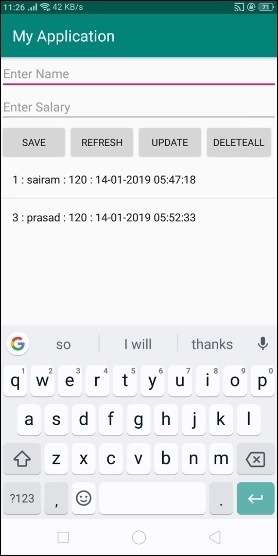
在以上結果中,它顯示了 1、3 條記錄,因為我們給出了正則表示式 1|3。
點選 這裡 下載專案程式碼

廣告

 資料結構
資料結構 網路
網路 關係資料庫管理系統
關係資料庫管理系統 作業系統
作業系統 Java
Java iOS
iOS HTML
HTML CSS
CSS Android
Android Python
Python C 程式設計
C 程式設計 C++
C++ C#
C# MongoDB
MongoDB MySQL
MySQL Javascript
Javascript PHP
PHP