如何獲取 Android 中當前藍牙名稱?
該示例展示瞭如何獲取 Android 中當前藍牙名稱。
步驟 1 − 在 Android Studio 中建立新專案,轉至檔案 ⇒ 新專案並填寫所有必需的詳細資訊以建立新專案。
步驟 2 − 新增以下程式碼到 res/layout/activity_main.xml。
<?xml version = "1.0" encoding = "utf-8"?>
<LinearLayout xmlns:android = "http://schemas.android.com/apk/res/android"
xmlns:app = "http://schemas.android.com/apk/res-auto"
xmlns:tools = "http://schemas.android.com/tools"
android:layout_width = "match_parent"
android:gravity = "center"
android:layout_height = "match_parent"
tools:context = ".MainActivity">
<TextView
android:id = "@+id/text"
android:textSize = "30sp"
android:layout_width = "match_parent"
android:layout_height = "match_parent" />
</LinearLayout>在上述程式碼中,我們採用文字檢視來顯示藍牙名稱。
步驟 3 − 新增以下程式碼到 src/MainActivity.java
package com.example.myapplication;
import android.bluetooth.BluetoothManager;
import android.content.Context;
import android.net.ConnectivityManager;
import android.net.Network;
import android.os.Build;
import android.os.Bundle;
import android.os.health.SystemHealthManager;
import android.provider.Telephony;
import android.support.annotation.RequiresApi;
import android.support.v7.app.AppCompatActivity;
import android.telephony.SmsManager;
import android.view.View;
import android.view.WindowManager;
import android.widget.TextView;
public class MainActivity extends AppCompatActivity {
TextView textView;
@RequiresApi(api = Build.VERSION_CODES.N)
@Override
protected void onCreate(Bundle savedInstanceState) {
super.onCreate(savedInstanceState);
setContentView(R.layout.activity_main);
textView = findViewById(R.id.text);
final BluetoothManager manager = (BluetoothManager) getSystemService(BLUETOOTH_SERVICE);
textView.setText(manager.getAdapter().getName());
}
@Override
protected void onStop() {
super.onStop();
}
@Override
protected void onResume() {
super.onResume();
}
}步驟 4 − 新增以下程式碼到 androidManifest.xml
<?xml version = "1.0" encoding = "utf-8"?> <manifest xmlns:android = "http://schemas.android.com/apk/res/android" package = "com.example.myapplication"> <uses-permission android:name = "android.permission.ACCESS_NETWORK_STATE" /> <uses-permission android:name = "android.permission.BLUETOOTH" /> <uses-permission android:name = "android.permission.BLUETOOTH_ADMIN" /> <application android:allowBackup = "true" android:icon = "@mipmap/ic_launcher" android:label = "@string/app_name" android:roundIcon = "@mipmap/ic_launcher_round" android:supportsRtl = "true" android:theme = "@style/AppTheme"> <activity android:name = ".MainActivity"> <intent-filter> <action android:name = "android.intent.action.MAIN" /> <action android:name = "android.net.conn.CONNECTIVITY_CHANGE" /> <category android:name = "android.intent.category.LAUNCHER" /> </intent-filter> </activity> </application> </manifest>
讓我們嘗試執行您的應用程式。我假設您已將實際 Android 移動裝置與計算機連線。要從 Android Studio 執行應用程式,請開啟您的其中一個專案活動檔案,然後單擊工具欄中的執行 ![]() 圖示。選擇您的移動裝置作為選項,然後檢查將顯示預設螢幕的移動裝置 -
圖示。選擇您的移動裝置作為選項,然後檢查將顯示預設螢幕的移動裝置 -
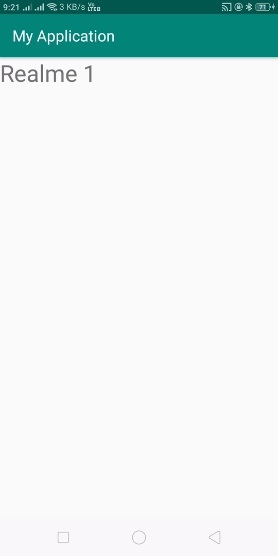
單擊 此處 下載專案程式碼

廣告

 資料結構
資料結構 網路
網路 RDBMS
RDBMS 作業系統
作業系統 Java
Java iOS
iOS HTML
HTML CSS
CSS Android
Android Python
Python C 程式設計
C 程式設計 C++
C++ C#
C# MongoDB
MongoDB MySQL
MySQL Javascript
Javascript PHP
PHP