如何在Android中檢查EditText中的文字是否為郵箱地址?
在進入示例之前,我們應該瞭解測試場景。在登入頁面中,通常我們從EditText中獲取郵箱ID和密碼。從EditText獲取郵箱ID時,我們應該知道它是否為有效格式。
此示例演示如何檢查EditText中的文字是否為郵箱地址。
步驟1 − 在Android Studio中建立一個新專案,轉到檔案 ⇒ 新建專案,並填寫所有必需的詳細資訊以建立新專案。
步驟2 − 將以下程式碼新增到res/layout/activity_main.xml。
<?xml version="1.0" encoding="utf-8"?> <LinearLayout xmlns:android="http://schemas.android.com/apk/res/android" xmlns:app="http://schemas.android.com/apk/res-auto" xmlns:tools="http://schemas.android.com/tools" android:layout_width="match_parent" android:layout_height="match_parent" android:orientation="vertical" android:gravity="center_horizontal" tools:context=".MainActivity"> <EditText android:id="@+id/email" android:hint="Email id" android:layout_width="match_parent" android:layout_height="wrap_content" /> <Button android:id="@+id/valid" android:layout_width="wrap_content" android:layout_height="wrap_content" android:text="Check validation" /> </LinearLayout>
在上面的佈局中,我們添加了EditText和按鈕,使用者應該在EditText中輸入郵箱ID或字串,當用戶點選按鈕時,將檢查EditText中輸入字串的有效性。
步驟3 − 將以下程式碼新增到src/MainActivity.java
import android.os.Bundle;
import android.support.v7.app.AppCompatActivity;
import android.view.View;
import android.widget.Button;
import android.widget.EditText;
import android.widget.Toast;
import java.util.regex.Matcher;
import java.util.regex.Pattern;
public class MainActivity extends AppCompatActivity {
String emailRegEx;
@Override
protected void onCreate(Bundle savedInstanceState) {
super.onCreate(savedInstanceState);
setContentView(R.layout.activity_main);
emailRegEx = "^[A-Za-z0-9._%+\-]+@[A-Za-z0-9.\-]+\.[A-Za-z]{2,4}$";
final EditText email = findViewById(R.id.email);
Button valid = findViewById(R.id.valid);
valid.setOnClickListener(new View.OnClickListener() {
@Override
public void onClick(View v) {
Pattern pattern = Pattern.compile(emailRegEx);
Matcher matcher = pattern.matcher(email.getText().toString());
if (email.getText().toString().isEmpty()) {
Toast.makeText(MainActivity.this, "please enter email id", Toast.LENGTH_LONG).show();
} else if (!matcher.find()) {
Toast.makeText(MainActivity.this, "Not an email id", Toast.LENGTH_LONG).show();
} else {
Toast.makeText(MainActivity.this, "email id is valid", Toast.LENGTH_LONG).show();
}
}
});
}
}在上面的程式碼中,使用模式和匹配器,它將查詢給定的字串是否有效。
步驟4 − 無需更改manifest.xml檔案
讓我們嘗試執行您的應用程式。我假設您已將實際的Android移動裝置連線到您的計算機。要在Android Studio中執行應用程式,請開啟專案的其中一個活動檔案,然後單擊執行 ![]() 工具欄中的圖示。選擇您的移動裝置作為選項,然後檢查您的移動裝置,它將顯示您的預設螢幕 −
工具欄中的圖示。選擇您的移動裝置作為選項,然後檢查您的移動裝置,它將顯示您的預設螢幕 −
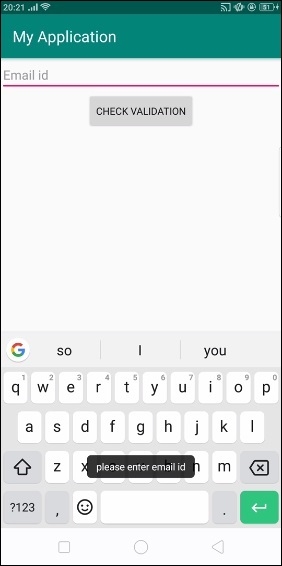
在上面的示例中,我們在EditText中沒有任何內容,並點選了按鈕,它顯示警告“請填寫郵箱ID”。
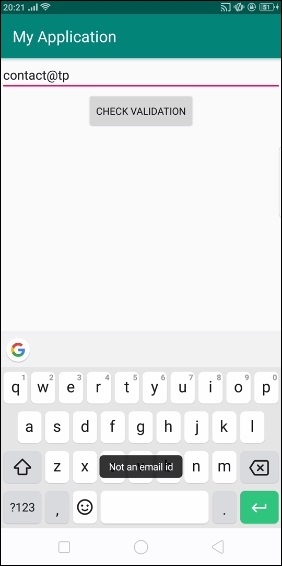
在上面的示例中,我們輸入了錯誤的郵箱ID,它顯示警告“無效郵箱ID”。
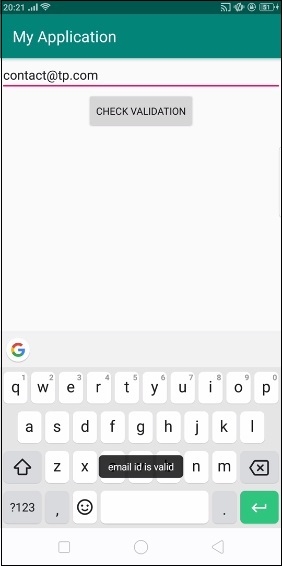
在上面的示例中,我們輸入了正確的郵箱ID,它輸出“郵箱ID有效”。

廣告

 資料結構
資料結構 網路
網路 關係資料庫管理系統 (RDBMS)
關係資料庫管理系統 (RDBMS) 作業系統
作業系統 Java
Java iOS
iOS HTML
HTML CSS
CSS Android
Android Python
Python C語言程式設計
C語言程式設計 C++
C++ C#
C# MongoDB
MongoDB MySQL
MySQL Javascript
Javascript PHP
PHP