如何使用 JavaScript 避免向表格中插入 NULL 值?
為了避免將空值插入到表中,您需要在輸入值時檢查條件。
檢查 NULL 的條件如下:
while( !( yourVariableName1==null || yourVariableName2==null ||
yourVariableName3==null…...N){
// yourStatement1
.
.
N
}以上邏輯將永遠不允許插入空值。
現在您可以使用 for 迴圈並將值插入到表格中而無需 NULL。以下是程式碼:
示例
<!DOCTYPE html>
<html lang="en">
<head>
<meta charset="UTF-8">
<meta name="viewport" content="width=device-width, initialscale=1.0">
<title>Document</title>
<link rel="stylesheet" href="//code.jquery.com/ui/1.12.1/themes/base/jquery-ui.css">
<script src="https://code.jquery.com/jquery-1.12.4.js"></script>
<script src="https://code.jquery.com/ui/1.12.1/jquery-ui.js"></script>
<link rel="stylesheet" href="https://cdnjs.cloudflare.com/ajax/libs/fontawesome/4.7.0/css/font-awesome.min.css">
</head>
<body>
<h2>Demo Of Inserting the value into the table</h2>
<p>This is demo on the javascript array</p>
<p id="demo"></p>
<script>
var index = 0;
var firstNameArray = new Array();
var lastNameArray = new Array();
var firstName = "";
var lastName = "";
while (!(firstName == null || lastName == null)) {
firstName = prompt("Please Enter your First Name=");
lastName = prompt("Please Enter your Last Name=");
firstNameArray[index] = firstName;
lastNameArray[index] = lastName;
index++;
}
document.writeln("<table border='1' width='50%'>");
document.writeln("<caption>DEMO TABLE IN JAVASCRIPT</caption>");
document.writeln("<th>FirstName</th><th>LastName</th>");
for (var startIndex in firstNameArray) {
if (firstNameArray[startIndex] !== null &&
lastNameArray[startIndex] !== null)
document.writeln("<tr><td>" + firstNameArray[startIndex] +
"</td><td>" + lastNameArray[startIndex] + "</td></tr>");
}
document.write("</table>");
</script>
</body>
</html>要執行以上程式,請儲存檔名為“anyName.html(index.html)”,然後右鍵單擊該檔案。在 VS Code 編輯器中選擇“使用即時伺服器開啟”選項。
輸出
這將產生以下輸出:

現在輸入名字。
這將產生以下輸出:

單擊“確定”按鈕後,您將獲得以下輸出:

現在,輸入姓氏這將產生以下輸出:

單擊“確定”按鈕後,現在連續單擊兩次“取消”按鈕,您將獲得最終輸出。
最終輸出表格如下:
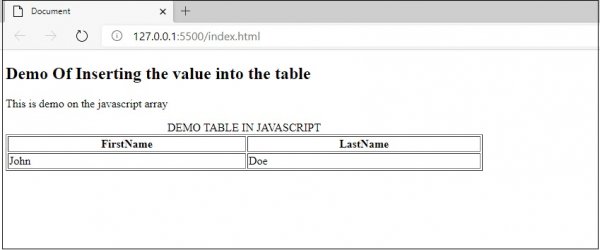

廣告

 資料結構
資料結構 網路
網路 關係資料庫管理系統
關係資料庫管理系統 作業系統
作業系統 Java
Java iOS
iOS HTML
HTML CSS
CSS Android
Android Python
Python C 程式設計
C 程式設計 C++
C++ C#
C# MongoDB
MongoDB MySQL
MySQL Javascript
Javascript PHP
PHP